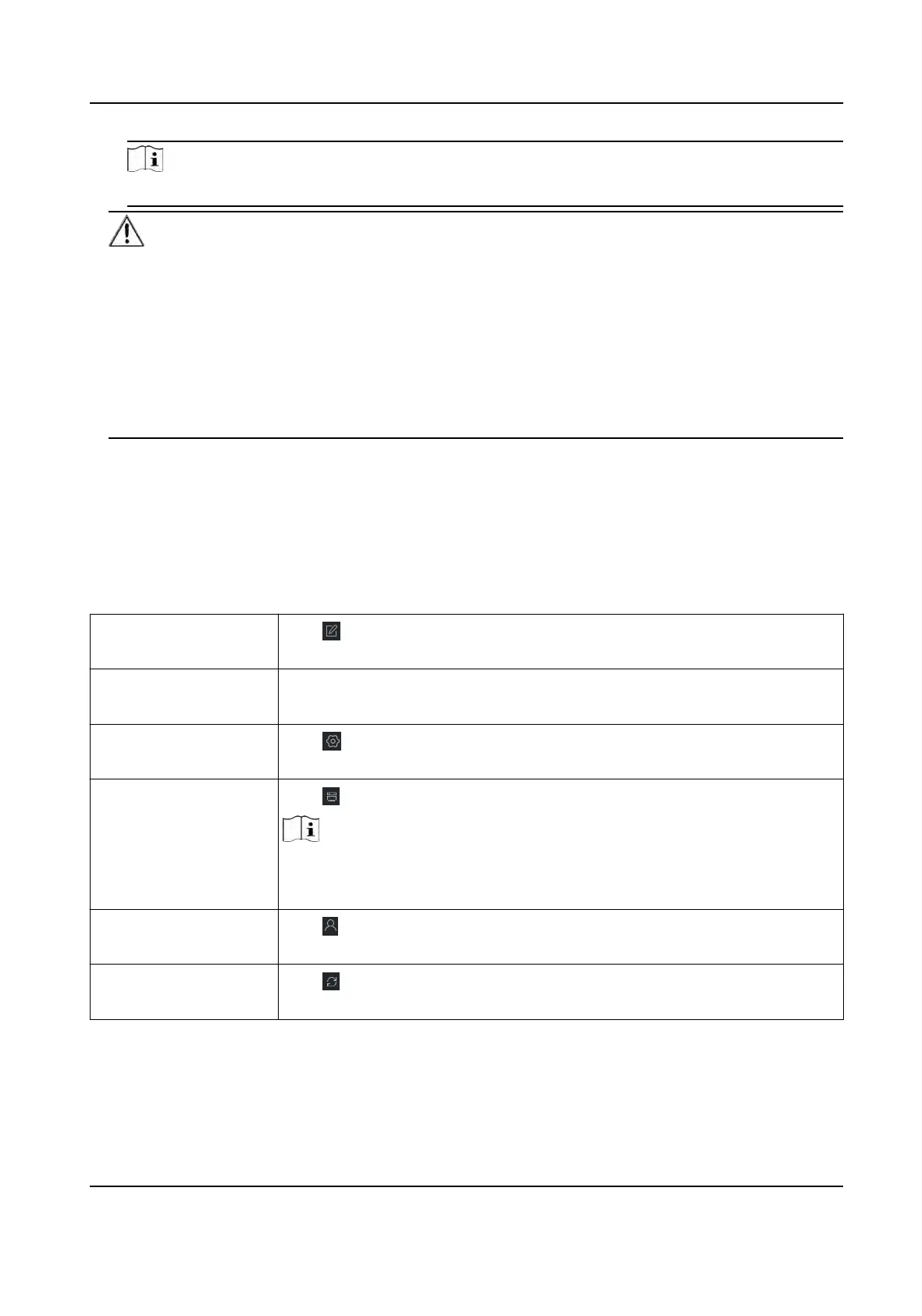Note
For the following operaons for
reseng the password, contact our technical support.
Cauon
The password strength of the device can be automacally checked. We highly recommend you
chang
e the password of your own choosing (using a minimum of 8 characters, including at least
three kinds of following categories: upper case leers, lower case leers, numbers, and special
characters) in order to increase the security of your product. And we recommend you change
your password regularly, especially in the high security system, changing the password monthly
or weekly can beer protect your product.
Proper conguraon of all passwords and other security sengs is the responsibility of the
installer and/or end-user.
15.2.3 Manage Added Devices
Aer adding devices to device list, you can manage the added devices including eding device
par
ameters, remote conguraon, viewing device status, etc.
Table 15-1 Manage Added Devices
Edit Device Click
to edit device informaon including device name, address, user
name, pass
word, etc.
Delete Device Check one or more devices, and click Delete to delete the selected
devices.
Remote Conguraon Click
to set remote conguraon of the corresponding device. For
de
tails, refer to the user manual of device.
View Device Status Click
to view device status, including door No., door status, etc.
Note
For dierent devices, you will view dierent
informaon about device
status.
View Online User Click
to view the details of online user who access the device,
including user name, user type, IP addr
ess and login me.
Refresh Device
Informaon
Click
to refresh and get the latest device informaon.
DS-K1T320 Series Face Recoginon Terminal User Manual
108
