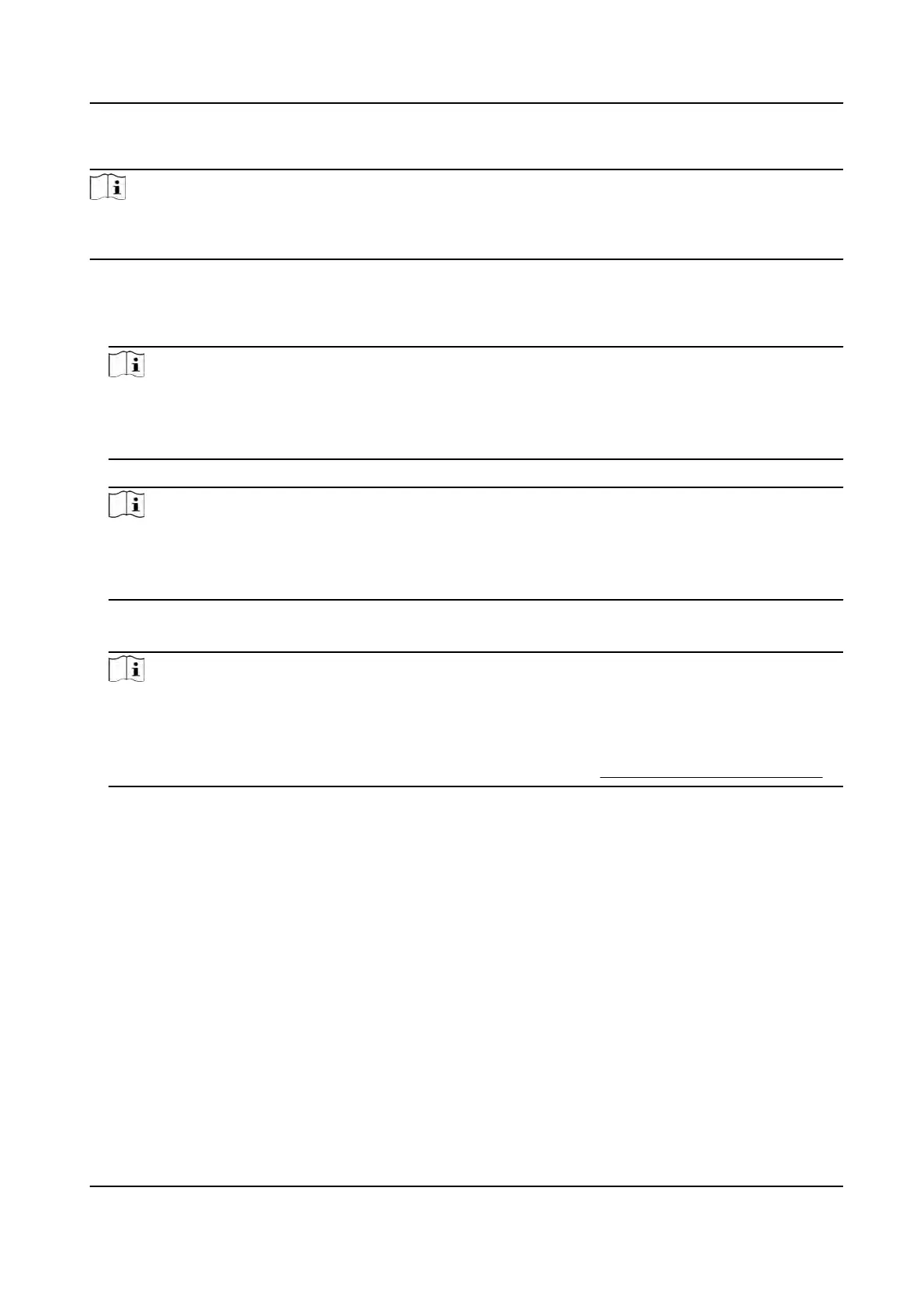Steps
Note
●
The
funcon should be supported by the device.
●
Up to 5000 ngerprints can be added.
1.
Long pr
ess OK and login the device.
2.
Press User → Add User to enter the Add User page.
3.
Select the Employee ID eld and edit the employee ID.
Note
●
The emplo
yee ID should be less than 32 characters. And it can be a combinaon of lower
leers, upper leers, and numbers.
●
The employee ID should not start with 0 and should not be duplicated.
4.
Select the Name eld and input the user name on the keyboard.
Note
●
Number
s, upper case leers, lower case leers, and special characters are allowed in the user
name.
●
The suggested user name should be within 128 characters.
5.
Select the Fing
erprint eld to enter the Fingerprint page.
6.
Follow the instrucons to add a ngerprint.
Note
●
The same
ngerprint cannot be repeatedly added.
●
Up to 10 ngerprints can be added for one user.
●
You can also use the client soware or the ngerprint recorder to record ngerprints.
For details about the instrucons of scanning ngerprints, see
Tips for Scanning Fingerprint .
7.
Se
t the user role.
Administrator
The user is the administrator. Except for the normal aendance
funcon, the user can also
enter the Home page to operate aer authencang the permission.
Normal User
The User is the normal user. The user can only authencate or take aendance on the
inial
page.
8.
Press ESC and then press OK to save the sengs.
7.3.4 Add Card
Add a card for the user and the user can authencate via the added card.
DS-K1T320 Series Face
Recoginon Terminal User Manual
33
