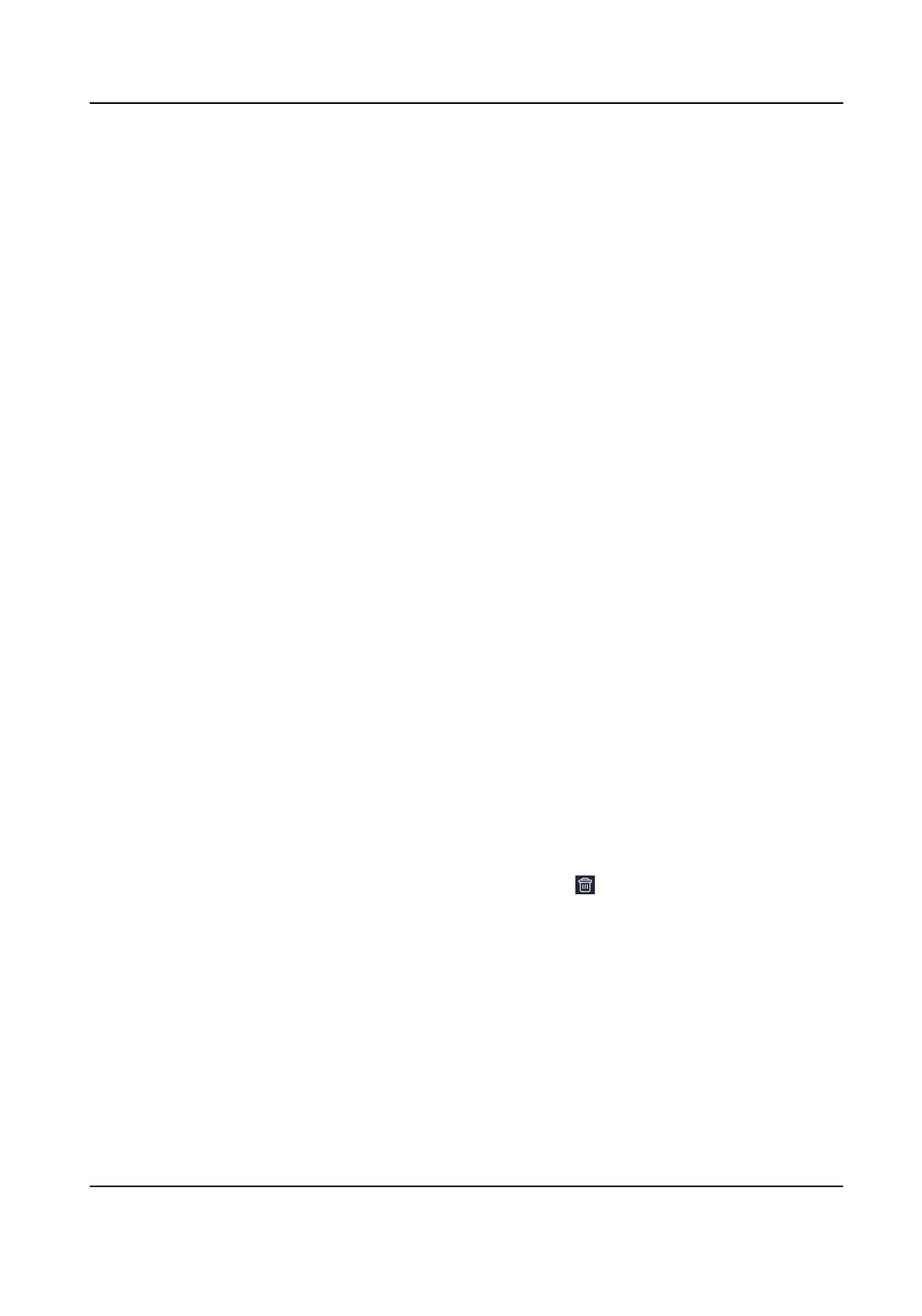2) Set the following parameters.
Employee ID
Enter the employee ID. The employee ID cannot be 0 or exceed 32 characters. It can be a
combinaon of uppercase, lowercase leers and numbers.
Name
Enter the name. The name supports numbers, uppercase and lowercase English, and
characters. The name is recommended to be within 32 characters.
Gender
Select the gender.
User Role
Select your user role.
Floor No./Room No.
Enter the oor No./room No.
Face
Add Face picture. Tap Face, then tap Import, and select the mode to import the face.
Card No.
Enter the card No.
Fingerprint
Add ngerprint. Tap Fing
erprint, then tap +, and add ngerprint via the ngerprint module.
Start Date/End Date
Set Start Date and End Date of user permission.
Administrator
If the user needs to be set as administrator, you can enable Administrator.
Authencaon Type
Se
t the authencaon type.
3) Tap Save.
3.
Tap the user that needs to be edited in the user list to edit the informaon.
4.
T
ap the user that needs to be deleted in the user list, and tap
to delete the user.
5.
Y
ou can search the user by entering the employee ID or name in the search bar.
8.4 Conguraon
8.4.1 View Device Informaon
You can view the device name, device No., language, model, serial No., version, device capacity,
etc.
DS-K1T320 Series Face
Recoginon Terminal User Manual
51
