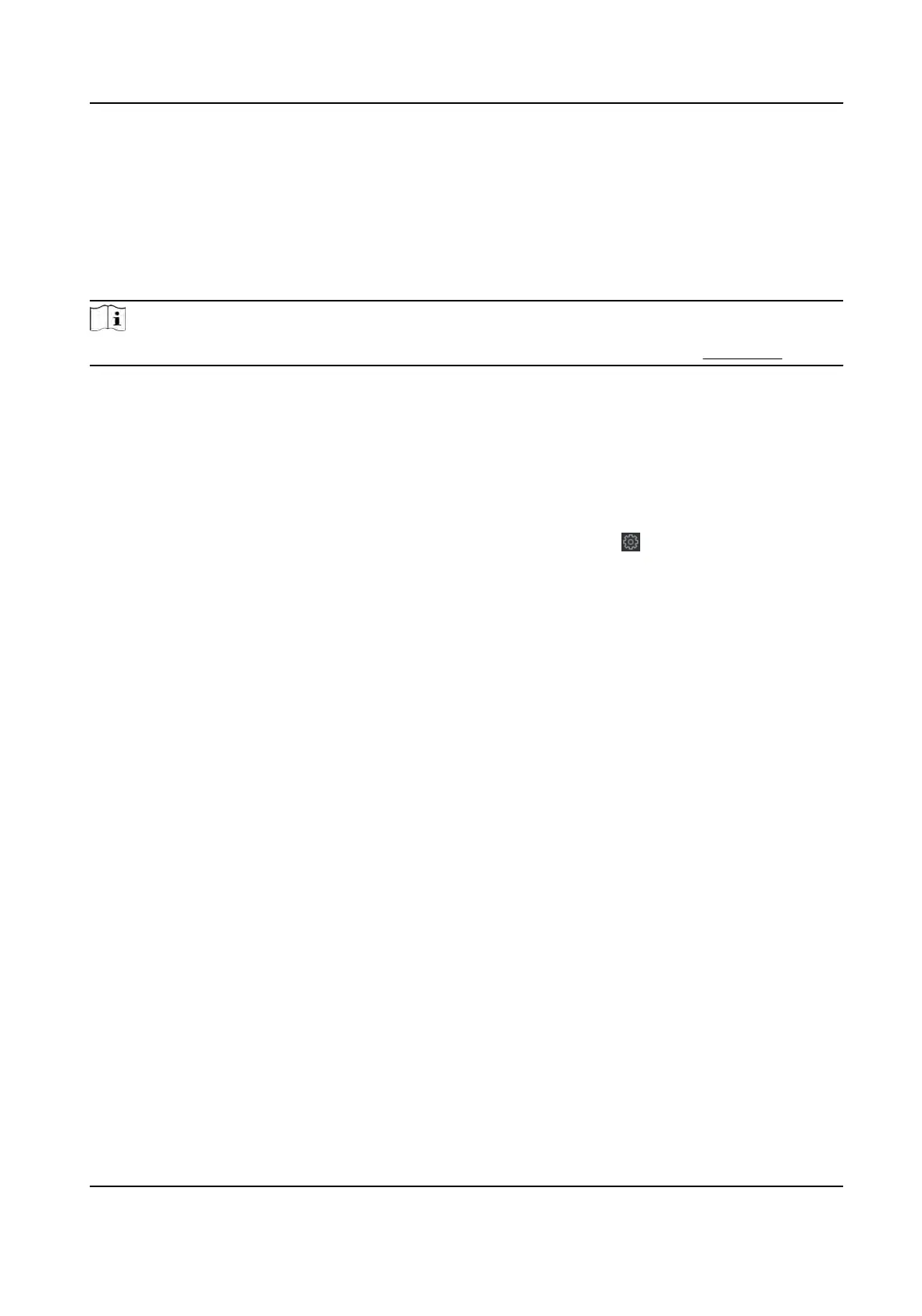Chapter 14 Operaon via Web Browser
14.1 Login
You can login via the web browser or the remote conguraon of the client soware.
Note
Make sure the device is acvated. For detailed informaon about acvaon, see Acvaon .
Login via Web Browser
Enter the device IP address in the address bar of the web browser and press En
ter to enter the
login page.
Enter the device user name and the password. Click Login.
Login via Remote Conguraon of Client Soware
Download and open the client soware. Aer adding the device, click
to enter the Conguraon
page.
14.2 Forget Password
If you forget the password when logging in, you can change the password by email address or
security quesons.
On the login page, click F
orget Password.
Select Vericaon Mode.
Security Queson Vericaon
Answer the security quesons.
E-mail Vericaon
1. Export the QR code and send it to p
w_recovery@hikvision.com as aachment.
2. You will receive a vericaon code within 5 minutes in your reserved email.
3.
Enter the vericaon code into the vericaon code eld to verify your idencaon.
Click Next, create a new password and conrm it.
14.3 Live View
You can view the live video of the device, real-me event, person informaon, network status,
basic informaon, and device capacity.
DS-K1T320 Series Face Recoginon Terminal User Manual
78
