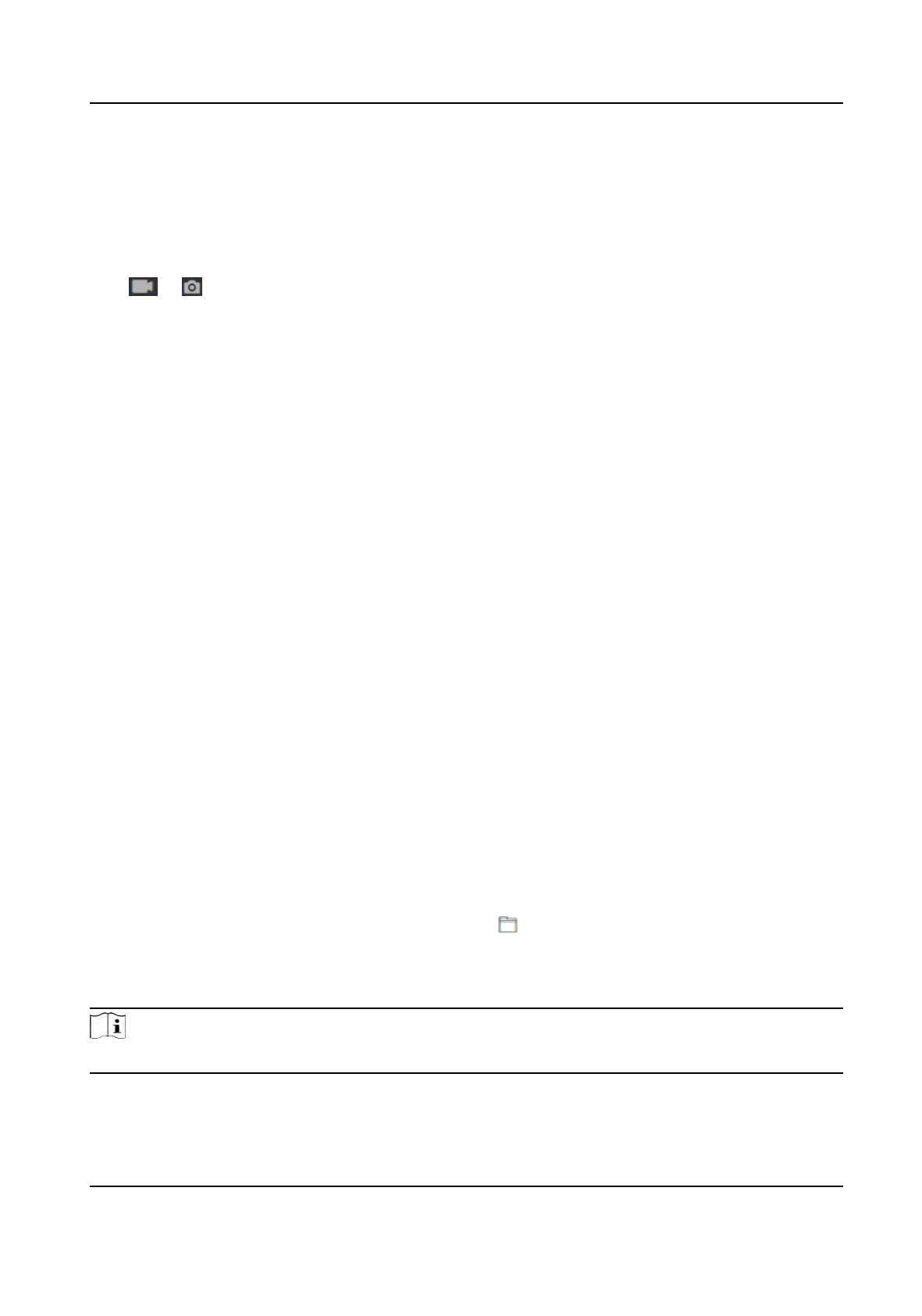Set Recognion Area
Click Conguraon → Smart → Area Conguraon .
Drag the yellow frame in the live video to adjust the recognion area. Only the face within the area
can be recognized by the system.
Click Save to save the sengs.
Click or to record videos or capture pictures.
14.6.15 Set Preference
You can set the display theme and the sleep me for the device.
Set Theme
Click Conguraon → Preference .
Sleep
Enable Sleep and the device will enter the sleep mode when no operaon within the congured
sleep me.
Display Mode
Y
ou can select display theme for device authencaon. You can select Display Mode as Default
or Simple. When you select Simple, the informaon of name, ID, face picture will be not
displayed.
14.6.16 Upgrade and Maintenance
Reboot device, restore device parameters, and upgrade device version.
Reboot Device
Click Main
tenance and Security → Maintenance → Restart .
Click Restart to reboot the device.
Upgrade
Click Main
tenance and Security → Maintenance → Upgrade .
Select an upgrade type from the drop-down list. Click
and select the upgrade le from your
loc
al PC. Click Upgrade to start upgrading.
If the device has been connected to Hik-Connect and network, when there is a new installaon
package in Hik-Connect, you can click Upgr
ade aer Online Update to upgrade the device system.
Note
Do not power o
during the upgrading.
DS-K1T320 Series Face Recoginon Terminal User Manual
100
