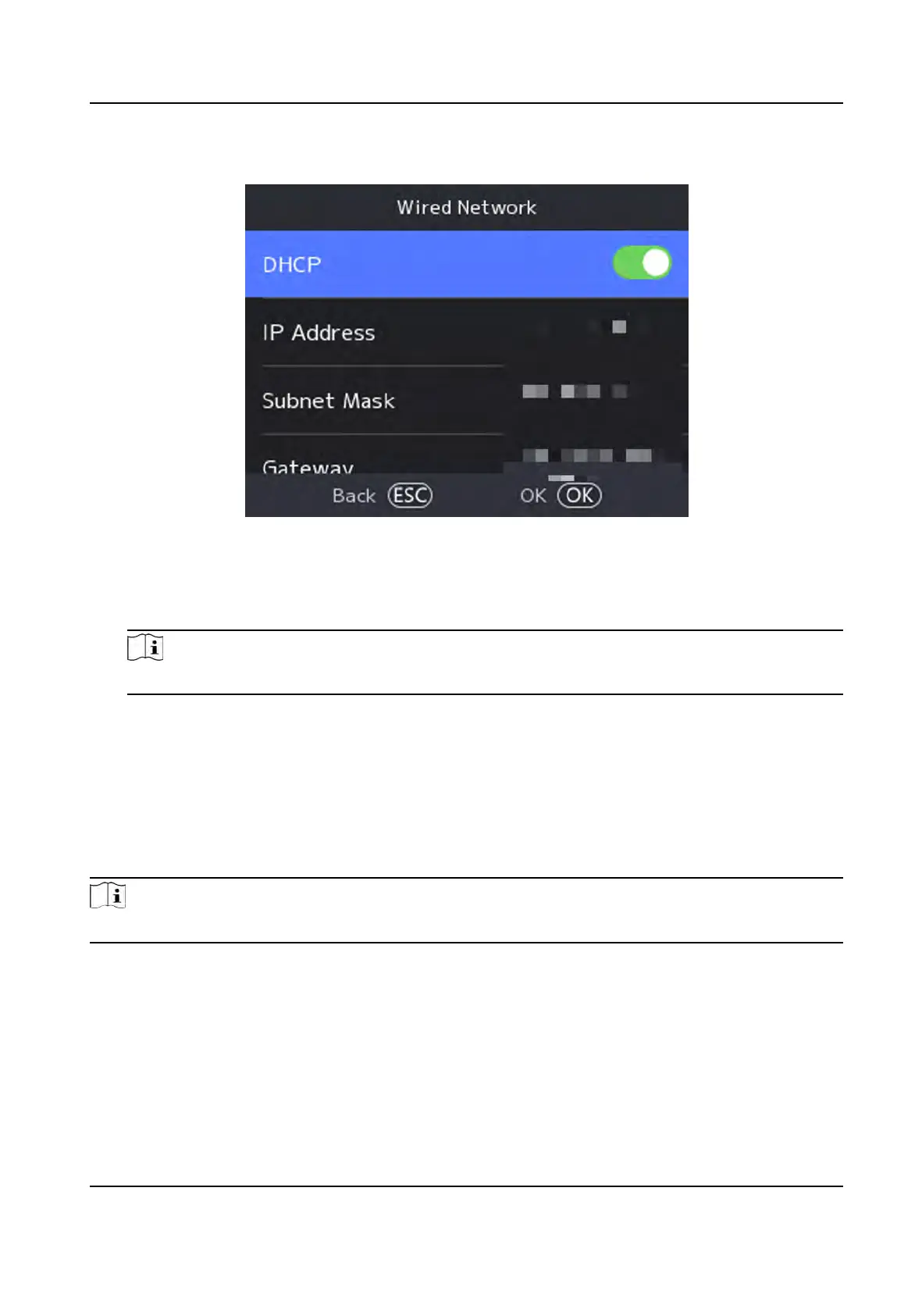2.
On the Communicaon page, select Wired Network.
Figure 7-2 Wired Network Sengs
3.
Se
t IP Address, Subnet Mask, and Gateway.
-
Enable DHCP, and the system will assign IP address, subnet mask, and gateway automacally.
-
Disable DHCP, and you should set the IP address, subnet mask, and gateway manually.
Note
The device's IP address and the computer IP address should be in the same IP segment.
4.
Se
t the DNS parameters. You can enable Auto Obtain DNS, set the preferred DNS server and the
alternate DNS server.
7.2.2 Set Wi-Fi Parameters
You can enable the Wi-Fi funcon and set the Wi-Fi related parameters.
St
eps
Note
The
funcon should be supported by the device.
1.
Select Basic → Comm. (Communicaon) to enter the Communicaon
sengs page.
2.
On the Communicaon sengs page, select Wi-Fi.
DS-K1T320 Series Face
Recoginon Terminal User Manual
26
