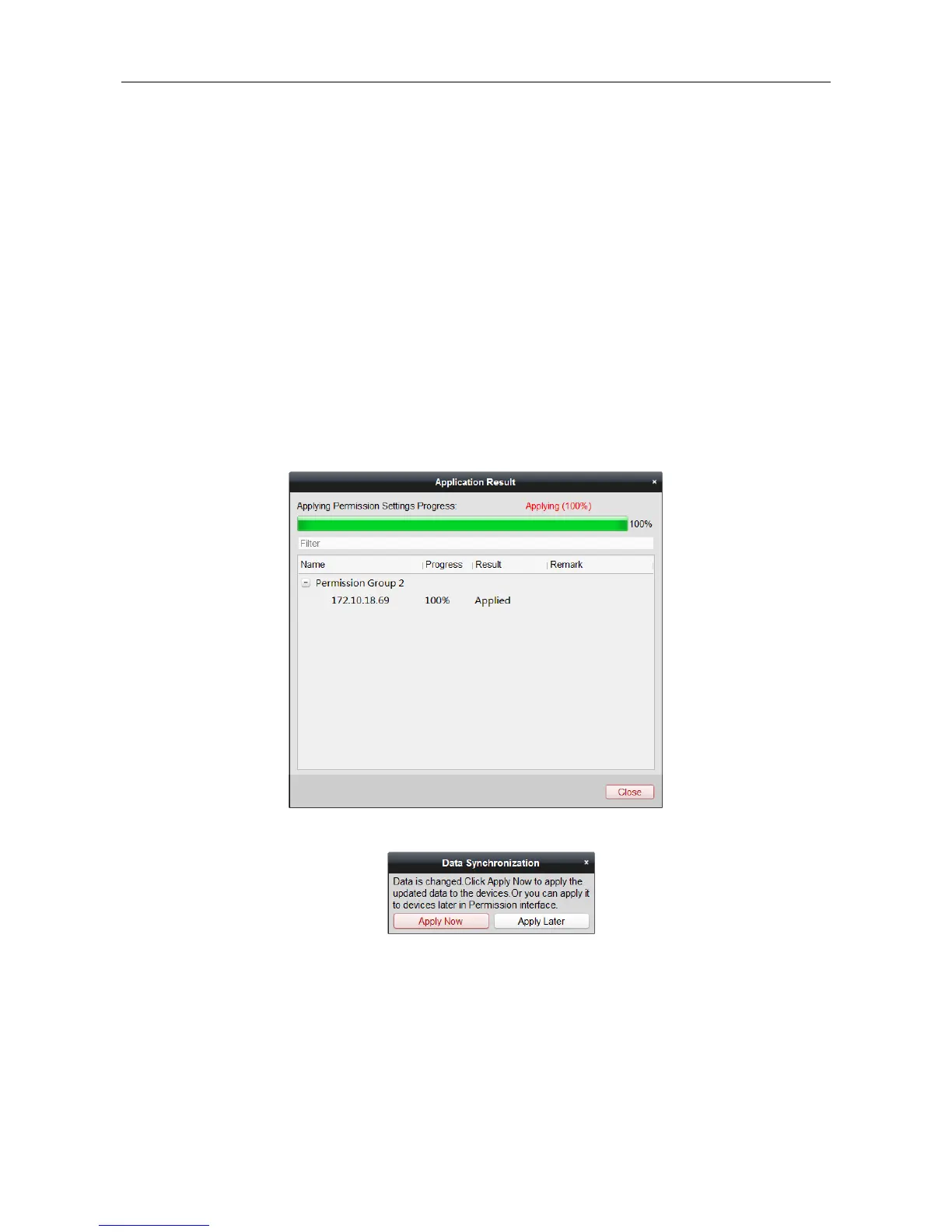Video Access Control Terminal·User Manual
81
You can select the added permission in the list and click Delete to delete it.
7.8.2 Applying Permission
Purpose:
After configuring the permissions, you should apply the added permission to the access control
device to take effect.
Steps:
1. Select the permission(s) to apply to the access control device.
To select multiple permissions, you can hold the Ctrl or Shift key and select permissions.
2. Click Apply All to start applying all the selected permission(s) to the access control device or
door station.
You can also click Apply Changes to apply the changed part of the selected permission(s) to the
device(s).
3. The following window will pop up, indicating the applying permission result.
Notes:
When the permission settings are changed, the following hint box will pop up.
You can click Apply Now to apply the changed permissions to the device.
Or you can click Apply Later to apply the changes later in the Permission interface.
The permission changes include changes of schedule and template, permission settings,
person’s permission settings, and related person settings (including card No., fingerprint, face
picture, linkage between card No. and fingerprint, linkage between card No. and fingerprint,
card password, card effective period, etc).
