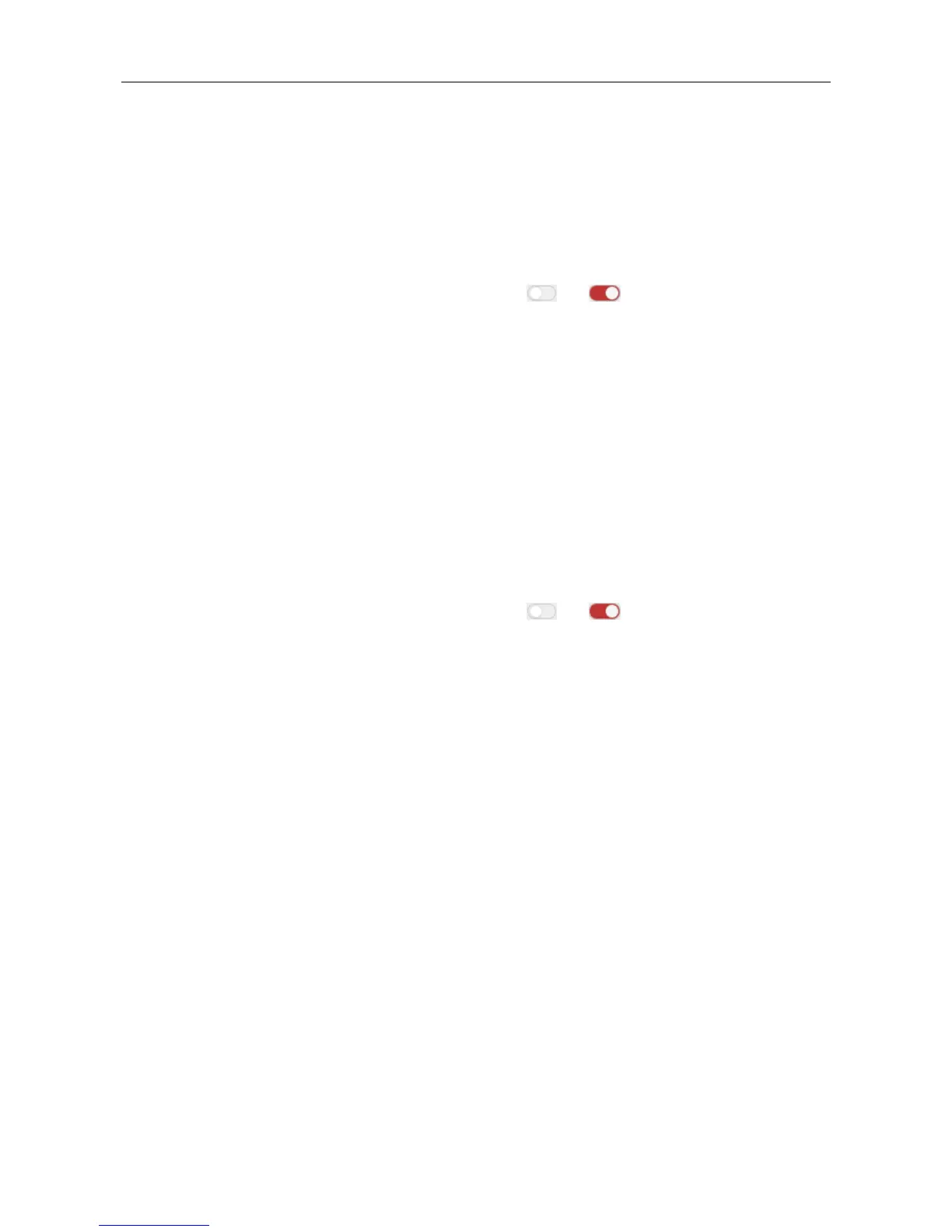Video Access Control Terminal·User Manual
96
3. Click Save button to save and take effect of the parameters.
Card Linkage
Steps:
1. Click to select the linkage type as Card Linkage.
2. Input the card No. or select the card from the dropdown list.
3. Select the card reader from the table for triggering.
4. Set the linkage target, and switch the property from to to enable this function.
Host Buzzer: The audible warning of controller will be enabled/disabled.
Capture: The real-time capture will be enabled.
Card Reader Buzzer: The audible warning of card reader will be enabled/disabled.
Alarm Output: The alarm output will be enabled/disabled for notification.
Access Control Point: The door status of open, close, remain open, and remain closed will
be enabled.
5. Click Save button to save and take effect of the parameters.
MAC Linkage
Steps:
1. Click to select the linkage type as MAC Linkage.
2. Input the MAC address of the event source.
MAC Address Format: AA:BB:CC:DD:EE:FF.
3. Set the linkage target, and switch the property from to to enable this function.
Host Buzzer: The audible warning of controller will be triggered.
Capture: The real-time capture will be triggered.
Recording: The recording will be triggered.
Note: The device should support recording.
Card Reader Buzzing: The audible warning of card reader will be triggered.
Alarm Output: The alarm output will be triggered for notification.
Zone: Arm or disarm the zone.
Note: The device should support zone function.
Access Control Point: The door status of open, close, remain open, and remain closed will
be enabled.
4. Click Save button to save and take effect of the parameters.
7.11.3 Cross-Device Linkage
Purpose:
You can assign to trigger other access control device’s action by setting up a rule when the access
control event is triggered.
Click Cross-Device Linkage tab to enter the following interface.
