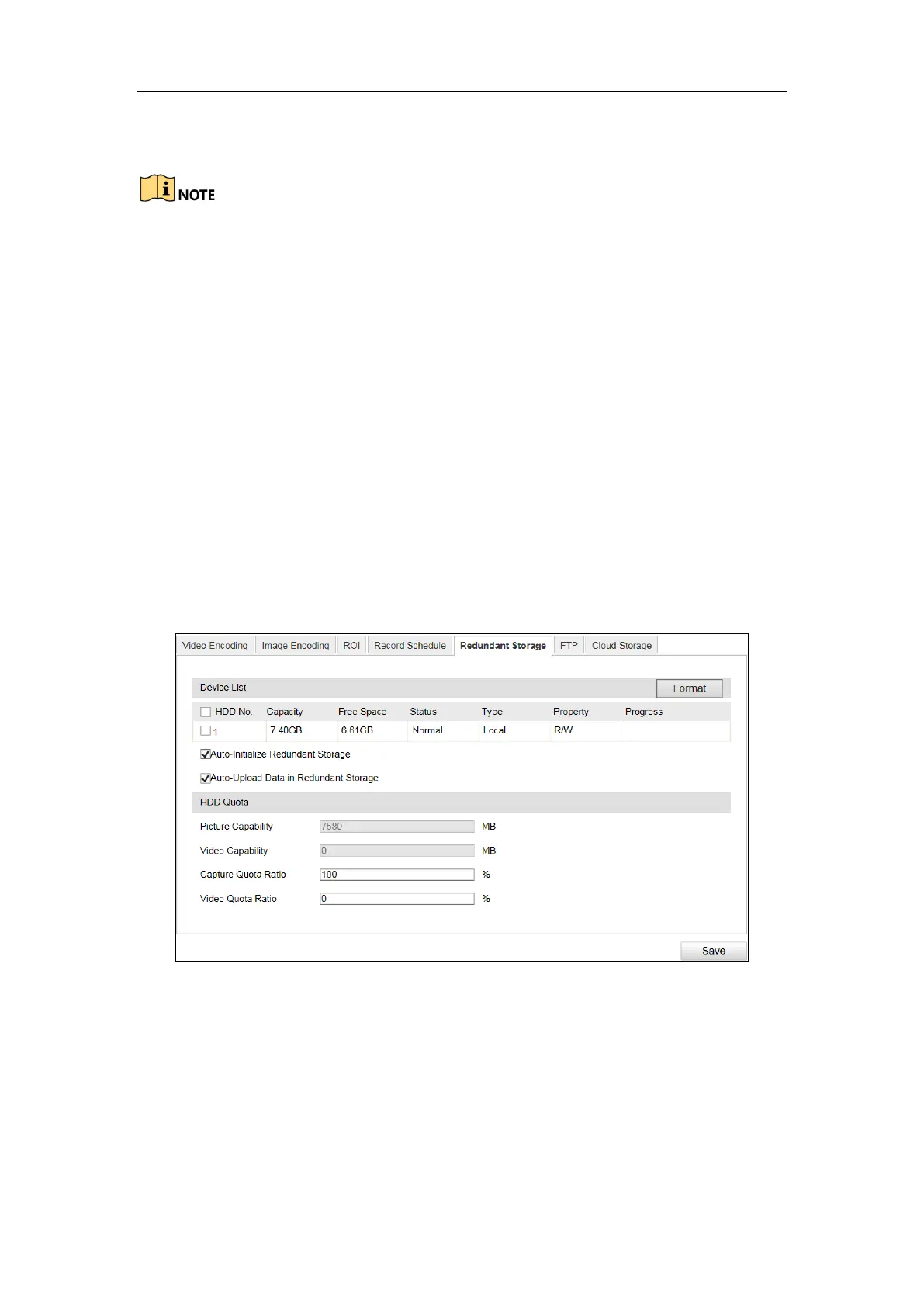User Manual of DS-TCG227-A Series Entrance/Exit Capture Unit
41
If you want to record in different time sections, check the Customize
checkbox. Set the Start Time and End Time.
The time of each segment cannot be overlapped. Up to 4 segments can be
configured.
The default record type is Normal and you cannot edit it.
3) Check Select All and click Copy to copy settings of this day to the whole
week. You can also check any of the checkboxes before the date and click
Copy.
4) Click OK to save the settings and exit from the interface.
5. Click Save to save the settings.
6.4.5 Configure Redundant Storage
Purpose:
You can manage the storage, view the HDD information, format the HDD, etc.
Steps:
1. Go to Configuration > Device Configuration > Encoding and Storage >
Redundant Storage.
Figure 6-26 Redundant Storage Configuration
2. View the HDD information such as Capacity, Free Space, Status, etc.
3. (Optional) Check the HDD and click Format to format it.
4. (Optional) Check Auto-Initialize Redundant Storage. Then the TF card in the
redundant storage can be formatted automatically. The storage is used for store
captured pictures, traffic violation video, and log.
5. (Optional) Check Auto-Upload Data in Redundant Storage.
6. Configure the HDD Quota.
1) Enter the Capture Quota Ratio.
