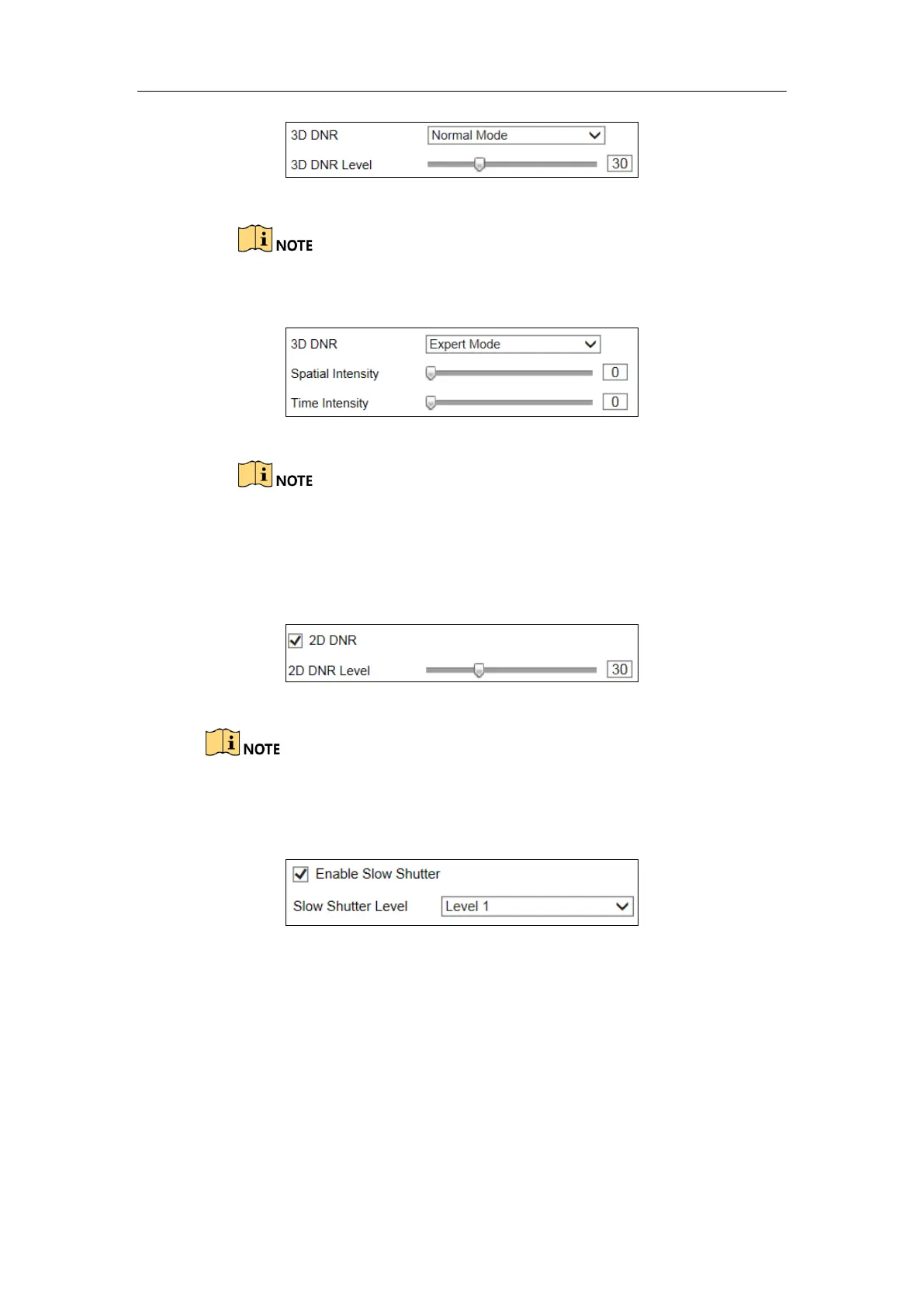User Manual of DS-TCG227-A Series Entrance/Exit Capture Unit
55
Figure 6-46 Normal Mode
If the 3D DNR level is too high, the image may become fuzzy.
Expert Mode: Adjust the Spatial Intensity and Time Intensity.
Figure 6-47 Expert Mode
If the special intensity is too high, the outline of the image may become
fuzzy and the details may lose.
If the time intensity is too high, trailing may appear.
2D DNR: Check the function and adjust the 2D DNR Level.
Figure 6-48 2D DNR Configuration
If the 2D DNR level is too high, the image may become fuzzy.
Enable Slow Shutter: Check the function and select the Slow Shutter
Level.
Figure 6-49 Slow Shutter Configuration
3. (Optional) Click Capture Test to test the effect.
6.8.3 Configure Picture Parameters
Purpose:
You can configure the Picture parameters.
Steps:
1. Go to Configuration > Device Configuration > Image Parameters > Picture.
