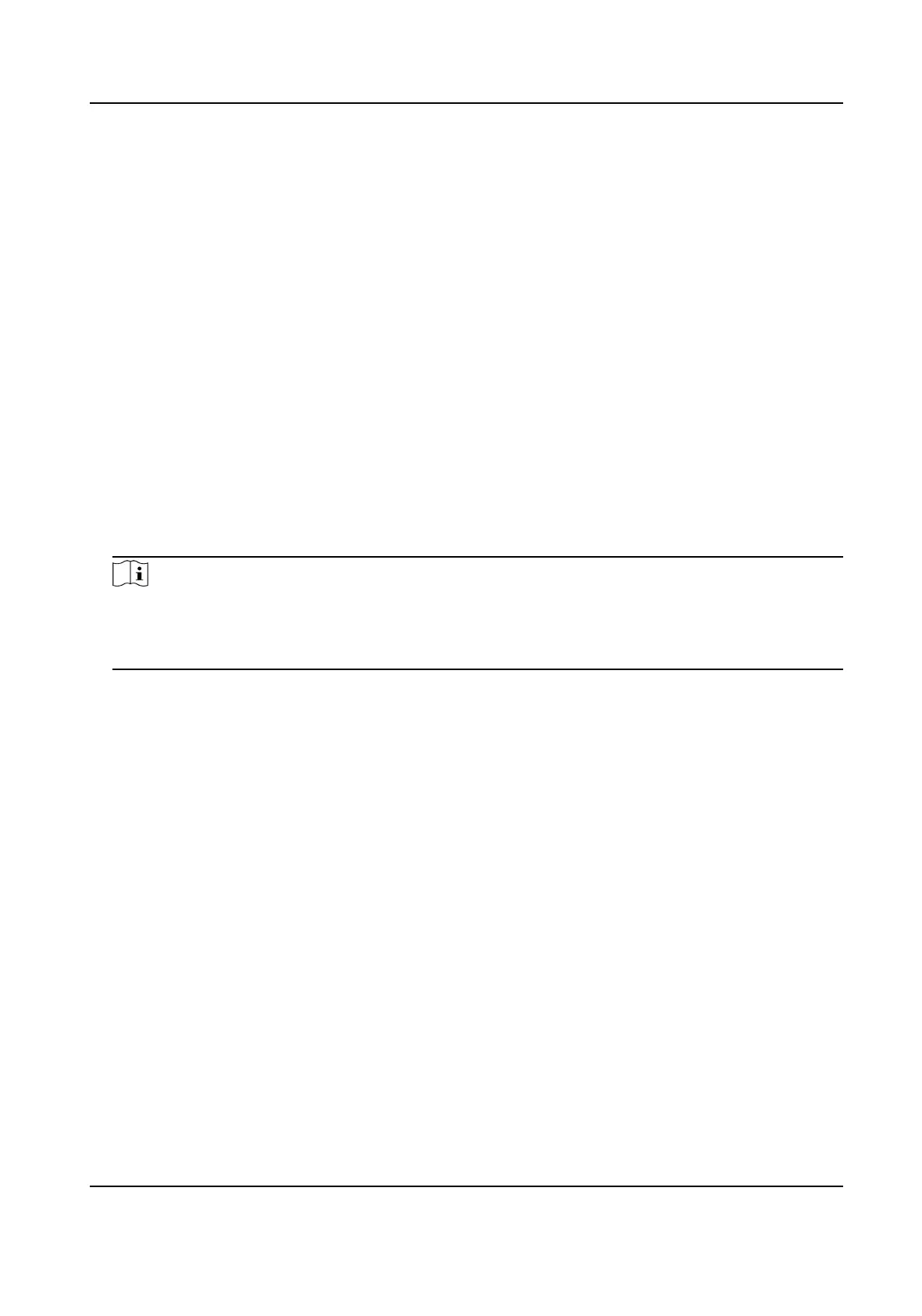1.4 Plaorm Access
1.4.1 Congure Guarding Vision
Guarding Vision enables the mobile phone applicaon and the service plaorm page
(dev.guardingvision.com) to access and manage your connected NVR, providing a convenient
remote access to the surveillance system.
Steps
1. Go to System → Network → Advanced →
Plaorm Access .
2. Check Enable to
acvate the funcon. Then the service terms will pop up.
1) Enter Vericaon Code.
2) Scan the QR code to read the service terms and privacy statement.
3) Check The Guarding Vision service will require internet access. Please read Service Terms
and Privacy Statement before enabling the service if you agree the service terms and
privacy statement.
4) Click OK.
Note
• Guarding Vision is disabled by default.
• The
vericaon code is empty by default. It must contain 6 to 12 leers or numbers, and it is
case sensive.
3. Oponal: Congure following parameters.
• Check Custom and enter Server Address as your desire.
• Check Enable Stream Encrypon, vericaon code is required for remote access and live
view.
• Click Unbind if your video recorder requires to unbind with the current Guarding Vision
account.
4. Click Apply.
What to do next
You can access and manage your video recorder through Guarding Vision app or .
ATM Digital Video Recorder User Manual
10