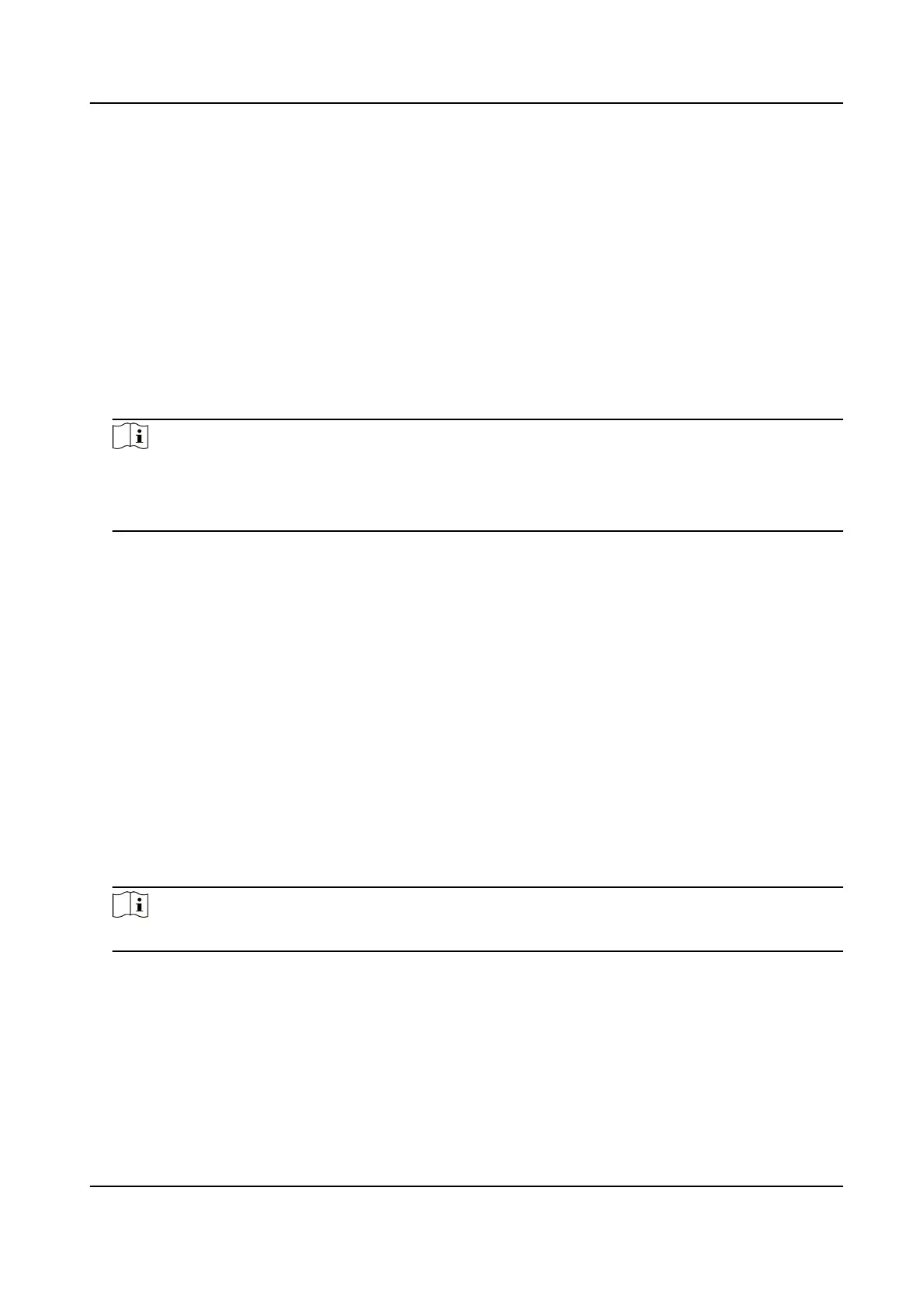Chapter 9 File Management
9.1 Search Files
Specify detailed condions to search videos and pictures.
Steps
1. Go to File Management → All Files/Human Files/Vehicle Files .
2. Specify detailed
condions, including me, camera, event type, etc.
Note
• For All Files,select Time,Camera,File Type,Event type.
• For Human Files, select Time, Camera and File Type to search.
• For Vehicle Files,select Time,Camera,File Type,Plate No.,Area/Country.
3. Click Search to display results.The matched les will be displayed.
4. Select Target Picture or Source Picture in the menu bar to display related pictures only.
-
Target Picture:Display the search results of vehicle close-ups.
-
Source Picture:Display the search results of original pictures captured by camera.
9.2 Search History
Operaon
You can save the search condions for future reference and quick searches.
Steps
1. Go to File Management → All Files/Human Files/Vehicle Files .
2. Set the search
condions.
3. Click Save.
4. Enter a name in text
eld and click Finished. The saved search condions will be displayed in
Search Condion list.
Note
You can quickly search les by clicking a search condion.
9.3 Export Files
Export les for backup purposes to a USB device (USB ash drive, USB HDD, USB opcal disc drive),
SATA
opcal disc drive, or eSATA HDD.
ATM Digital Video Recorder User Manual
72