
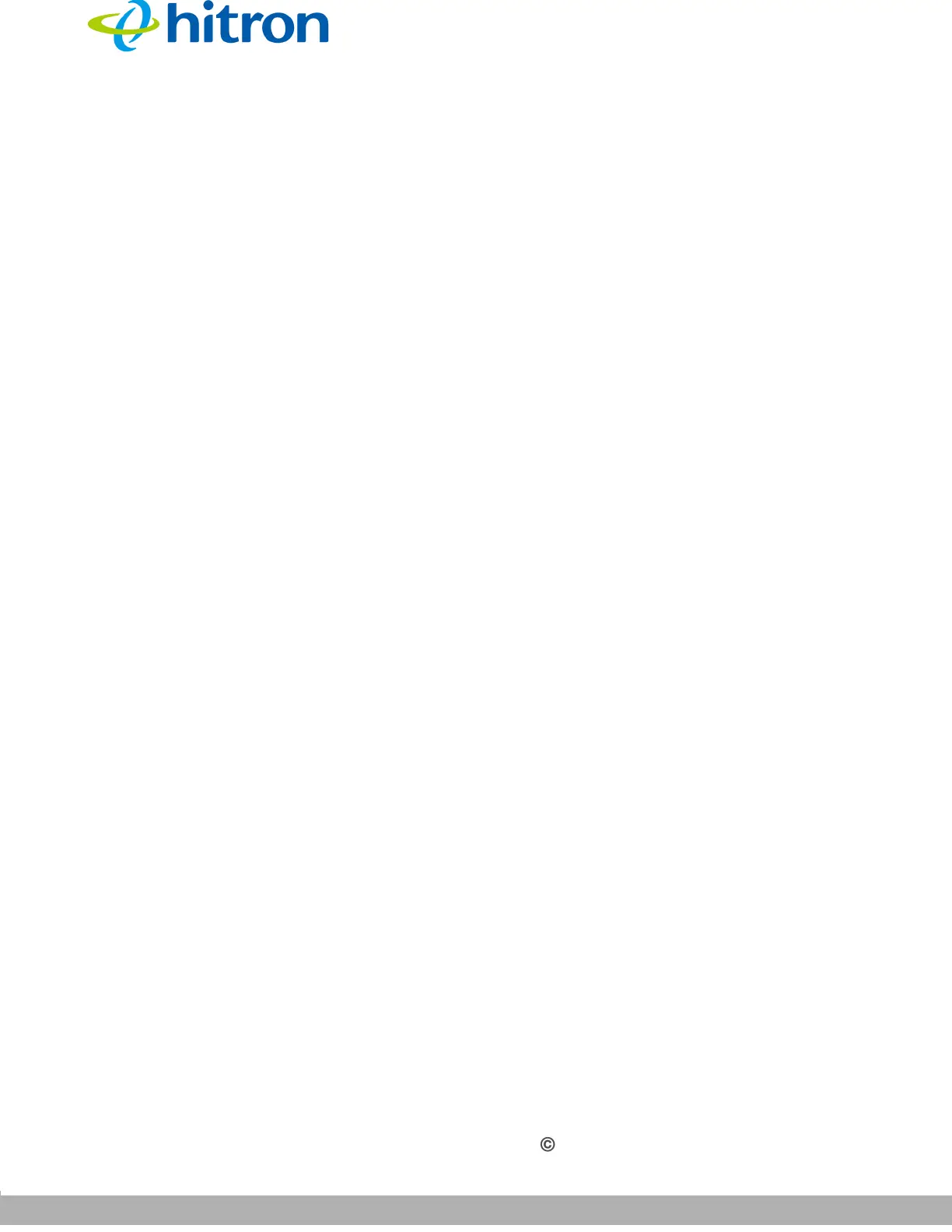
Do you have a question about the Hitron CGNVM and is the answer not in the manual?
| Ethernet Ports | 4 |
|---|---|
| DOCSIS Version | 3.0 |
| Wi-Fi | Yes |
| Telephony Ports | 2 |
| USB Ports | 1 |
| Device Type | Gateway |
| DOCSIS | DOCSIS |
| Wireless Standards | IEEE 802.11b/g/n |
| Frequency Band | 2.4 GHz |
| Security Features | WPA, WPA2 |
Identifies the target audience for this manual.
Provides guidance on navigating and utilizing the manual's content.
Lists other relevant documents for system setup and basic information.
Explains typographic conventions and styles used in the manual.
Introduces the CGNVM, its features, and its role as a gateway.
Details the physical ports and buttons of the CGNVM device.
Provides instructions for installing an optional backup battery.
Explains the function and meaning of the CGNVM's LED lights.
Guides on configuring IP addresses for computer communication with CGNVM.
Instructions for accessing the CGNVM's Graphical User Interface (GUI).
Describes the structure and navigation of the CGNVM's GUI.
Explains how to reset the CGNVM to its factory default settings.
Provides an overview of status-related concepts and the DOCSIS standard.
Explains IP address format, assignment, and subnet concepts.
Details the Dynamic Host Configuration Protocol (DHCP) for IP assignment.
Explains Media Access Control (MAC) addresses and their identification role.
Describes the CGNVM's routing mode and its implications for network traffic.
Details MoCA technology for high-speed data over coaxial cabling.
Displays key status information and system overview of the device.
Shows detailed hardware and software information about the CGNVM.
Displays steps for connecting to the Internet and troubleshooting connection issues.
Provides information on upstream and downstream DOCSIS connection parameters.
Logs local WAN activity events and connection status messages.
Displays current status of the CGNVM's wireless network configurations.
Shows general information about the CGNVM's MoCA-related settings.
Explains basic concepts like Domain Name System and network domains.
Allows configuring specific communications from WAN to LAN through firewall.
Automates port forwarding by scanning outgoing traffic for matching ports.
Sets up a De-Militarized Zone for isolating LAN segments from WAN.
Configures CGNVM's LAN settings, DHCP server, and connected devices.
Enables or disables residential gateway and UPnP functions.
Manages port forwarding rules, enabling/disabling and configuring new rules.
Manages port triggering rules, enabling/disabling and configuring new rules.
Configures the network's Demilitarized Zone (DMZ) settings.
Configures LAN DNS settings, including subnet mask and domain suffix.
Configures MoCA network settings like status, channel, and security.
Introduces wireless networking, architecture, and standards.
Details WEP, WPA-PSK, and WPA2-PSK security protocols.
Configures 2.4GHz, 5GHz, WPS, and guest network wireless settings.
Manages connected devices and controls network access via MAC filtering.
Covers admin overview and network diagnostic tools like Ping and Traceroute.
Manages login credentials (username, password) and inactivity idle time.
Configures remote management of the CGNVM via HTTP and HTTPS.
Performs ping and traceroute tests on IP addresses or URLs.
Allows backing up CGNVM settings to a computer or loading from a backup.
Configures the CGNVM's USB settings for shared disk access.
Resets the CGNVM to factory defaults or reboots the device.
Introduces security concepts, firewall functionality, and intrusion detection.
Configures firewall levels, protocols, and application permissions.
Manages service filtering rules to permit or deny traffic based on ports.
Configures MAC address filtering on the LAN for connected devices.
Blocks access to websites based on URLs or page content keywords.
Displays status information for the embedded Multimedia Terminal Adapter.
Troubleshoots power issues when no LEDs are illuminated.
Addresses issues where LEDs do not display as expected.
Provides steps to find the CGNVM's IP address if forgotten.
Guides on recovering or resetting forgotten admin username/password.
Troubleshoots connectivity problems to the CGNVM or the Internet.
Helps resolve issues with connecting wireless client devices to the network.