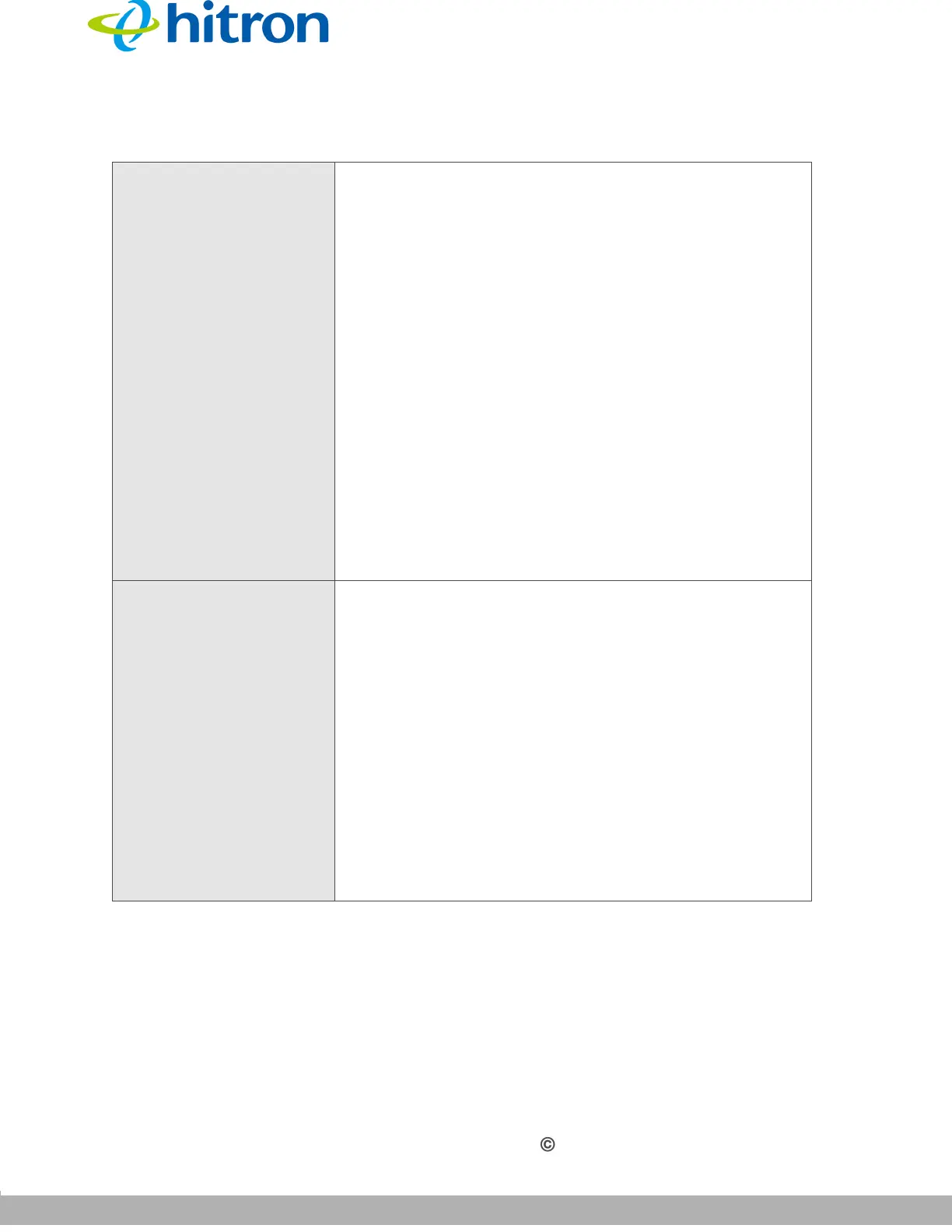INTRODUCTION
Version 1.0, 02/2015. Copyright 2012 Hitron Technologies
17
Version 1.0, 02/2015. Copyright 2014 Hitron Technologies
17
Hitron CGNVM User’s Guide
Table 2: Hardware Connections
WPS Press this button to begin the WiFi Protected Setup
(WPS) Push-Button Configuration (PBC) procedure.
Press the PBC button on your wireless clients in the
coverage area within two minutes to enable them to join
the wireless network.
The WPS LED displays WiFi Protected Setup
connection status as follows:
Bi-color, blinking: the WPS connection is
processing.
Green, steady: the WPS connection has been
successful.
Red, steady: the WPS connection has failed, or an
error has occurred.
Off: WPS is not active.
See WPS on page 78 for more information.
USB The CGNVM provides two USB 2.0 host ports, allowing
you to plug in USB flash disks for mounting and sharing
through the LAN interfaces via the Samba protocol
(network neighborhood).
The CGNVM supports the following Windows file
systems:
FAT16
FAT32
USB devices must not drain more than 500mA
from the USB port. USB devices requiring
more than 500mA should be provided with
their own power source(s).