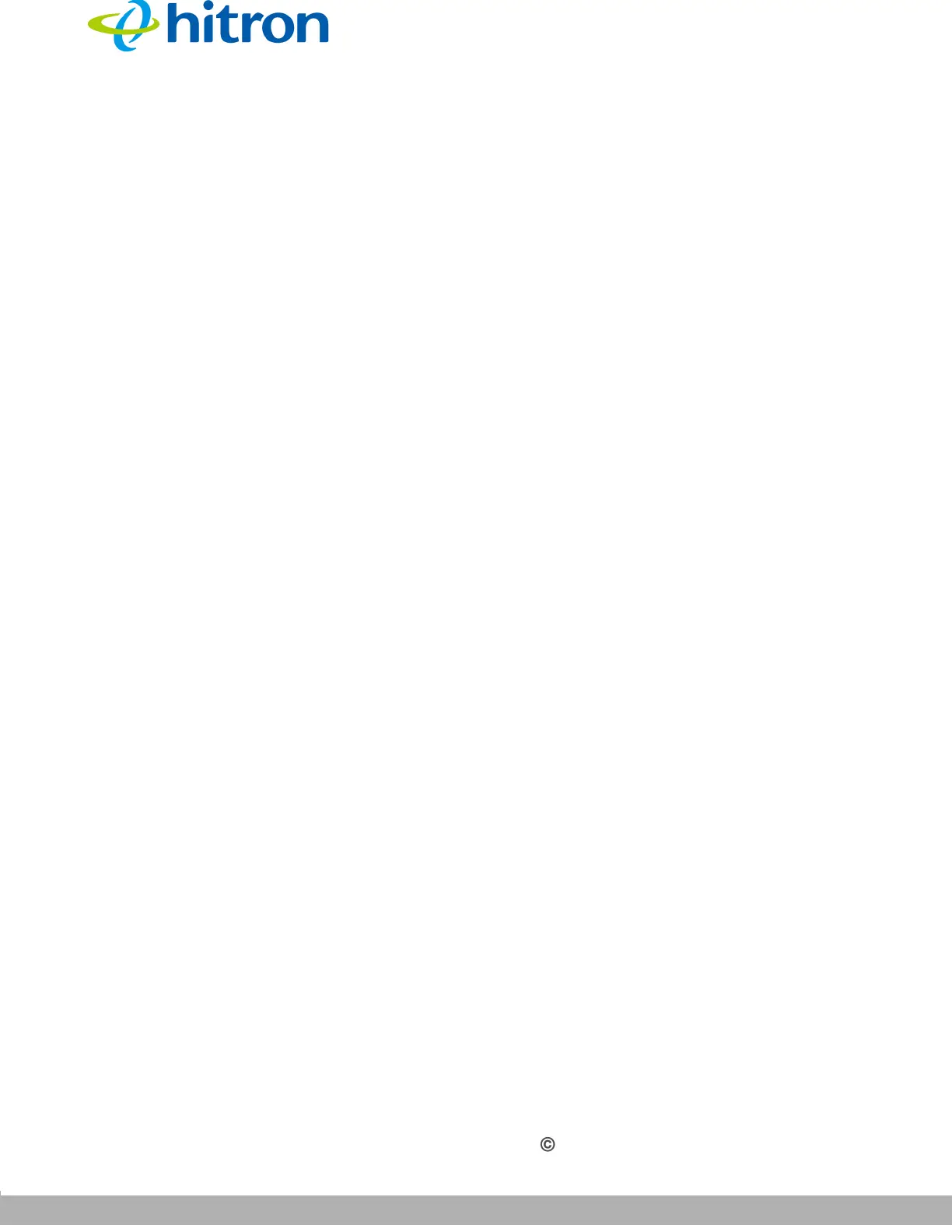INTRODUCTION
Version 1.0, 02/2015. Copyright 2012 Hitron Technologies
24
Version 1.0, 02/2015. Copyright 2014 Hitron Technologies
24
Hitron CGNVM User’s Guide
NOTE: See IP Addresses and Subnets on page 30 for background information.
If your computer is configured to get an IP address automatically, or if you are not
sure, try to log in to the CGNVM (see GUI Overview on page 26).
If the login screen displays, your computer is already configured correctly.
If the login screen does not display, your computer is not configured correctly.
Follow the procedure in Manual IP Address Setup on page 24 and set your
computer to get an IP address automatically. Try to log in again. If you cannot
log in, follow the manual IP address setup procedure again, and set a specific IP
address as shown. Try to log in again.
NOTE: If you still cannot see the login screen, your CGNVM’s IP settings may have
been changed from their defaults. If you do not know the CGNVM’s new
address, you should return it to its factory defaults. See Resetting the
CGNVM on page 28. Bear in mind that ALL user-configured settings are lost.
1.5.1 Manual IP Address Setup
By default, your CGNVM’s local IP address is 192.168.0.1. If your CGNVM is using
the default IP address, you should set your computer’s IP address to be between
192.168.0.2 and 192.168.0.254.
Take the following steps to manually set up your computer’s IP address to connect to
the CGNVM:
NOTE: This example uses Windows XP; the procedure for your operating system
may be different.
1 Click Start, then click Control Panel.
2 In the window that displays, double-click Network Connections.
3 Right-click your network connection (usually Local Area Connection) and click
Properties.
4 In the General tab’s This connection uses the following items list, scroll
down and select Internet Protocol (TCP/IP). Click Properties.
5 You can get an IP address automatically, or specify one manually: