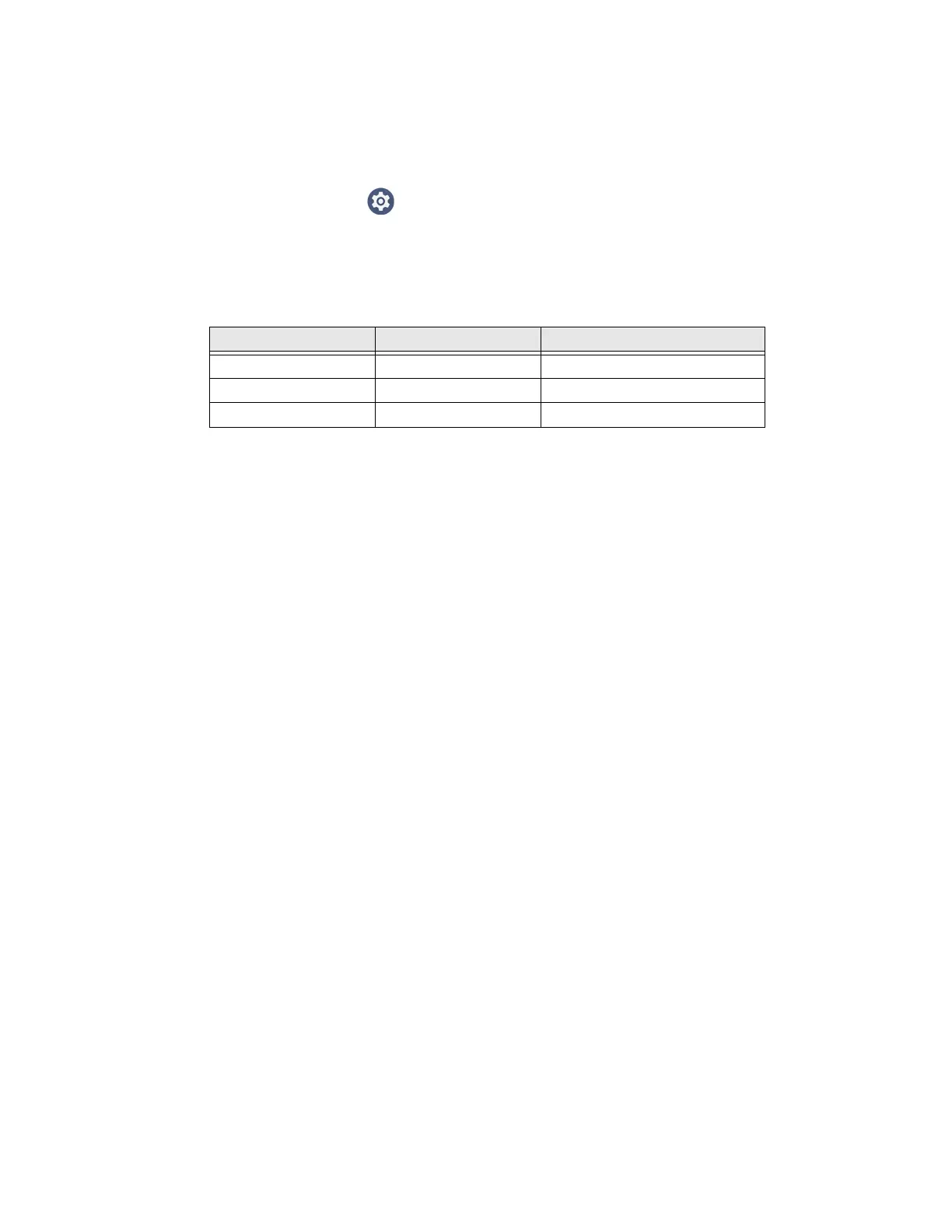CT47 Mobile Computer Series User Guide 91
Select Data Type
By default, Voice Wedge enters both alphabetic and numeric characters. You can
also choose to input only alpha or numeric characters.
1. Select Settings > Honeywell Settings > Voice Wedge.
2. Tap Data type.
3. Tap the data type to input.
Examples:
To Use Voice Wedge in an App
Follow these steps to use Voice Wedge in an application on your device. Note that if
a specific application is defined in the App Package Name setting, Voice Wedge will
only work if you are using that app.
1. Select an app on your device.
2. Tap a data entry field in the app.
3. Say the defined Trigger start word or press the Trigger key. A message indicates,
“Waiting for voice input...”
4. Speak normally into the device. The text will populate the selected field.
Data Type You say... Voice Wedge inputs...
Any abc123 abc123
Alpha abc123 abc
Numeric abc123 123