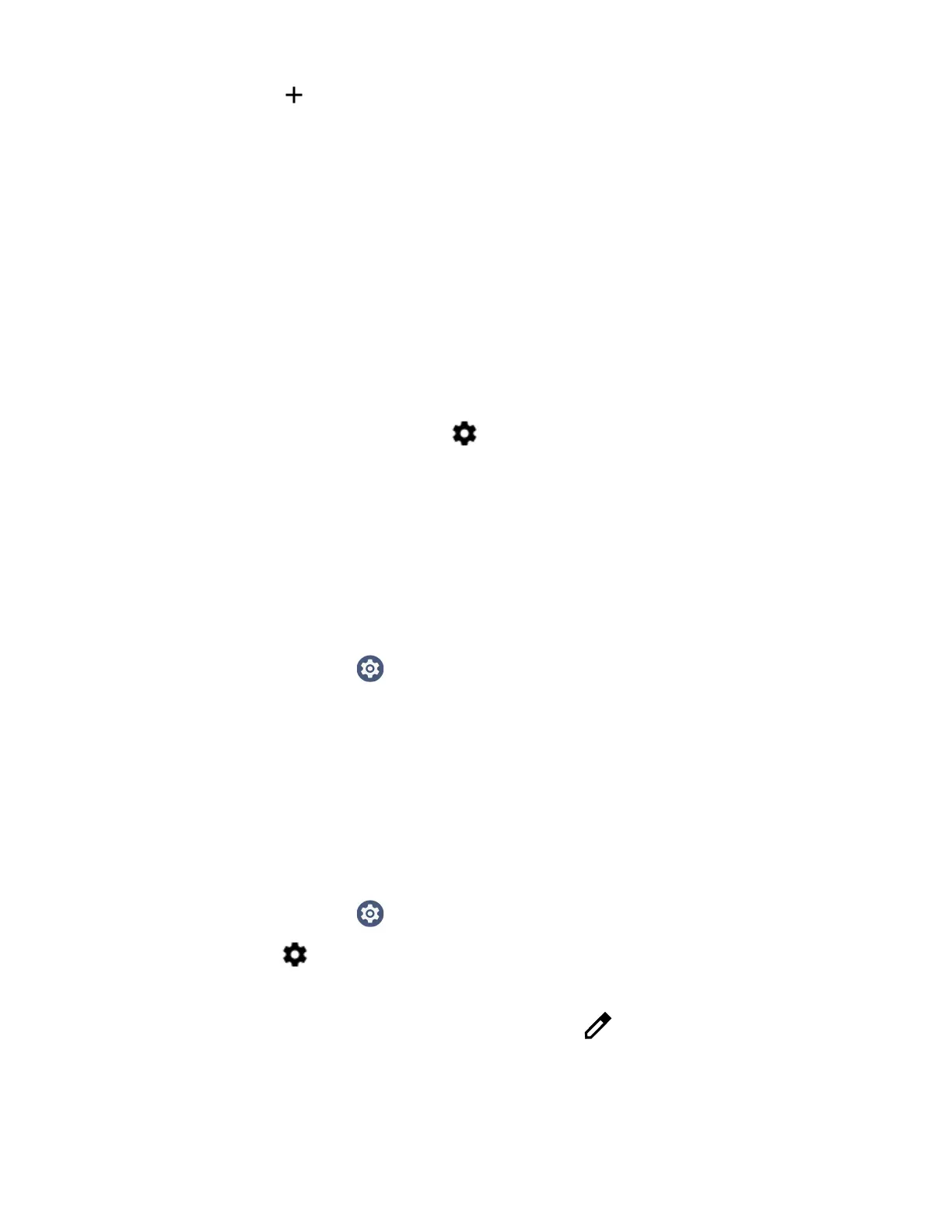80 CT47 Mobile Computer Series User Guide
3. Tap Pair new device. A list of Bluetooth devices appears.
4. Select a device on the list to initiate a pairing request.
5. When the pairing request message appears:
• Verify the pairing PIN is the same on both devices, and then tap PAIR.
OR
• If the pairing request requires a PIN, enter the PIN, and then tap PAIR.
When the device is successfully paired with the computer, the device name
appears under Previously Connected Devices.
6. (Optional) Once paired to a device, you can connect manually to the device. Tap
the device under Previously Connected Devices. The word “Connecting”
appears under the paired device name. When a connection is established, the
device appears under Other Devices.
Note: To delete a paired device, tap next to the name of the paired device and then tap
FORGET.
Rename the Computer
You can change the name of the computer to make it easier to identify when
pairing with other Bluetooth enabled devices and view statistics about received
files.
1. Swipe up from the bottom of the Home screen to access all apps.
2. Tap Settings > Connected devices > Connection preferences > Bluetooth.
3. Tap Device Name to change the device name. Type the new name and then tap
RENAME.
Rename or Unpair a Paired Device
You can rename a paired device to make it easier to identify on the list or unpair the
device to remove it from the paired list.
1. Swipe up from the bottom of the Home screen to access all apps.
2. Tap Settings > Connected devices > Previously connected devices.
3. Tap next to the paired device.
4. Take one of the following actions:
• To rename the device, tap the Edit icon . Type the new name, and then tap
RENAME.