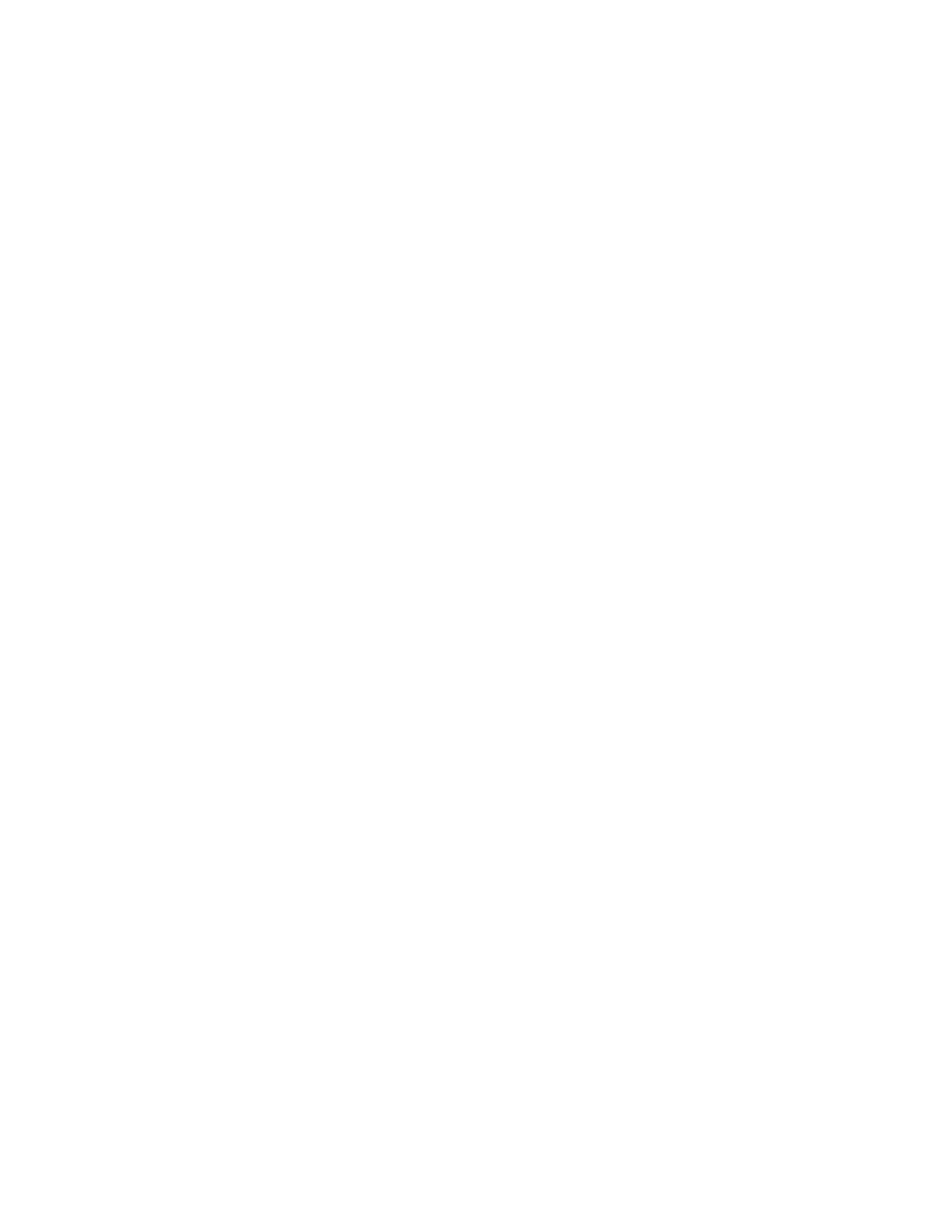CT47 Mobile Computer Series User Guide 53
If you installed a second nano-SIM card in SIM 2, you must first use the SIM
Selection App to assign the SIM 2 card to SIM Slot 1 before you activate the
second card. For more information, see Assigning a SIM to SIM Slot 1 on page
49.
If both nano-SIM cards are activated, you can use them both in Dual SIM Dual
Standby mode. For more information, see Using Dual SIM Dual Standby Mode
on page 49.
Provision eSIM
Follow these steps to provision the mobile computer if you are using the embedded
SIM (eSIM), available on supported CT47 models. On these models, the eSIM is
SIM 2.
To connect to a mobile network using eSIM, the eSIM must be provisioned by
downloading and enabling an operational profile. Mobility Edge devices use the
Thales LPA (Local Profile Assistant) app to download carrier profiles to the eSIM
and manage the downloaded profiles.
Mobile computers are enrolled by scanning a QR code. Contact your mobile carrier
to obtain the QR code and any other information required to activate the profile.
Download a Profile
The mobile computer must be connected to a Wi-Fi network to download the
profile. For more information, see Network & internet on page 62.
1. Assign the eSIM to SIM Slot 1, which is used for phone activation. Refer to
Assigning a SIM to SIM Slot 1 on page 49.
2. Swipe up from the bottom of the Home screen to access all apps.
3. Tap the Thales LPA app.
4. On the home screen, tap the plus sign.
5. Tap the QR code icon.
6. Scan the QR code.
7. The Activation Code value is displayed. Click NEXT.
8. If the profile is configured to require additional input, enter the information
provided by your mobile carrier.
9. When the profile has downloaded, it will be listed on the app home screen. Tap
the slider to enable the profile.