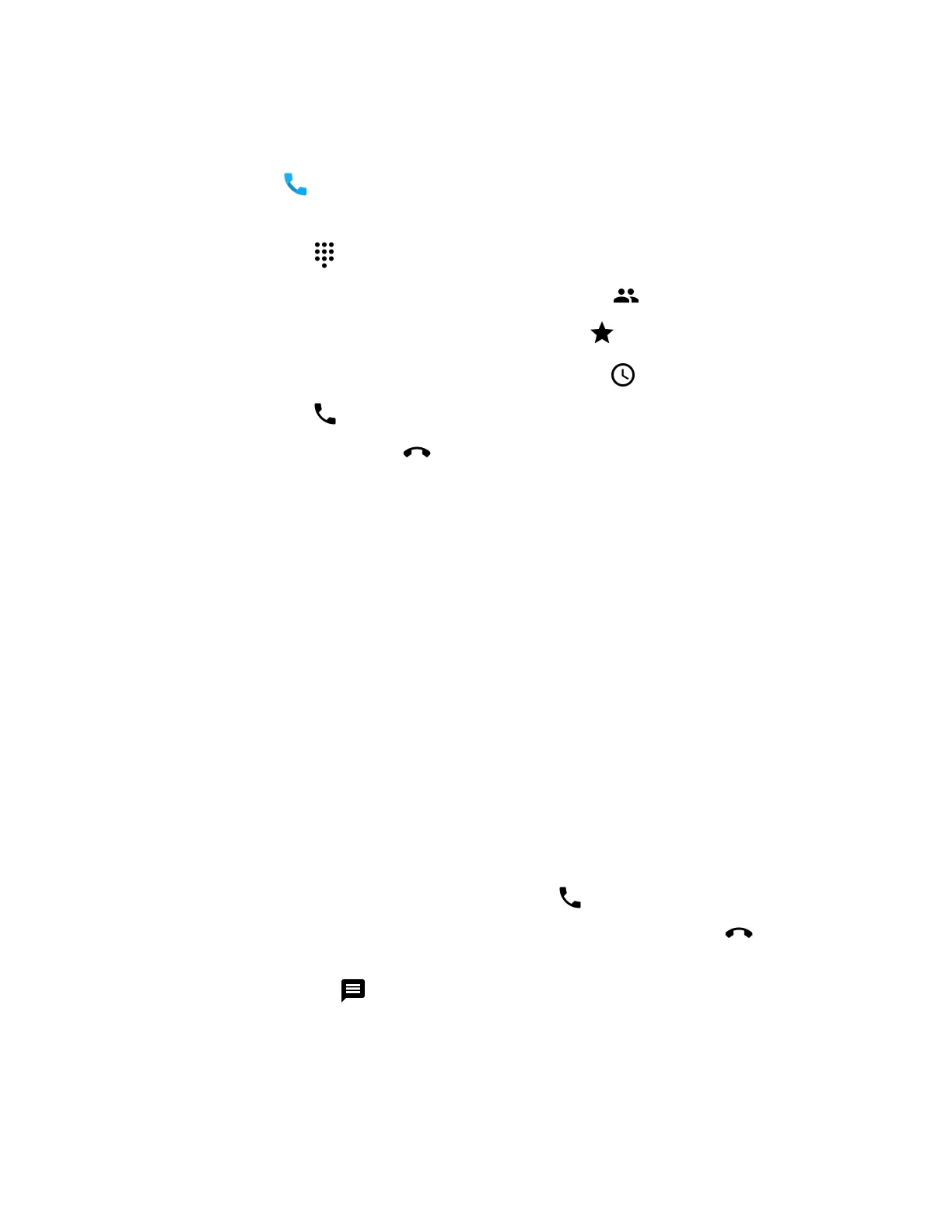54 CT47 Mobile Computer Series User Guide
Make a Phone Call
Once the phone is activated, you can make a phone call.
1. Tap in the favorites tray to open the Phone app.
2. Use one of the methods below to enter the telephone number you want to call.
• Tap and use the on-screen dialer.
• Select a person on your saved contact list .
• Select a favorite on your speed dial list .
• Select a number from the recent calls list .
3. Tap call .
4. To end the call, tap .
About Apps with Push-to-Talk Functionality
The CT47 series provides a dedicated push-to-talk button for use with common
apps that support push-to-talk functionality for voice over IP (VoIP) calls over
Wi-Fi or cellular data network connections. Once an app with push-to-talk
functionality is installed and opened, the button can be used to initiate a call after
selecting a contact from within the app.
Answer the Phone
When you receive a phone call, the Incoming Call screen opens. If the caller’s
telephone number is available, it appears on the screen. Depending on your calling
plan, you may also see Caller ID information. All incoming calls are recorded in the
Call log. If you miss a call, you receive a notification.
1. On the Incoming Call screen, tap and hold the white call icon.
2. Three icons appear:
• To answer the call, drag the icon to .
• To send the caller directly to voice mail, drag the icon to .
• To send a text message back to the caller instead of answering, drag the
icon to .