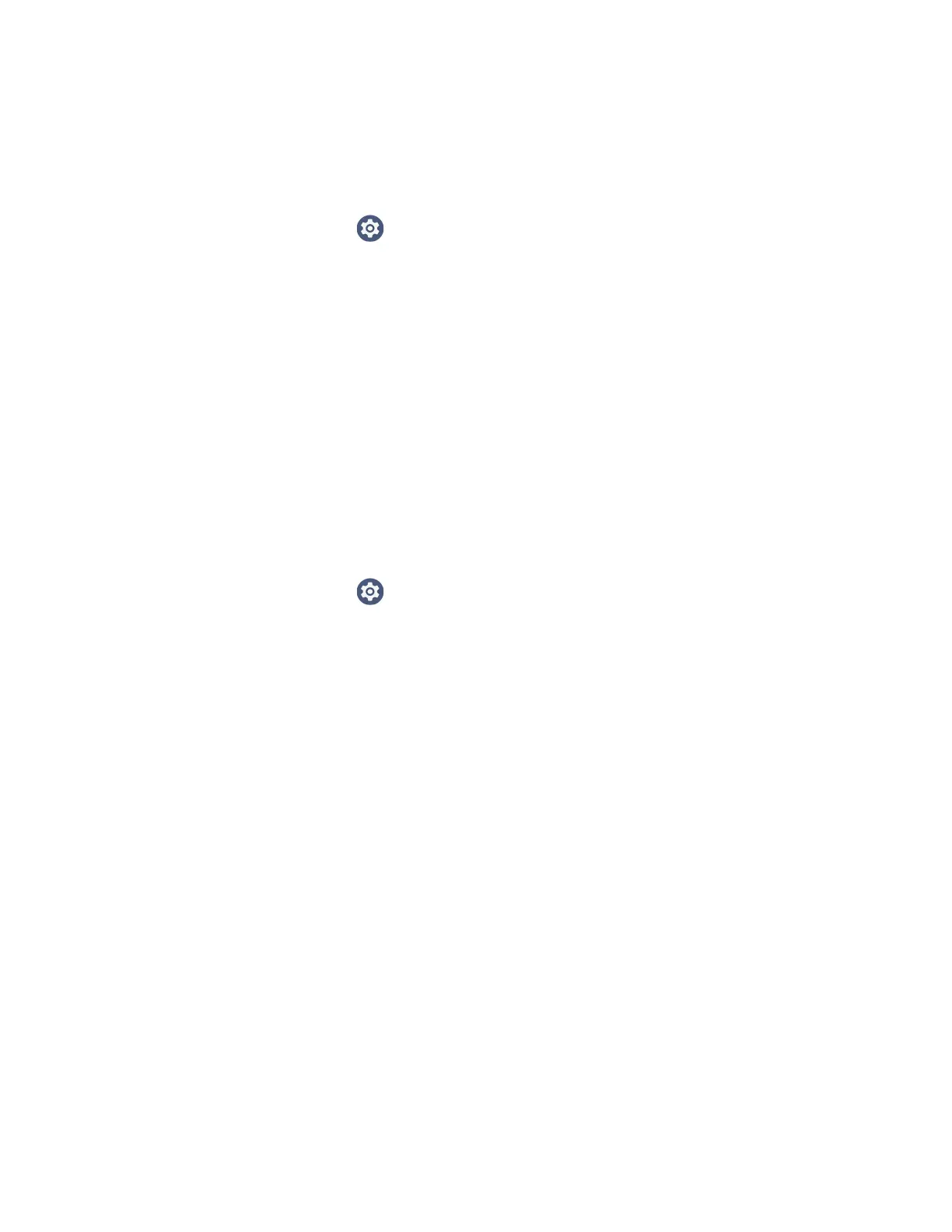76 CT47 Mobile Computer Series User Guide
Honeywell Wi-Fi Settings
To access Wi-Fi preference settings for advanced configuration of the wireless
802.11 radio in the mobile computer:
1. Swipe up from the bottom of the Home screen to access all apps.
2. Tap Settings > Network & internet > Internet.
3. Tap Network preferences. The Configure Wi-Fi menu appears.
4. Tap Honeywell Wi-Fi Settings.
5. Tap a setting to enable or disable the option or to access additional parameters
that configure the Wi-Fi radio.
Connect to an Ethernet Network
To connect the computer to an Ethernet network, you need an Ethernet Home Base
or Ethernet (Net) Base.
1. Make sure the base is connected to your Ethernet network.
2. Place the computer in the base.
3. Swipe up from the bottom of the Home screen to access all apps.
4. Tap Settings > Network & internet > Ethernet. The Ethernet setting is
turned On by default.
5. Tap Ethernet.
The Ethernet connection screen shows the current Ethernet connection. By
default, the computer assumes a DHCP connection and that your network has
assigned an IP address automatically. If DHCP is working, the Ethernet base
should indicate that communication with the network is occurring.
6. (Optional) To assign a static IP address:
a. Tap DHCP and then select Static from the list.
b. Enter the required network information and then tap Apply.
7. Tap Save.
How to Connect to Virtual Private Networks
The computer supports connecting to virtual private networks (VPNs). This section
describes how to add and connect to VPNs. To configure VPN access, you must
obtain details from your network administrator. You can view and change VPN
settings in the Settings app.
Note: Before you can add or connect to a VPN, you must enable a screen lock method. See
Change the Screen Lock to Protect the Computer on page 13 for more information.