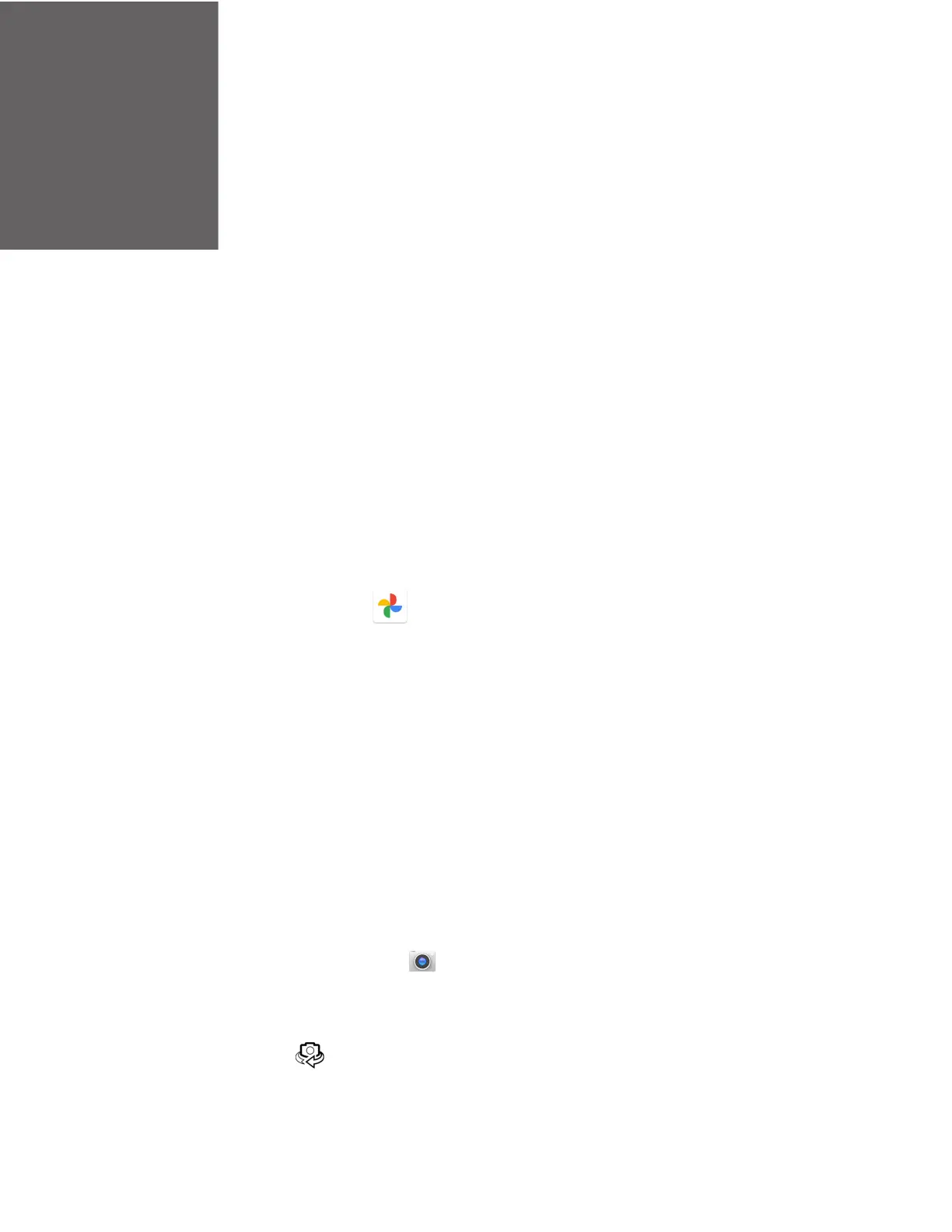CT47 Mobile Computer Series User Guide 57
USE THE CAMERA
Use this chapter to learn how to take pictures and record videos with the color
cameras.
About the Color Camera
The CT47 Series comes equipped with two cameras, a 13-megapixel color camera
on the back of the computer and an 8-megapixel camera located on the front. Both
include 4K video support with image stabilization and advanced software features
for enhanced exposure control when taking pictures and videos.
Use the Photos app to view photos and videos stored on the mobile computer.
By default, the photos and videos captured with the Camera app are saved on the
computer under Internal shared storage\DCIM\Camera.
How to Zoom
The camera zoom is controlled using a pinching motion on the touch screen. Place
two fingers on the screen at the same time, and then:
• spread your fingers apart to zoom in (enlarge an object), or
• pinch them together to zoom out.
Take a Photo
1. Tap the Camera icon in the favorites tray on the Home screen.
2. Tap Photo (to use the default settings) or ProMode (to manually control
settings for ISO, exposure, white balance, and focus).
3. Select to switch between the front and rear camera. The front camera does
not include a Flash feature.