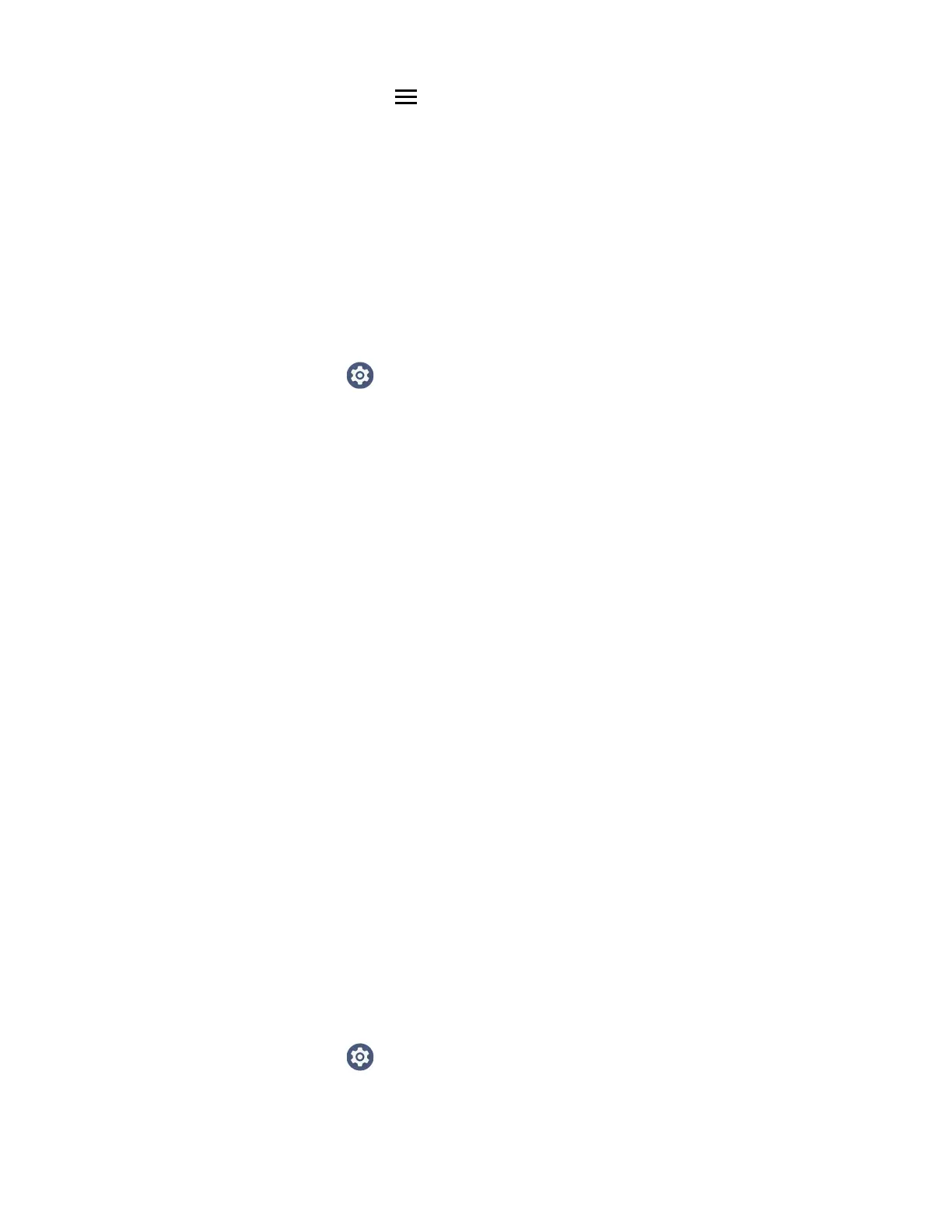CT47 Mobile Computer Series User Guide 79
6. Tap the Menu icon , and then navigate to the location where you saved the
certificate.
7. Tap the certificate or key store to install it. If prompted, enter the key store
password and tap OK.
8. Enter a name for the certificate and tap OK.
Disable or Remove Certificates
If a user or system certificate is compromised, or your organization chooses not to
trust it, you can disable or remove the certificate.
1. Swipe up from the bottom of the Home screen to access all apps.
2. Tap Settings > Security > Encryption & credentials > Trusted credentials.
The Trusted credentials screen has two tabs:
• System shows Certificate Authorities (CA) certificates permanently installed
on the computer. They can only be disabled.
• User shows CA certificates you have installed yourself. You can remove these
certificates.
3. Tap the name of the certificate that you want to disable or remove. The Security
certificate screen appears.
4. Scroll to the bottom of the screen and tap Disable (for System certificates) or
Remove (for User certificates).
5. Tap OK.
Note: You can enable a disabled System certificate but if you remove a User certificate, you
must install it again to enable it.
About Bluetooth Communications
Your mobile computer is equipped to communicate with other devices using
Bluetooth technology. The Bluetooth radio must be turned on to discover, pair, and
connect to other devices using Bluetooth wireless technology. System bar icons
indicate Bluetooth radio status.
Connect a Bluetooth Device
To connect to a Bluetooth device, you must turn on the Bluetooth radio and then
select the device from a list of discovered devices.
1. Swipe up from the bottom of the Home screen to access all apps.
2. Tap Settings > Connected devices.