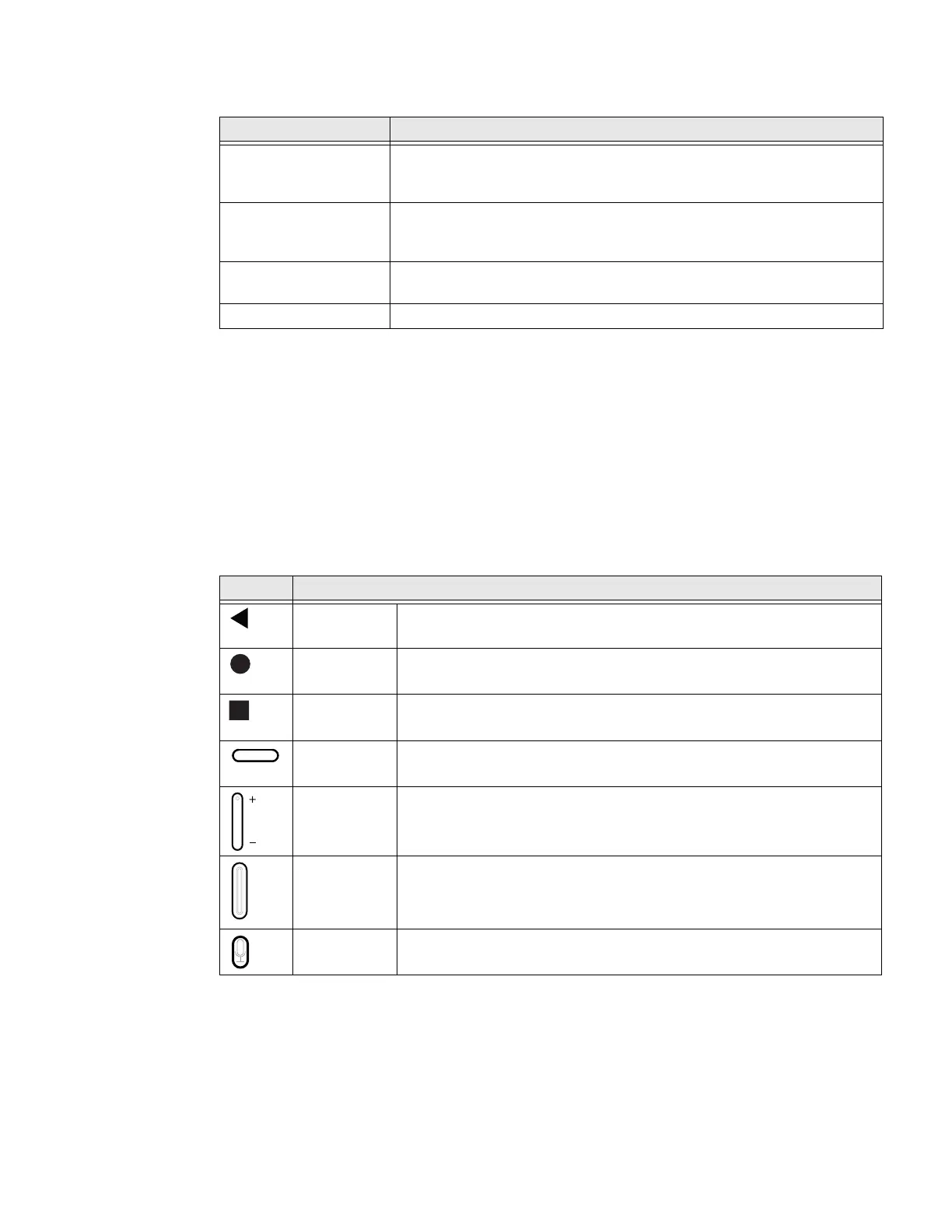24 CT47 Mobile Computer Series User Guide
Home Screen Features
Navigation and Function Buttons
Your mobile computer has virtual buttons on the front panel below the Favorites
tray and hardware buttons located on the sides for easy navigation and quick
feature access when using the computer.
For button locations, see Mobile Computer Features on page 3.
To learn how to Remap a Button, see page 25.
Navigation and Function Button
Item Description
Notifications panel /
Status bar
Status icons to the left tell you when an app has sent notifications, such
as an arriving message. System icons to the right display the current
wireless and network connection state and battery level.
Search bar Search the Internet or the computer using Google.
Tap the microphone icon in the search box to initiate a voice search or
command.
Home Screen Panel You can create more than one custom Home screen panel. Swipe left or
right on the Home screen to switch between your custom panels.
Favorites tray App icons in the customizable tray are visible on all Home screen panels.
Button Description
Back Tap to return to the previous screen.
Home Tap to return to the Home screen.
Recent Apps Tap to view and switch between recently used apps.
The Screenshot button also appears when selected.
Fingerprint
Sensor
Authenticate access by using a fingerprint.
Volume Press the top of the Volume button to raise the speaker volume.
Press the bottom of the Volume button to lower the speaker volume.
Scan Press the right or left Scan button to trigger the scanner.
Push-to-Talk Dedicated Push-to-Talk button.
See About Apps with Push-to-Talk Functionality on page 54.