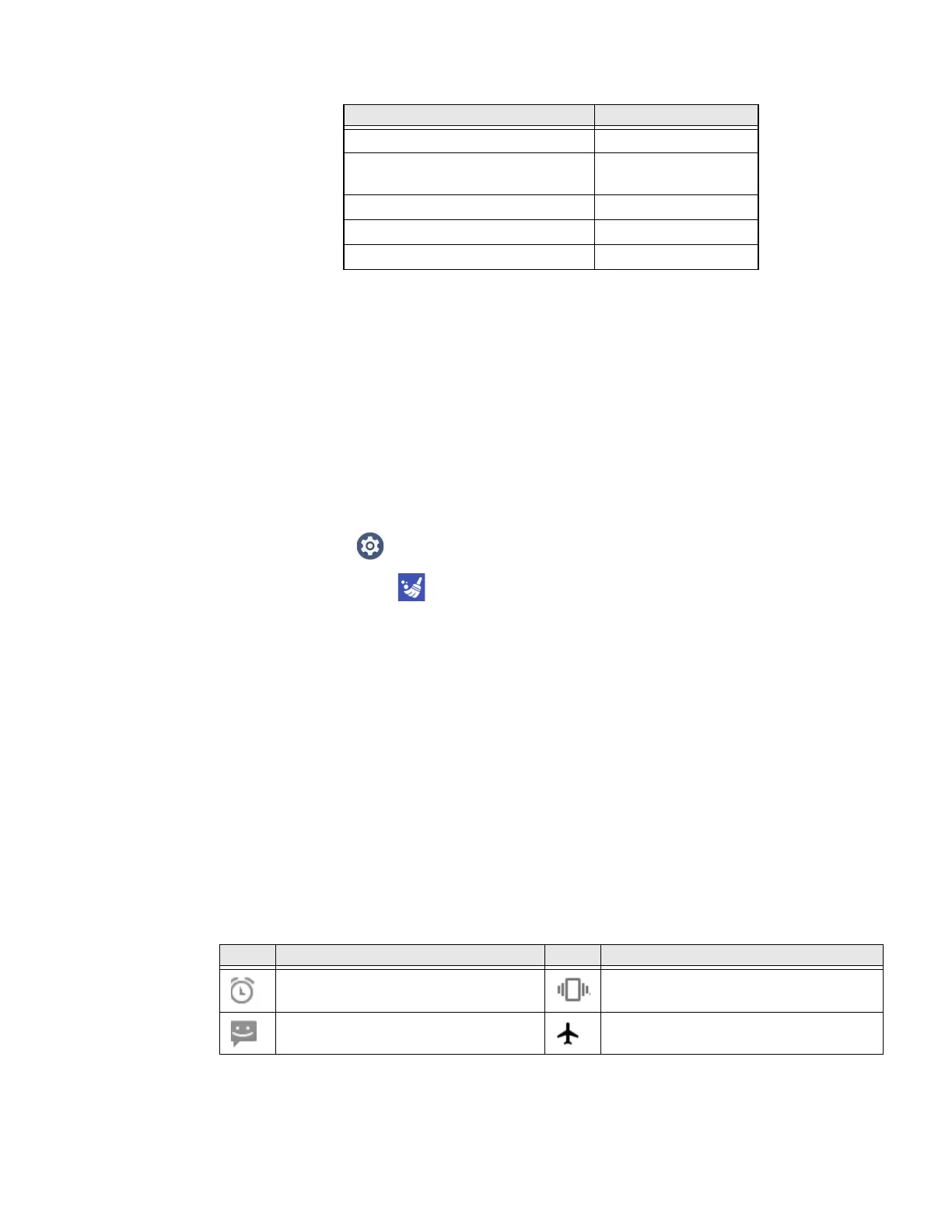26 CT47 Mobile Computer Series User Guide
Note: Lower case text is not supported in the Text field. Text must be entered in upper case.
For example, “H,e,l,l,o” will display as “h”, whereas “H.E.L.L.O” will display as “hello”.
7. Tap Keys or Applications to view the available functions.
8. The function you selected now appears next to the button name.
Restore Default Button Action
To restore the button default action:
1. Swipe up from the bottom of the Home screen to access all apps.
2. Tap Settings > Honeywell Settings > Keyremap.
3. Tap the clean icon .
4. Choose the remapped button(s) you want restored to the default setting.
• Tap the check box next to the button.
OR
•Tap All Select to choose all the buttons.
5. Tap Delete.
About Status Bar Icons
Status and notification icons show you the current status of your network, the
battery, notifications, and sounds. Use the following table to understand some of
the most common icons.
Status and Notification Icons
Input Text Button Press
A,A,B aab
SHIFT_LEFT,A,SHIFT_LEFT,B or
CAPS_LOCK,A,CAPS_LOCK,B
AB
SHIFT_LEFT,1 !
CTRL_LEFT,A (Select All)
VOLUME_UP (Volume Up)
Icon Description Icon Description
Pending alarm and Alarm is set. Vibrate mode is turned On.
New text message or multimedia
message.
Airplane mode is turned On.