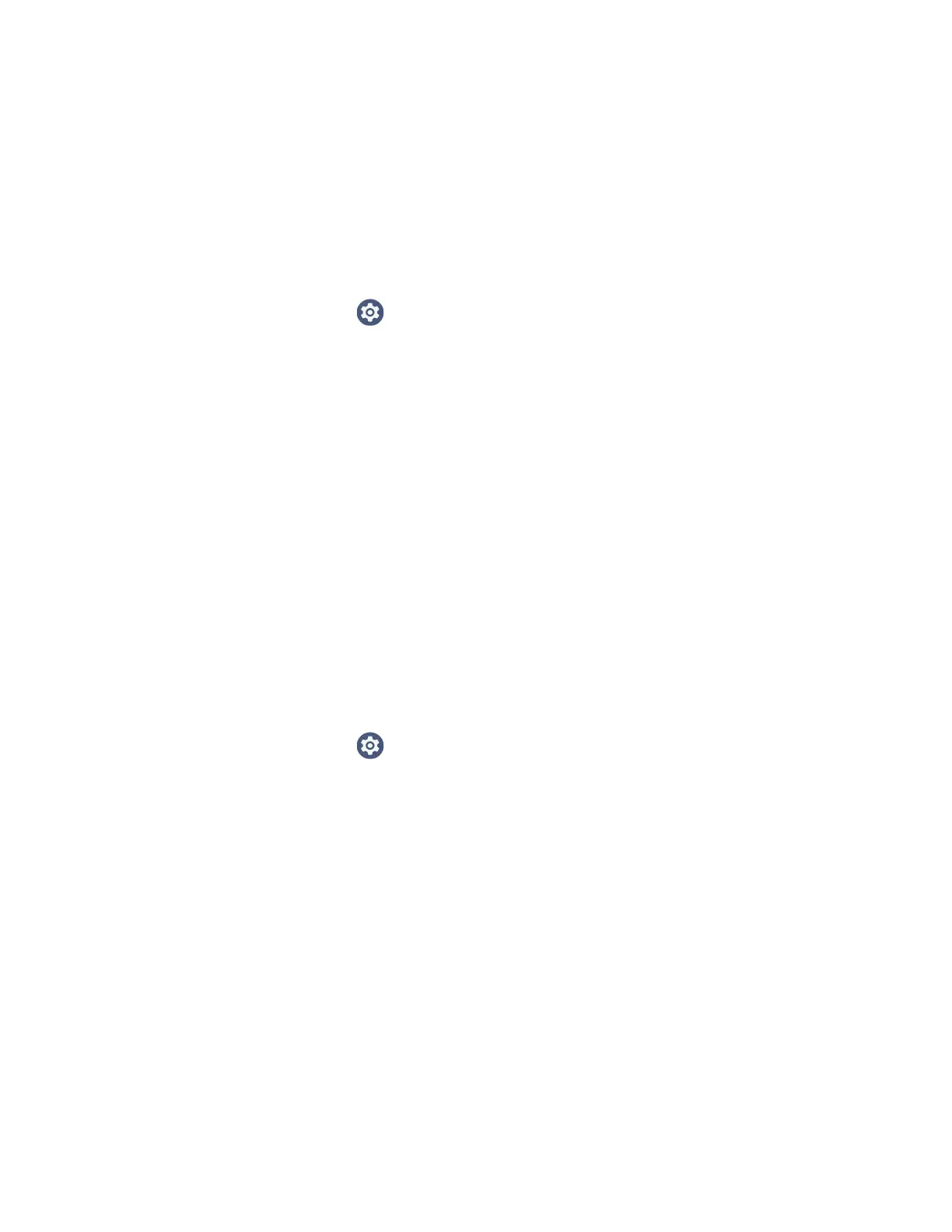14 CT47 Mobile Computer Series User Guide
Set Up Fingerprint Unlock
You can unlock the computer in sleep mode by using the fingerprint sensor. A
series of on-screen prompts guide you through the process of capturing a
fingerprint image that you can use to unlock the computer.
Note: When fingerprint unlock is enabled, you must also have a backup method to unlock
the computer, such as PIN, pattern, or password.
1. Swipe up from the bottom of the Home screen to access all apps.
2. Tap Settings > Security > Fingerprint.
3. If you have not set up a screen lock, you will be prompted to add a backup
method for unlocking the computer: PIN, pattern, or password.
4. Follow the on-screen prompts to complete the setup. You must press your
finger firmly on the fingerprint sensor and capture multiple areas of your finger.
You can add multiple fingerprint images. To add an additional fingerprint image,
tap Add fingerprint.
Remove Fingerprint Unlock
To remove fingerprint unlock, you can delete all fingerprint images on the
computer or remove the screen lock.
To remove a screen lock, see Change the Screen Lock to Protect the Computer on
page 13.
To delete a fingerprint:
1. Swipe up from the bottom of the Home screen to access all apps.
2. Tap Settings > Security > Fingerprint.
3. Enter the PIN, pattern, or password that is used as a backup method for
unlocking the computer.
4. Tap the delete icon next to the fingerprint you want to delete.
5. Confirm that you want to delete the fingerprint.