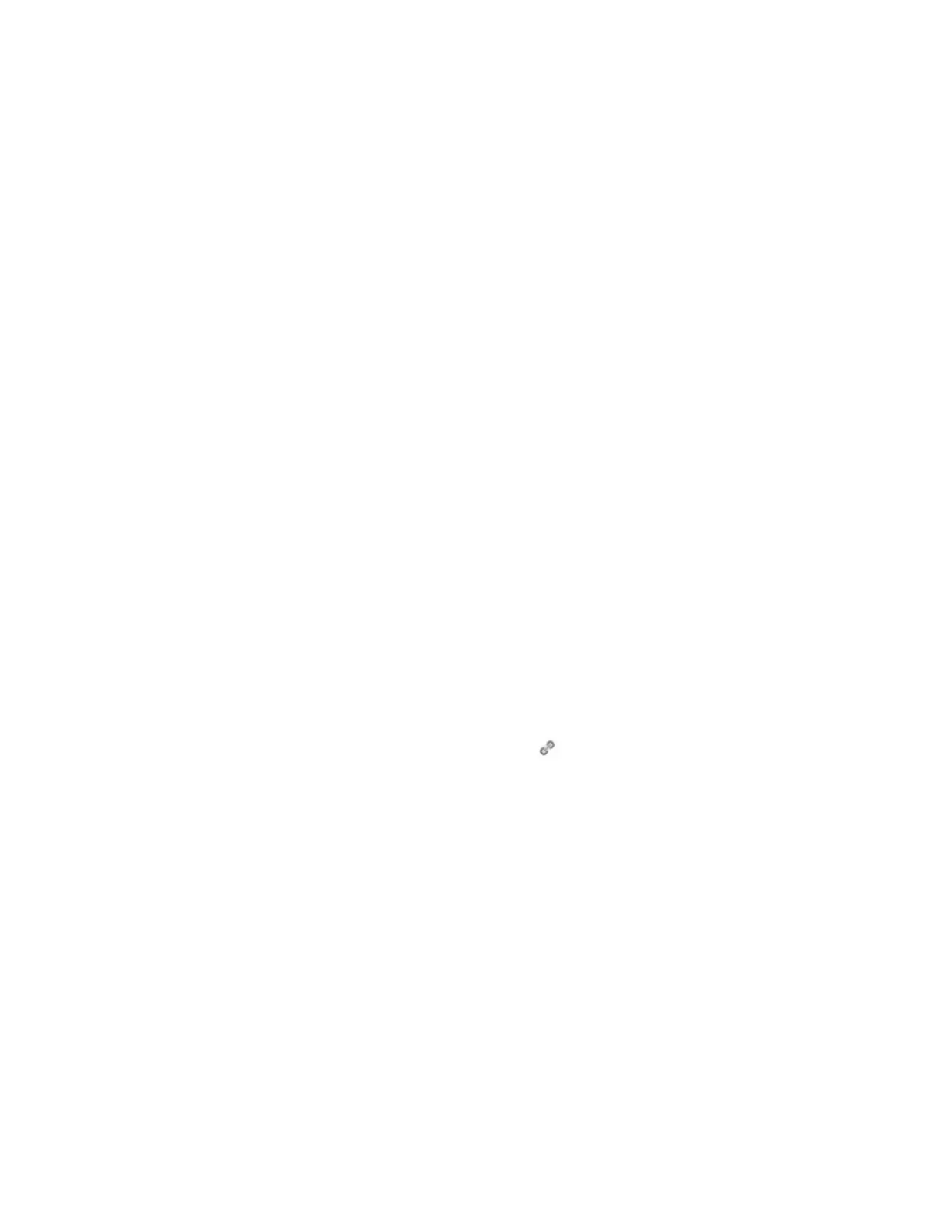AutoRAE 2
1. Follow the instructions in the AutoRAE 2 User’s Guide to connect the AutoRAE 2 and the
PC using the included cable.
2. Make sure the monitor is either turned off or is in AutoRAE 2 Communications Mode.
3. Place the instrument into the cradle face-down, making sure that it is aligned correctly
with the contacts on the AutoRAE 2 Cradle’s charging port. There are two alignment
points on one side and one alignment point on the other side, designed to mate with
matching points on the bottom of the MultiRAE.
4. Press in on the capture mechanism to lock the MultiRAE in place.
5. Start up the Safety Suite Device Configurator (SSDC) software, enter a password, and
detect the instrument following the directions provided in the Safety Suite Device
Configurator (SSDC) User’s Guide.
6. Follow the instructions in the Safety Suite Device Configurator (SSDC) User’s Guide to
download the datalog, configure the instrument settings, or to update the MultiRAE’s
firmware.
7. When you are done, press [Y/+] to exit the AutoRAE 2 Communications Mode on the
MultiRAE. The instrument returns to operating in Normal mode.
Upgrading Firmware – Two Steps
Because the MutliRAE has two separate applications (main board application and sensor
module application), Safety Suite Device Configurator has a single button to upgrade firmware
for the main application and the sensor.
Follow these steps:
1. Connect the Device to PC using the USB cable.
Note: The connected device is indicated with symbol “ ”
2. Click on the Device serial number to access the details screen. Find the current firmware
version in the details screen.
3. Click on ‘Update’ button. If the PC is connected to internet and the ‘Firmware updates
using local file’ setting is not checked, clicking the update button would set the firmware
to the latest version supported for the device.
4. If PC is not connected to internet or if the ‘Firmware updates using local file’ setting is
checked you can apply the firmware manually as below:
• Click the ‘Update’ button.
• Click on “Choose file” in the “Update Firmware Version” selection dialog box. The firmware can
be downloaded from: https://www.honeywellanalytics.com/en-gb/downloads
• Browse to select the firmware file to apply (.rfp file).
5. The firmware update will start.
Honeywell MultiRAE Series™ 140 User Manual
