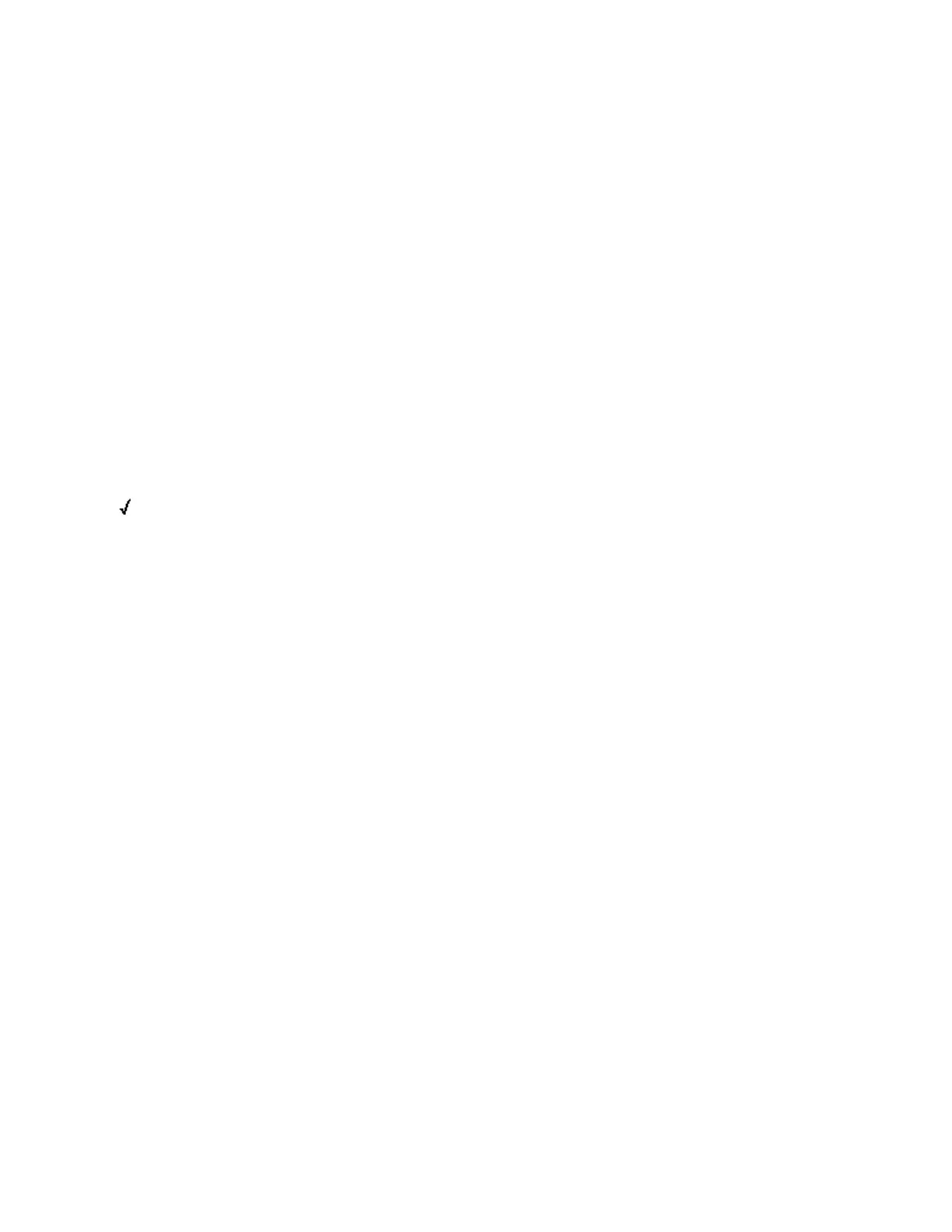The MultiRAE can be configured to enforce a facility/company’s requirements that calibration
and/or bump testing be performed at specified intervals, and to explicitly prompt the user that
calibration/bump testing is required. Depending on how Policy Enforcement features are
configured, the user may be required to perform a bump test or calibration prior to being able to
use the instrument. That is, it can be set to not allow normal operation of the instrument unless
calibration or bump testing is performed.
If the instrument has been bump tested and calibrated in compliance with the policy settings, a
check-mark icon is included along the top of the MultiRAE screen:
If Policy Enforcement is enabled, then after startup the MultiRAE displays a screen that informs
the user that the instrument requires either a bump test or a calibration. If both are required,
then they are shown in sequence.
Note: Policy enforcement features are disabled by default.
Setting Policy Enforcement
You must use Safety Suite Device Configurator (SSDC) to make changes to Policy Enforcement
settings. The procedure differs, depending on whether you are using an AutoRAE 2, a MultiRAE
Travel Charger, or a MultiRAE Desktop Cradle. Policy violations are captured in the datalog.
Using the AutoRAE 2 Automatic Test and Calibration System
To program a MultiRAE via an AutoRAE 2, you need Safety Suite Device Configurator (SSDC), the
AutoRAE 2 connected to a power source, and a USB PC communications cable.
1. Connect a USB cable between a PC with Safety Suite Device Configurator (SSDC) and the
AutoRAE 2.
2. Apply power to the AutoRAE 2.
3. Turn off the MultiRAE (or put the MultiRAE into AutoRAE 2 Mode) and set it in the cradle.
4. Start Safety Suite Device Configurator (SSDC) software on the PC. Enter a username and
password (the default administrator username is “administrator” and the password is
“Default123”).
5. The software will scan automatically for instruments.
Honeywell MultiRAE Series™ 114 User Manual
CHAPTER
11
Policy Enforcement
