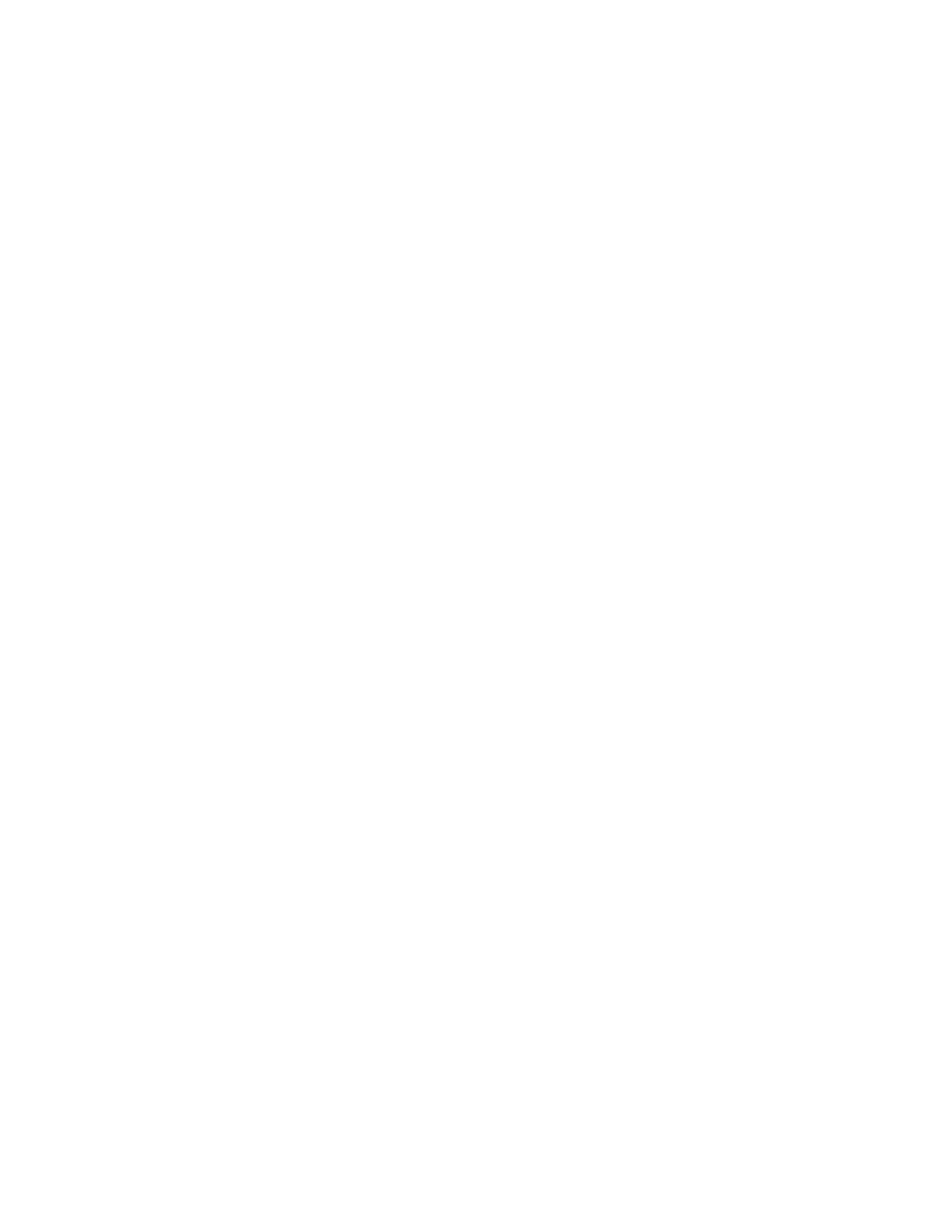Fast Access to Safety Suite Device Configurator (SSDC)
You can connect the MultiRAE with Safety Suite Device Configurator (SSDC) without going
through the startup routine that the instrument normally goes through when you turn it on. This
saves time when you want to make configuration changes or check settings.
1. Use the supplied PC Communications Cable (USB to mini-USB cable) to connect the Desktop
Cradle or Travel Charger to a PC that has SSDC installed.
2. Insert the MultiRAE in the Desktop Cradle or connect it to the Travel Charger.
3. Start up the SSDC software and enter a username and password (the default administrator
username is “administrator” and the password is “Default123”).
4. During the startup process a “Performing Startup Scan” window is shown.
5. To disable this Startup Scan go to Users à Settings à System Settings à Local Settings
àAutomatically Scan for Connected Devices on Startup. After the instrument’s self-test
process finishes, the display now says “Ready To Communicate With Computer”.
6. Click on the device’s serial number and the full interface is shown.
7. When you are done, press [Y/+] to exit the PC communications mode on the MultiRAE. The
instrument enters in Normal mode. Note: If sensors in the instrument require warming up, the
display information for those sensors shows “---”. Once a sensor is warmed up, its normal
numerical reading is shown.
Turning the MultiRAE On
With the instrument turned off, press and hold the [MODE] key until the beep sounds and the
display and LED alarm lights turn on, and then release.
A RAE Systems logo should appear first. This is followed by a progression of screens that tell you
the MultiRAE’s current settings:
l
Product name and model number, air flow type, and serial number
l
Application firmware version, build date, and build time
l
Sensor firmware, build date, build time
l
Installed sensors (including serial number/production/expiration/calibration date and
alarm limit settings)
l
Current date, time, temperature, and relative humidity
l
User mode and operation mode
l
Battery type, voltage, shutoff voltage
l
Alarm mode and alarm settings
Honeywell MultiRAE Series™ 52 User Manual
CHAPTER
8
Turning the MultiRAE On and Off
