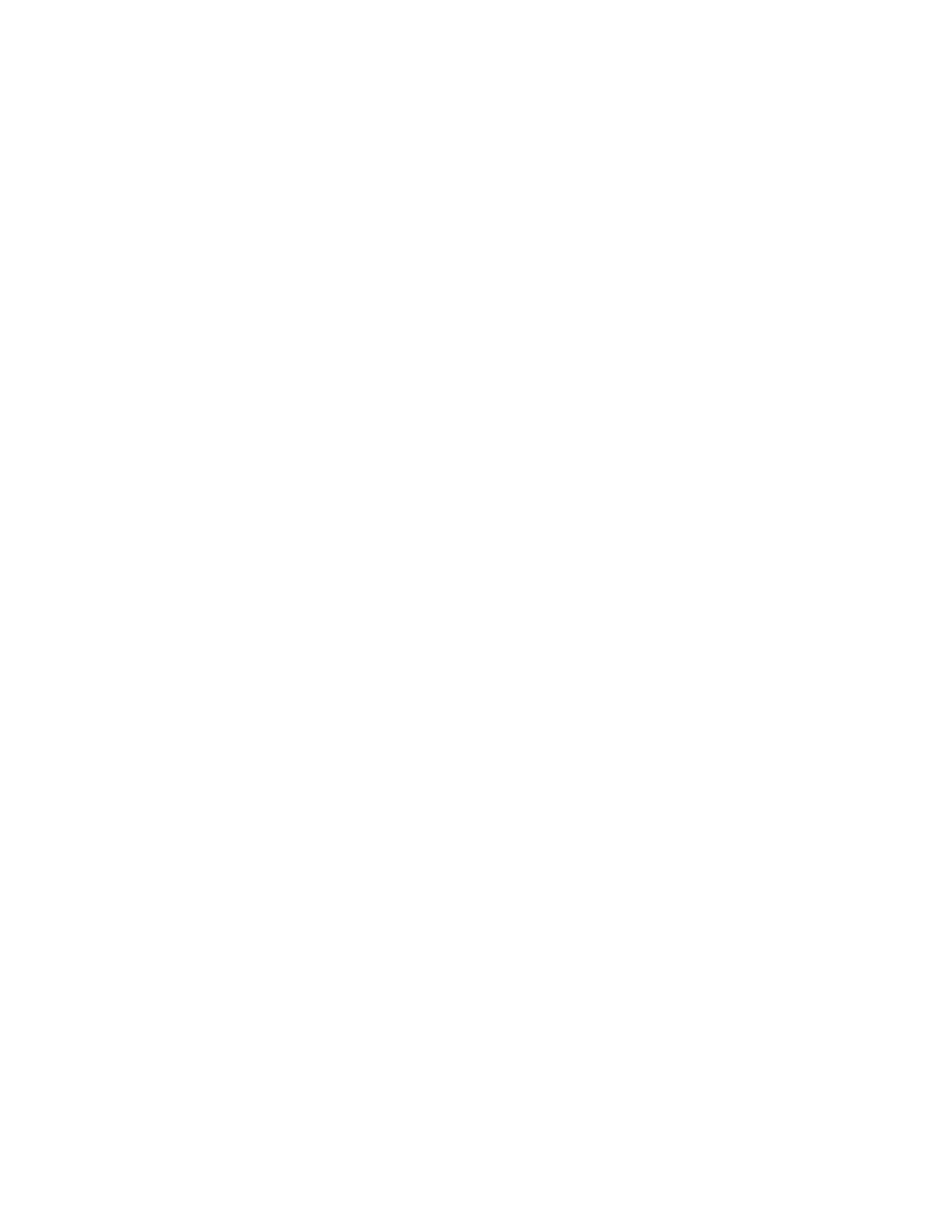324 Xenon/Granit User Guide
The bar code is displayed on the host device correctly, but you still have to press a
key to enter it (the Enter/Return key or the Tab key, for example).
• You need to program a suffix. Programming a suffix enables the scanner to
output the bar code data plus the key you need (such as “CR”) to enter the data
into your application. Refer to Prefix/Suffix Overview on page 151 for further
information.
The scanner won’t read your bar code at all.
1. Scan the sample bar codes in the back of this manual. If the scanner reads the
sample bar codes, check that your bar code is readable.
Verify that your bar code symbology is enabled (see Chapter 9).
2. If the scanner still can’t read the sample bar codes, scan All Symbologies
On, page 178.
If you aren’t sure what programming options have been set in the scanner, or if you
want the factory default settings restored, refer to Reset the Factory Defaults on
page 257.
Troubleshooting a Cordless System
Troubleshooting a Base
Note: Visit the Services and Support section of our website (www.honeywellaidc.com) to
check for the latest software for both the scanner and the base.
If your base is not functioning properly, review the following troubleshooting
guidelines to try to isolate the problem.
Is the red LED on?
If the red LED isn’t illuminated, check that:
• The power cable is connected properly and there is power at the power source.
• The host system power is on (if external power isn’t used).
Is the green LED on?
If the green LED isn’t illuminated, check that:
• The scanner is correctly placed in the base.
• There is external power or 12 volt host power.
• Charge mode is turned on. (See "Beeper and LED Sequences and Meaning" on
page 48)
• The battery is not bad or deeply discharged. In some cases, the scanner’s battery
may trickle charge to bring it into an acceptable level and then transition to a
normal charge cycle.