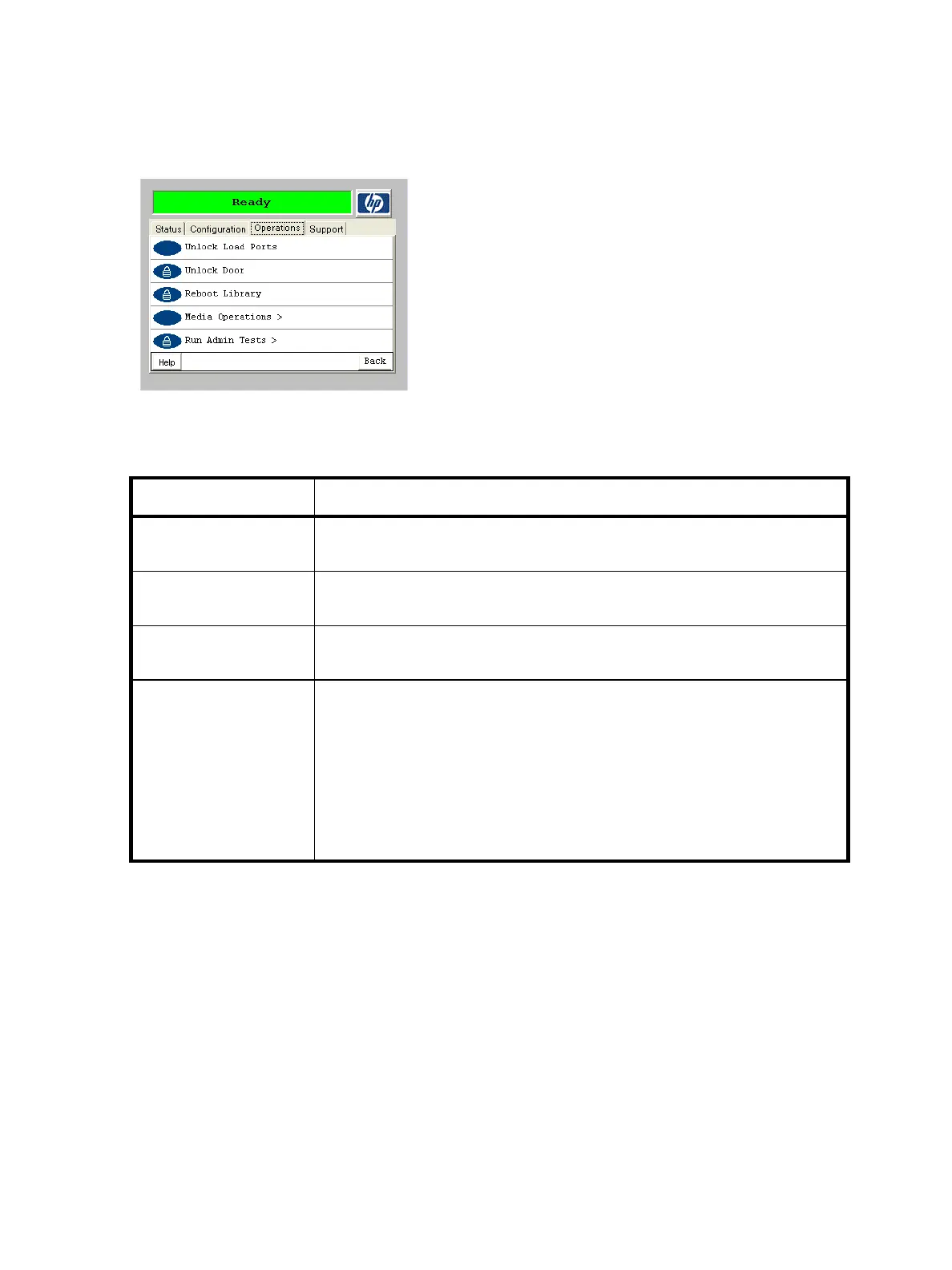62 Library operation
Operations screen
The Operations screen (Figure 42) provides access to screens that allow you to unlock load ports, unlock
the library door, reboot the library, move tapes, clean drives, and run administrative tests. Table 6
describes the operations that can be performed with these screens.
Figure 42 OCP Operations screen
Table 6 Operations screen functions
Function Description
Unlock Load Ports Instructs the robot to unlock all load port doors. When all doors are closed, each
load port is scanned and inventoried.
Unlock Door Parks the robot, which allows the library door to be opened. The library is
reinventoried after the door is closed.
Reboot Library Performs a library reboot. An inventory of all tape slots is performed during the
reboot, and all hardware controllers and tape drives are rediscovered.
Media Operations Performs the following tasks:
• Move tape—Select a Source and Element Type (where you want to move a tape
from) and a Destination and Element Type (where you want to move a tape to).
Element types consist of a drive, load port (I/O), or slot location. Numbers can
be entered from the keypad. The up/down arrows cycle you through full
(source) or empty (destination) locations.
After choosing a source and destination, click Move.
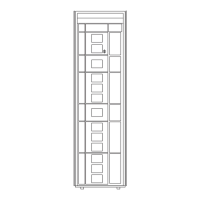