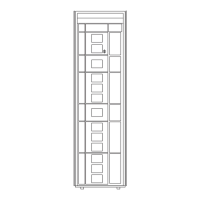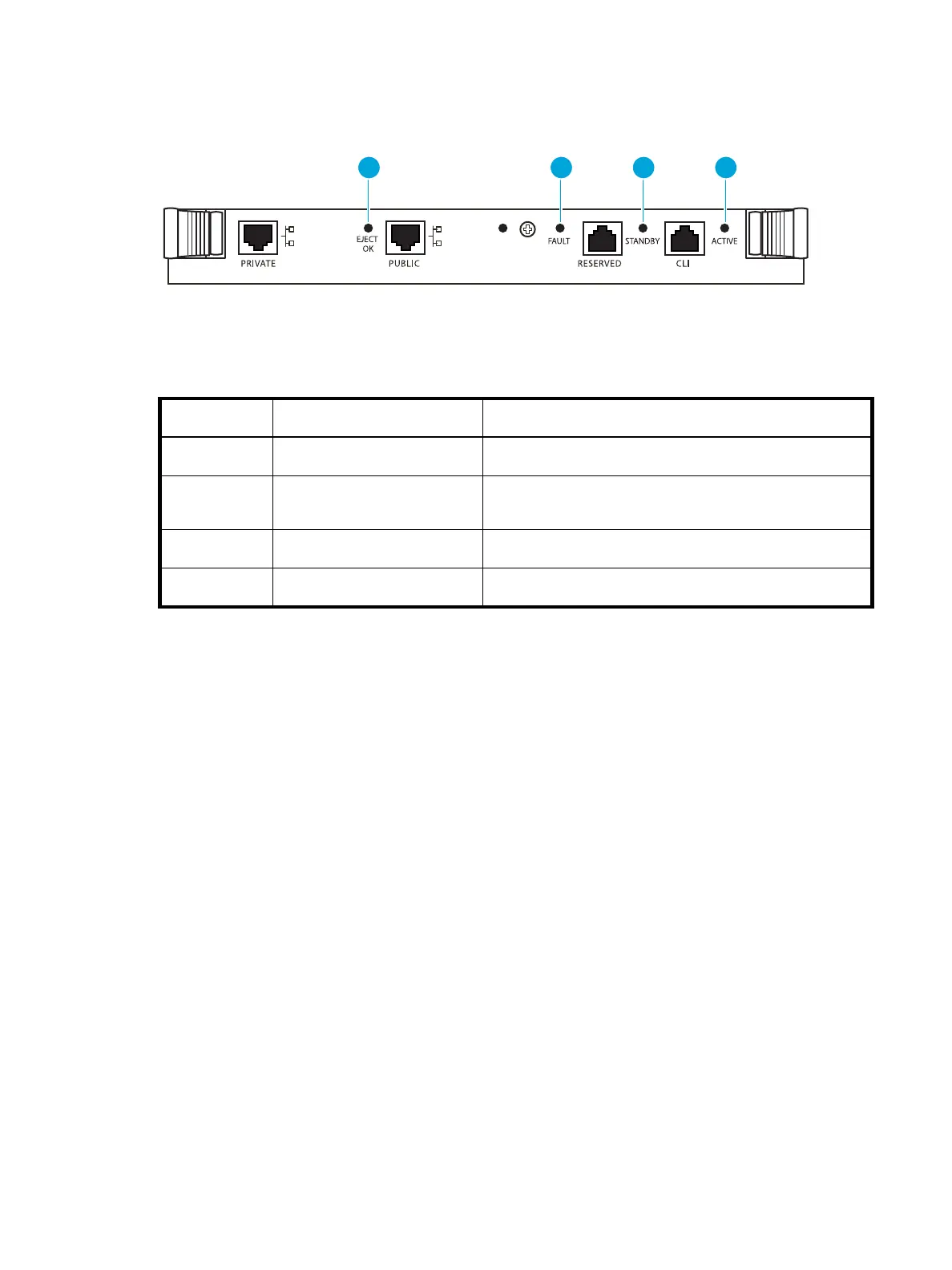Enterprise Modular Library E-Series user guide 67
Library robotics controller
Figure 46 and Table 8 show and describe the control and indicators located on the FC interface
controller card.
Figure 46 Library robotics controller indicators
Table 10 Library robotics controller indicators
Index No. Control/indicator Function
1
EJECT OK LED Not used.
2
FAULT LED When flashing (red), indicates the card detects a board fault
or software initialization in progress.
3
STANDBY LED Not used.
4
ACTIVE LED Always lit (green) when power applied.
10470
1 2 3 4