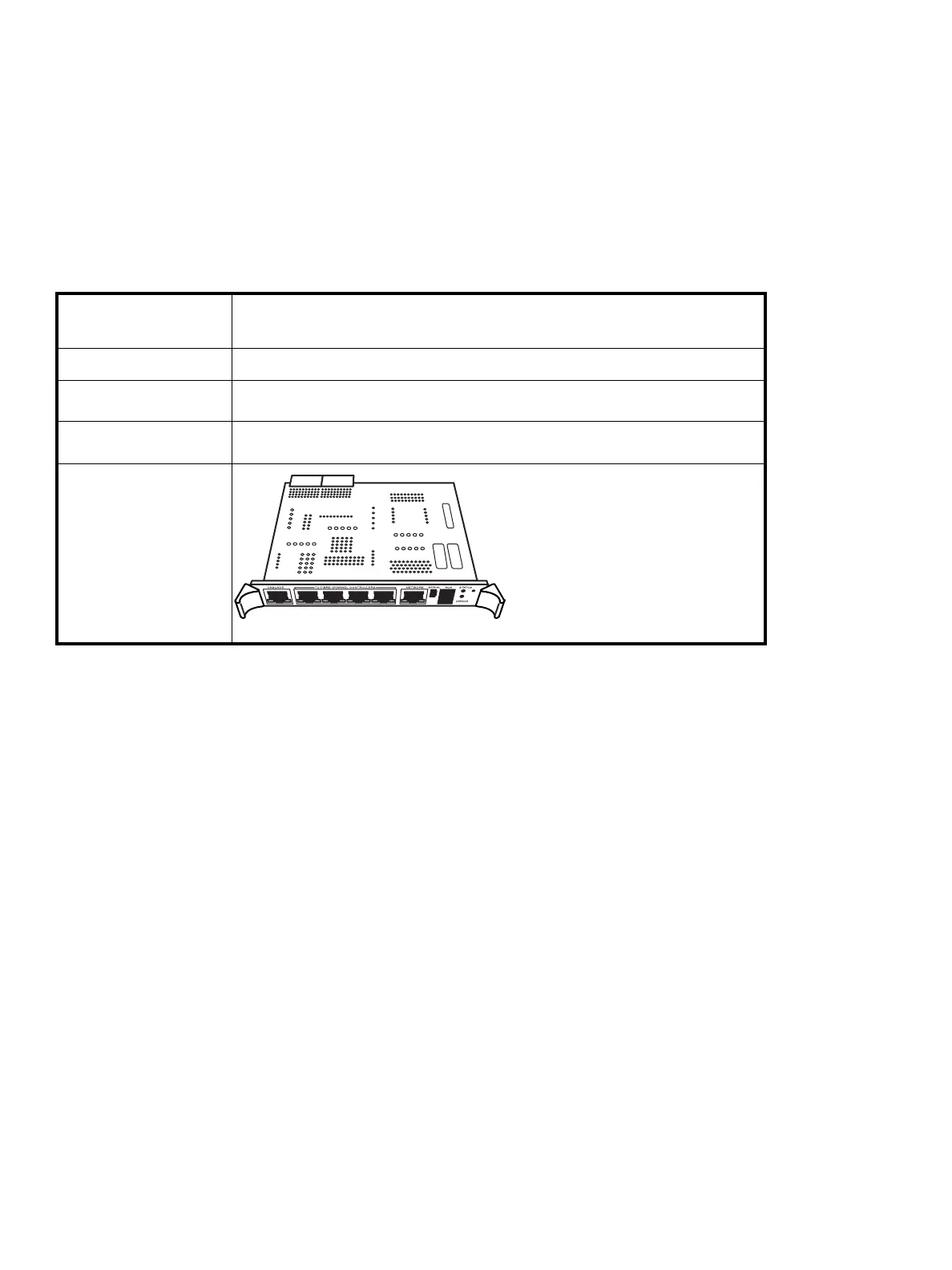86 Maintenance
4. Connect the cables to the controller.
5. Power on the library:
a. Set the library main power switch at the upper right corner to the On position (see Figure 48 on
page 69).
b. Observe that all power indicators on the power supplies show that power was restored.
c. Verify that the library robotics controller ACTIVE indicator is lit (see Figure 46 on page 67).
6. Close the rear rack door.
HP StorageWorks Interface Manager card
Required tools
A #1 Phillips screwdriver is needed for this procedure.
Replacing the Interface Manager card
To remove the Interface Manager card:
1. Power off the library:
a. Open the door at the rear of the rack.
b. Set the library main power switch at the upper right corner to the Off position (see Figure 48 on
page 69).
c. Ensure all power indicators on the power supplies are off.
2. Identify the Interface Manager. It is located in the bottom slot of the base module card cage.
3. Remove all cabling to the Interface Manager card while noting cable locations for later reconnection.
4. Use a #1 Phillips screwdriver to loosen the captive screws in the ejector handles at both ends of the
Interface Manager. Push the ejector handles toward the outside, and then pull on them to remove the
card.
5. Relocate the memory module:
a. Position the existing Interface Manager card battery-side up to access the memory module.
Part Number
340213-001 (Interface Manager card)
342215-001 (Memory Module)
Location
Bottom card cage slot in the base module
Characteristics
Contains six Ethernet connections to the robotics controller, Fibre Channel interface
controllers, and Network port
Function
Manages the Fibre Channel interface controllers in order to monitor and manage
the library
Interface Manager
card
10463
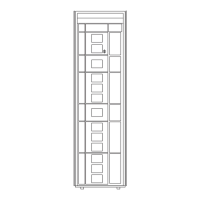