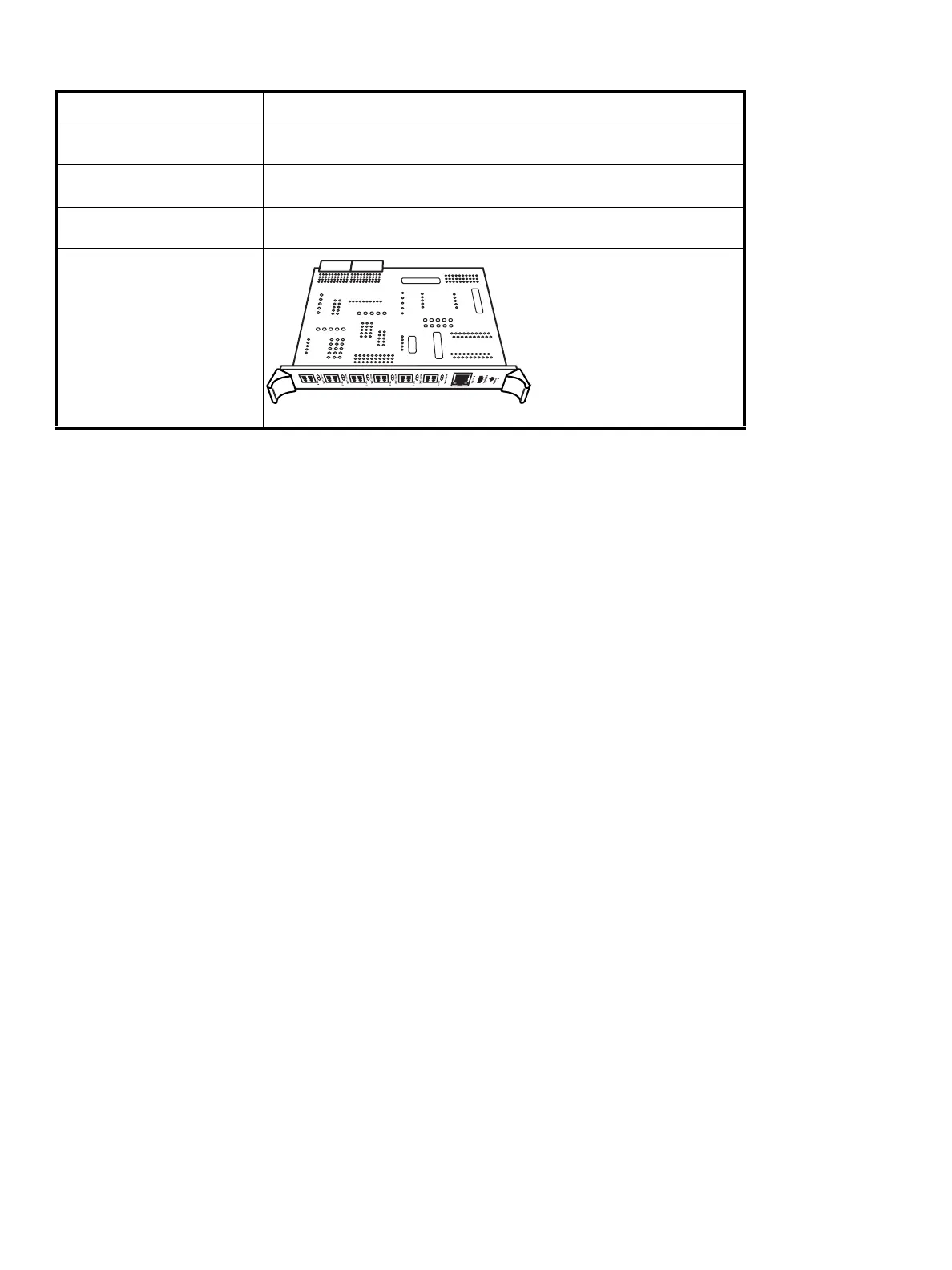88 Maintenance
HP StorageWorks e2400-FC 2G interface controller
Required tools
A #1 Phillips screwdriver is required for this procedure.
Replacing an HP StorageWorks e2400-FC 2G interface controller
To remove the interface controller:
1. Open the back door of the library.
2. Identify the e2400-FC 2G interface controller to be replaced.
Some indications of a defective controller are when the power is on, the ACT/LNK LEDs are not lit
instead of green; the power LED might also be off. You may need to find out which drives are
connected to each controller to identify the controller to replace.
3. Set the library main power switch at the upper right corner to the Off position (see Figure 48 on
page 69).
4. Remove the existing interface controller:
a. Note the cable connections for easier reconnection to the replacement controller.
b. Carefully disconnect the Fibre Channel and Ethernet cables from the e2400-FC 2G interface
controller by pressing on the connector tabs and removing the cables.
c. Use a #1 Phillips screwdriver to loosen the captive screws in the black ejector handles at both ends
of the e2400-FC 2G interface controller.
d. Push the ejector handles outward, and then pull on the ejectors to remove the controller from the
card cage.
To install the replacement interface controller:
1. Align the controller with the card cage guides, and then slide the controller into the card cage slot.
2. Tighten the ejector handle screws.
3. Connect the Fibre Channel and Ethernet cables exactly as they were on the original controller.
4. Set the library main power switch to the On position. If a new interface controller is used as the
replacement, then once the library has been powered on for two minutes, it is powered off, then
powered back on.
5. Verify that the power LED and Fibre Link LEDs on the controller are solid green. The link LEDs indicate
a good connection.
Part number
356690-001
Location
In the second card cage slot in the base module or in one of the slots in the
card cage expansion module
Characteristics
Contains 2 HBA or switch FC ports, 4 tape drive FC ports, 1 Ethernet port,
and 1 serial port
Function
Manages up to four tape drives and provides bidirectional connectivity for
2 Gb/sec FC interfaces
Interface Controller
10464
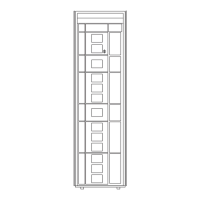