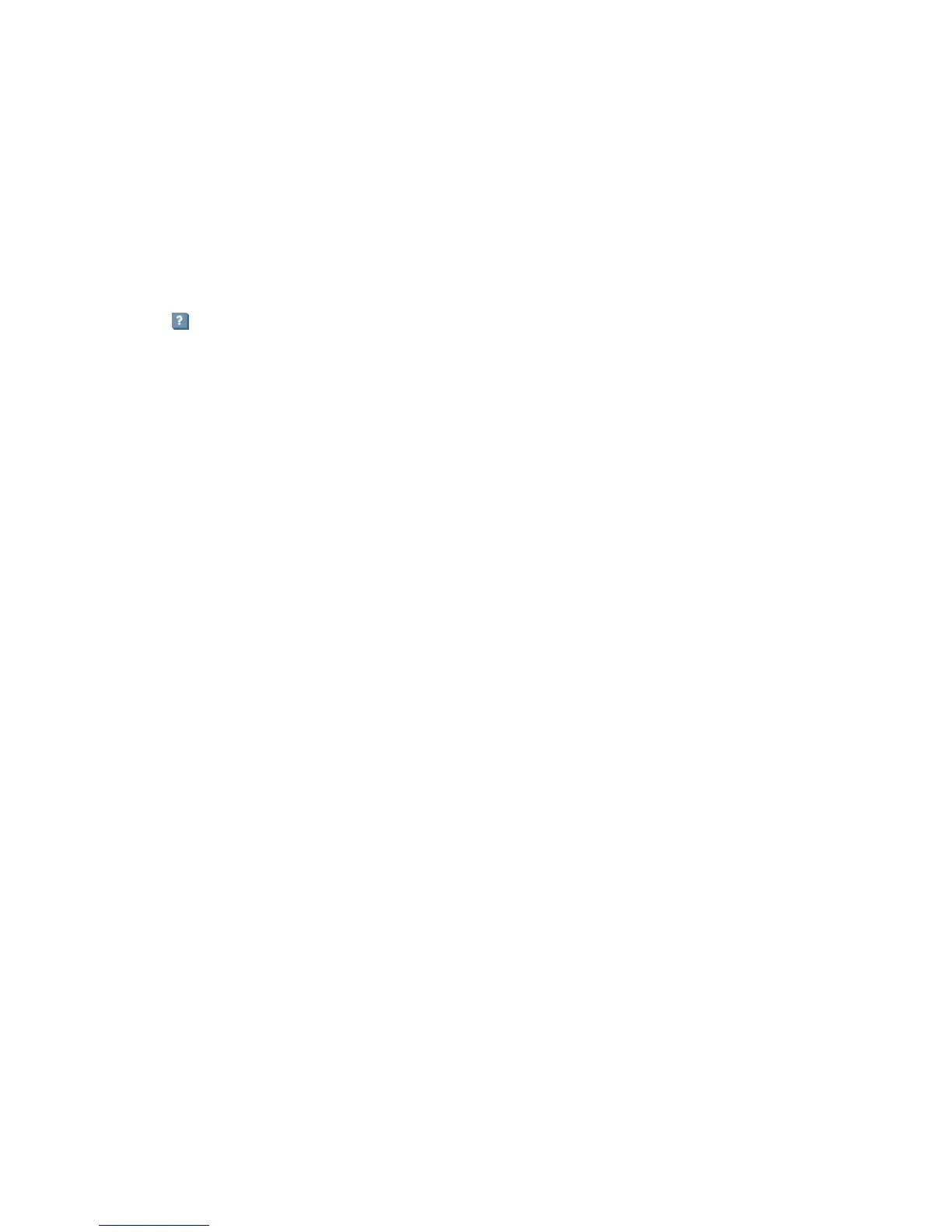110 Using Remote Snap to replicate volumes
• Suspending (page 114), resuming (page 114), or aborting (page 114) a replication
• Exporting a replication image to a snapshot on page 117
• Changing the primary volume for a replication set on page 117
• Viewing replication properties, addresses, and images for a volume on page 118
• Viewing information about a replication image on page 120
Using the Replication Setup Wizard
If the system is licensed to use remote replication, you can use the Replication Setup Wizard to prepare to
replicate an existing volume to another vdisk in the local system or to a remote system. Before using this
wizard, read documentation and Resource Library guidelines for your product to learn about replication.
Then plan the storage systems, replication mode, and volumes you want to use for the replication.
The wizard guides you through the following steps. For each step you can view help by clicking the help
icon in the wizard panel. As you complete steps they are highlighted at the bottom of the panel. If you
cancel the wizard at any point, no changes are made.
• Select the primary volume, which is an existing volume or snapshot to replicate.
• Specify whether the replication mode will be local or remote. If the replication will be to a remote
system that has not already been added to the local system, you can add it. To do so, you must know
the user name and password of a Manage user on that system and the system’s IP address.
• Specify the secondary volume. You can select an existing replication-prepared volume or specify to
create a volume in an existing vdisk that has sufficient available space for the replicated data.
• Confirm changes and apply them.
Step 1: Starting the wizard
1. In the Configuration View panel, right-click the system and select Wizards > Replication Setup Wizard.
The wizard panel appears.
2. Click Next to continue.
Step 2: Selecting the primary volume
Select the volume whose data you want to replicate. If the volume has at least one snapshot, you can select
a snapshot to be the replication source.
To select the primary volume
1. Set the options:
• Select the vdisk that contains the volume to replicate. Only vdisks that contain at least one volume
are listed for selection.
• Select the volume to replicate. Only volumes that are not already part of a replication set are listed
for selection.
2. Click Next to continue.
Step 3: Selecting the replication mode
Select the replication mode, which specifies whether the secondary volume is in the local system or a
remote system. If you want to replicate to a remote system that hasn’t already been added to the local
system, you can add it.
To replicate within the local system
1. Select Local Replication.
2. Click Next to continue.