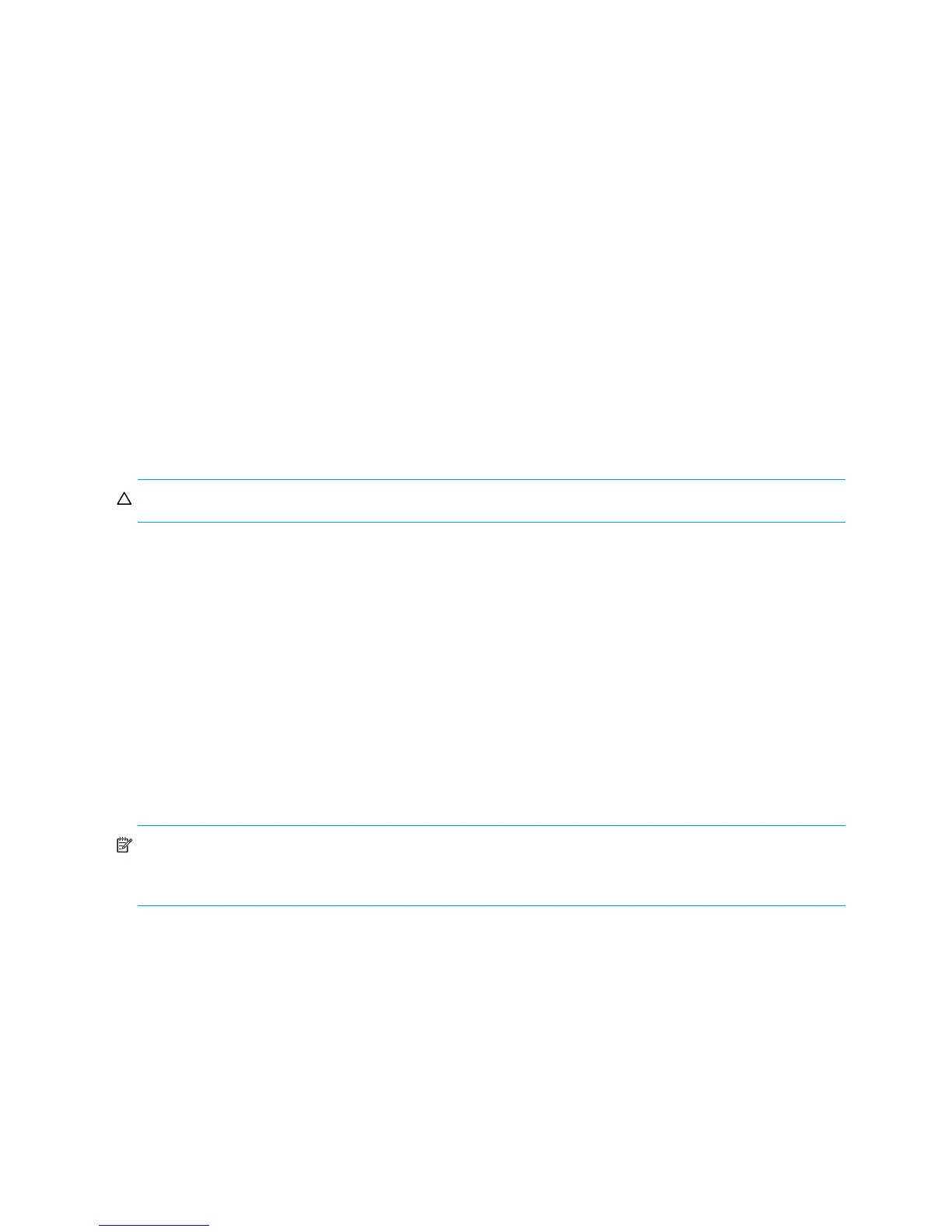64 Provisioning the system
• Enable Snapshots. Select either:
• Standard Policy. This option creates a snap pool named spvolume-name whose size is either
20% of the volume size or the minimum snap-pool size, whichever is larger.
• Reserve Size. Specify the size of the snap pool to create in the vdisk and associate with the new
volume. The default size is either 20% of the volume size or the minimum snap-pool size,
whichever is larger.
• Attach Pool. Select an existing snap pool to associate with the new volume.
• Replication Prepare. If the system is licensed to use remote replication and you want to use this
volume as a secondary volume, select this option. Selecting this option disables the Map option.
• Map. Select this option to change the default mapping for the volume:
• Access. Select the access level that hosts will have to the volume.
• LUN. If the access level is set to read-write or read-only, set a LUN for the volume.
• In the enclosure view or list, select controller host ports through which attached hosts can access
the volume.
3. Click Apply. If the task succeeds, the new volume appears in the Configuration View panel. If you
specified an option to create a snap pool, the new snap pool also appears in that panel.
Deleting volumes
You can use the Delete Volumes panel to delete standard and master volumes.
CAUTION: Deleting a volume removes its mappings and schedules and deletes its data.
To delete volumes
1. Verify that hosts are not accessing the volumes that you want to delete.
2. In the Configuration View panel, either:
• Right-click the system or Vdisks or a vdisk and then select Provisioning > Delete Volumes.
• Right-click a volume and select Provisioning > Delete Volume.
3. In the main panel, select the volumes to delete. To select or clear all volumes, toggle the checkbox in
the heading row.
4. Click Delete Volume(s).
5. Click Delete to continue; otherwise, click Cancel. If you clicked Delete, a processing dialog appears. As
volumes are deleted they are removed from the table and from the Configuration View panel. When
processing is complete a success dialog appears.
6. Click OK.
NOTE: The system might be unable to delete a large number of volumes in a single operation. If you
specified to delete a large number of volumes, verify that all were deleted. If some of the specified volumes
remain, repeat the deletion on those volumes.
Changing default mapping for multiple volumes
For all volumes in all vdisks or a selected vdisk, you can change the default access to those volumes by all
hosts. When multiple volumes are selected, LUN values are sequentially assigned starting with a LUN value
that you specify. For example, if the starting LUN value is 1 for 30 selected volumes, the first volume's
mapping is assigned LUN 1 and so forth, and the last volume's mapping is assigned LUN 30. For LUN
assignment to succeed, ensure that no value in the sequence is already in use. When specifying access
through specific ports, the ports and host must be the same type (for example, FC).