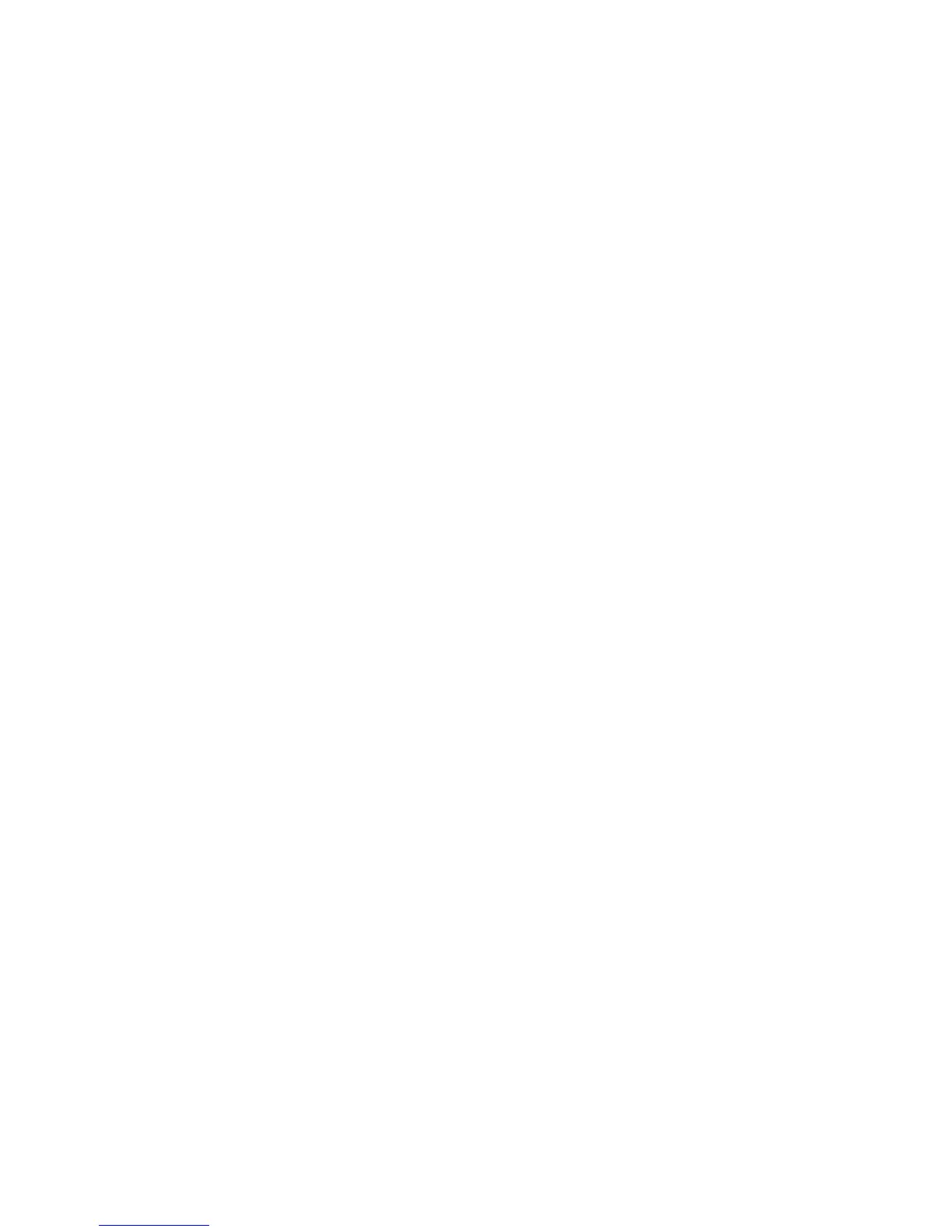18 Getting started
Signing in
To sign in:
1. In the web browser’s address field, type the IP address of a controller network port and press Enter. The
SMU Sign In page is displayed. If the Sign In page does not display, verify that you have entered the
correct IP address.
2. On the Sign In page, enter the name and password of a configured user. The default user name and
password are manage and !manage. If you are logging in to SMU for the first time, the Language
field displays user setting or English, either of which results in English.
Language preferences can be configured for the system and for individual users.
3. Click Sign In. If the system is available, the System Overview page is displayed; otherwise, a message
indicates that the system is unavailable.
Tips for signing in and signing out
• Do not include a leading zero in an IP address. For example, enter 10.1.4.6 not 10.1.4.06.
• Multiple users can be signed in to each controller simultaneously.
• For each active SMU session an identifier is stored in the browser. Depending on how your browser
treats this session identifier, you might be able to run multiple independent sessions simultaneously.
Each instance of Internet Explorer can run a separate SMU session; however, all instances of Firefox
share the same session.
• If you end a SMU session without clicking the Sign Out link near the top of the SMU window, the
session automatically ends when the user's automatic sign-out time expires. If this preference is set to
Never, the session ends after 9999 minutes.
Tips for using the main window
• The Configuration View panel displays logical and physical components of the storage system. To
perform a task, select the component to act on and then either:
• Right-click to display a context menu and select the task to perform. This is the method that help
topics describe.
• Click a task category in the main panel and select the task to perform.
• The System Status panel shows how many events of each severity have occurred in the system. To view
event details, click a severity icon. For more information see Viewing the system event log on page 90.
• Many tables can be sorted by a specific column. To do so, click the column heading to sort low to high;
click again to sort high to low.
• Do not use the browser's Back, Forward, Reload, or Refresh buttons. SMU has a single page whose
content changes as you perform tasks and automatically updates to show current data.
• An asterisk (*) identifies a required setting.
• The icon in the upper right corner of the main window shows the status of communication between
SMU, the Management Controller (MC), and the Storage Controller (SC), as described in the following
table.