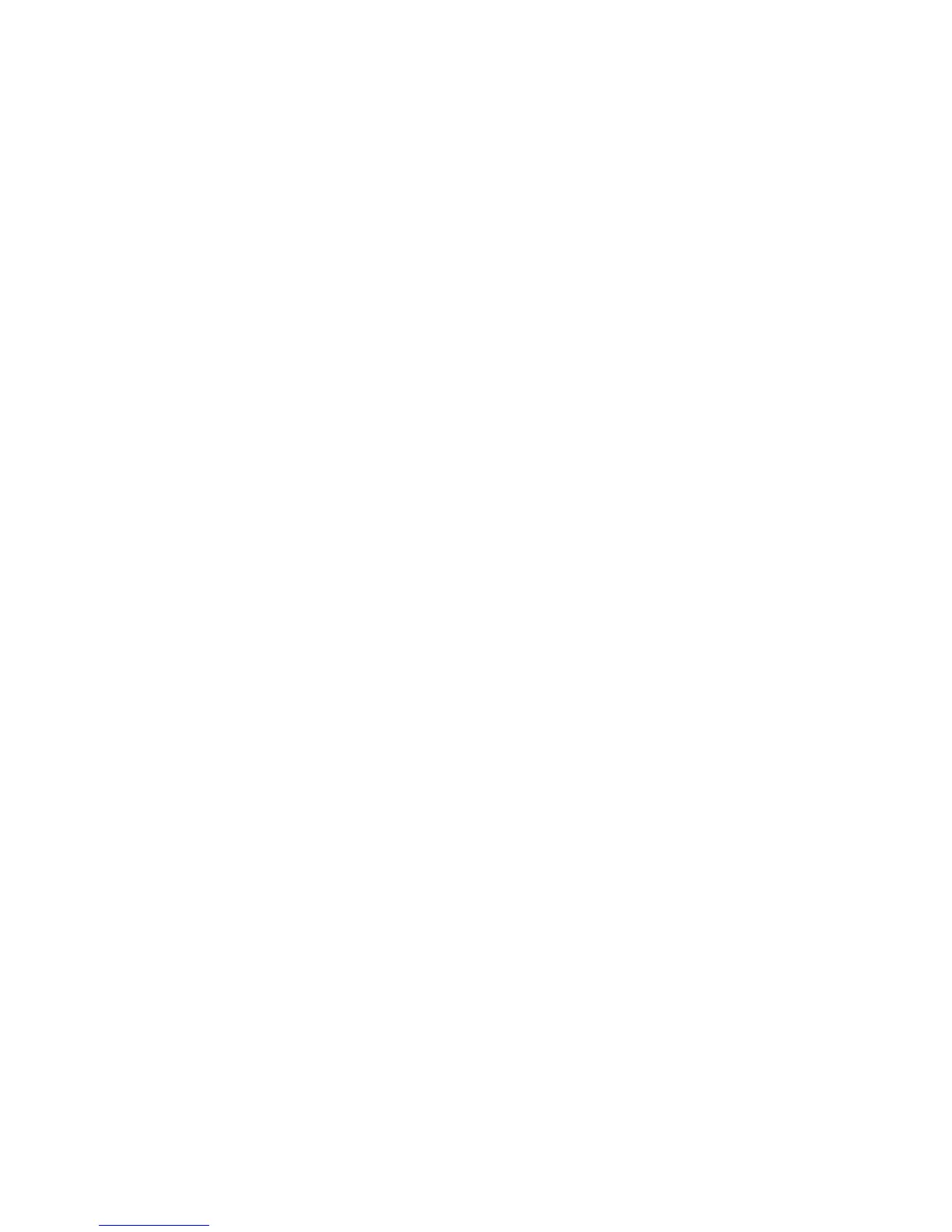HP StorageWorks P2000 G3 MSA System SMU Reference Guide 39
Step 5: Setting system information
Enter a name, contact person, location, and description for the system. The name is shown in the browser
title bar or tab. The name, location, and contact are included in event notifications. All four values are
recorded in system debug logs for reference by service personnel.
Click Next to continue.
Step 6: Configuring event notification
Configure up to four email addresses and three SNMP trap hosts to receive notifications of system events.
1. In the Email Configuration section, set the options:
• Notification Level. Select the minimum severity for which the system should send notifications:
Critical (only); Error (and Critical); Warning (and Error and Critical); Informational (all). The default
is none, which disables email notification.
• SMTP Server address. The IP address of the SMTP mail server to use for the email messages. If the
mail server is not on the local network, make sure that the gateway IP address was set in the
network configuration step.
• Sender Name. The sender name that, with the domain name, forms the “from” address for remote
notification. Because this name is used as part of an email address, do not include spaces. For
example: Storage-1. If no sender name is set, a default name is created.
• Sender Domain. The domain name that, with the sender name, forms the “from” address for remote
notification. Because this name is used as part of an email address, do not include spaces. For
example: MyDomain.com. If no domain name is set here, the default domain value is used. If the
domain name is not valid, some email servers will not process the mail.
• Email Address fields. Up to four email addresses that the system should send notifications to. Email
addresses must use the format user-name@domain-name. For example: Admin@MyDomain.com.
2. In the SNMP Configuration section, set the options:
• Notification Level. Select the minimum severity for which the system should send notifications:
Critical (only); Error (and Critical); Warning (and Error and Critical); Informational (all). The default
is none, which disables SNMP notification.
• Read Community. The SNMP read password for your network. The value is case sensitive and can
include letters, numbers, hyphens, and underscores. The default is
public
.
• Write Community. The SNMP write password for your network. The value is case sensitive and can
include letters, numbers, hyphens, and underscores. The default is
private
.
• Trap Host Address fields. IP addresses of up to three host systems that are configured to receive
SNMP traps.
3. Click Next to continue.
Step 7: Configuring host ports
To enable the system to communicate with hosts or with remote systems, you must configure the system's
host-interface options. There are options for FC and iSCSI ports but not for SAS ports.
For FC ports you can set these options:
• Speed can be set to auto (the default), which auto-negotiates the proper link speed with the host, or to
8Gb (Gbit per second), 4Gb, or 2Gb. Use auto if the port is directly connected to a host or switch.
Because a speed mismatch prevents communication between the port and host, set a speed only if you
need to force the port to use a known speed for testing, or you need to specify a mutually supported
speed for more than two FC devices connected in an arbitrated loop.
• Connection mode can be set to loop (the default), point-to-point, or auto. Loop protocol can be used in
a physical loop or in a direct physical connection between two devices. Point-to-point protocol can only
be used on a direct physical connection between exactly two devices. Auto sets the mode based on the
detected connection type.