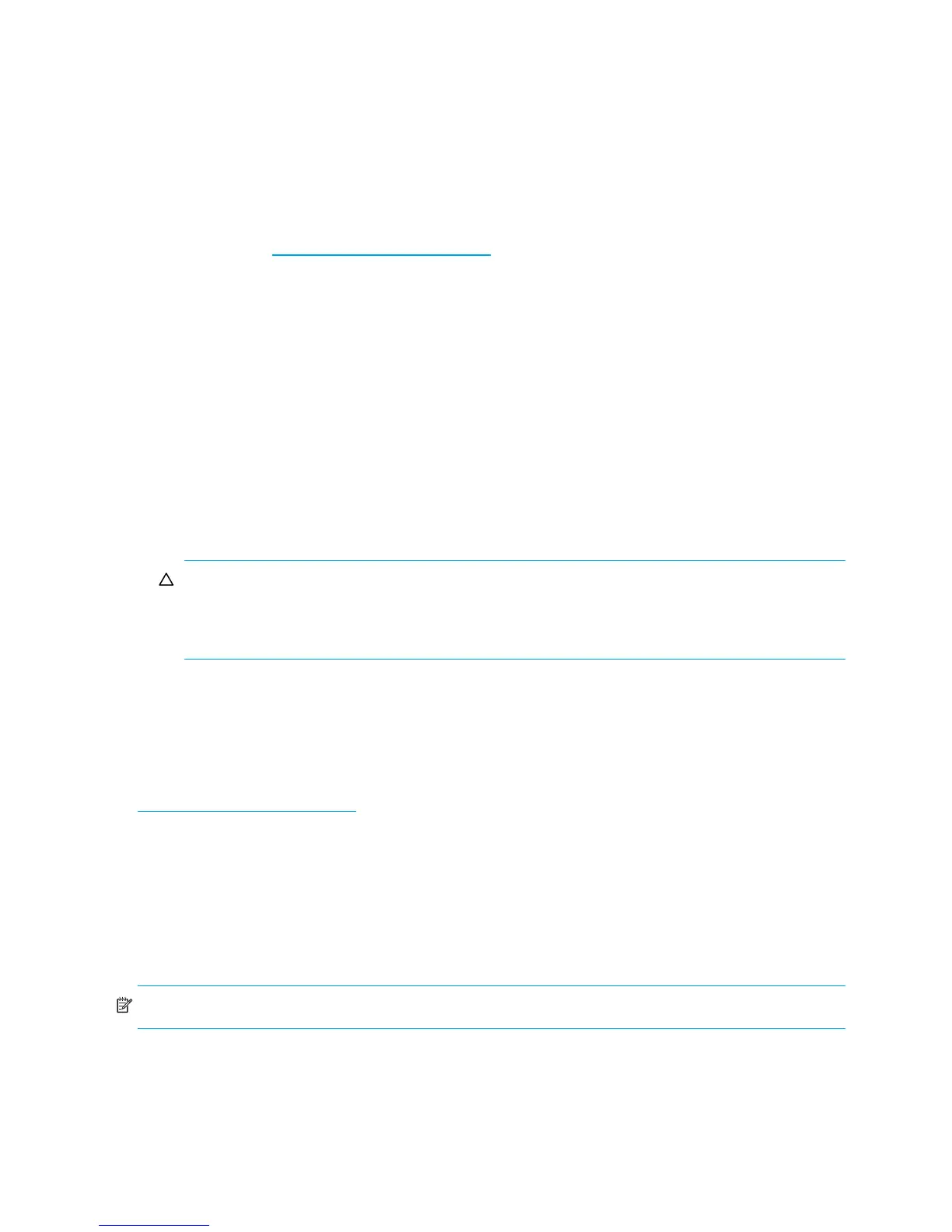80 Using system tools
7. If Partner Firmware Update is enabled, allow an additional 20 minutes for the partner controller to be
updated.
8. Verify that the proper firmware version appears for each controller module.
Updating expansion module firmware
A drive enclosure can contain one or two expansion modules. Each expansion module contains an
enclosure management processor (EMP). All modules of the same model should run the same firmware
version.
You can update the firmware in each expansion module by loading a firmware file obtained from the HP
web download site, http://www.hp.com/go/
p2000. To install an HP ROM Flash Component or firmware
Smart Component, follow the instructions on the HP web site; otherwise, to install a firmware binary file,
follow the steps below.
To update expansion module firmware
1. Obtain the appropriate firmware file and download it to your computer or network.
2. If the system has a single controller, stop I/O to vdisks before starting the firmware update.
3. In the Configuration View panel, right-click the system and select Tools > Update Firmware. The table
titled Current Versions of All Expansion Modules (EMPs) shows the currently installed versions.
4. Select the expansion modules to update.
5. Click Browse and select the firmware file to install.
6. Click Install Expansion-Module Firmware File. It typically takes 4.5 minutes to update an EMP in each
D2700 drive enclosure, 9 minutes to update an EMP in each MSA70 drive enclosure, 2.5 minutes to
update an EMP in each P2000 drive enclosure, or 3 minutes to update an EMP in each MSA2000
drive enclosure. Wait for the progress messages to specify that the update has completed.
CAUTION: Do not perform a power cycle or controller restart during the firmware update. If the
update is interrupted or there is a power failure, the module might become inoperative. If this
occurs, contact technical support. The module might need to be returned to the factory for
reprogramming.
7. If you updated firmware in an HP MSA70 drive enclosure, power cycle that enclosure to complete the
update process.
8. Verify that the proper firmware version appears for each updated expansion module.
Updating disk firmware
You can update disk firmware by loading a firmware file obtained from the HP web download site,
http://www.hp.com/go/p2000
. To install an HP ROM Flash Component or firmware Smart Component,
follow the instructions on the HP web site; otherwise, to install a firmware binary file, follow the steps
below.
A dual-ported disk can be updated from either controller. A single-ported disk that is in a vdisk or is a
dedicated spare for a vdisk must be updated from the controller that owns the vdisk. Attempting to update
a single-ported disk from the non-owning controller will not cause any change to the disk.
Disks in single-ported MSA70 drive enclosures must be updated from the controller to which the MSA70 is
connected.
NOTE: Disks of the same model in the storage system must have the same firmware revision.