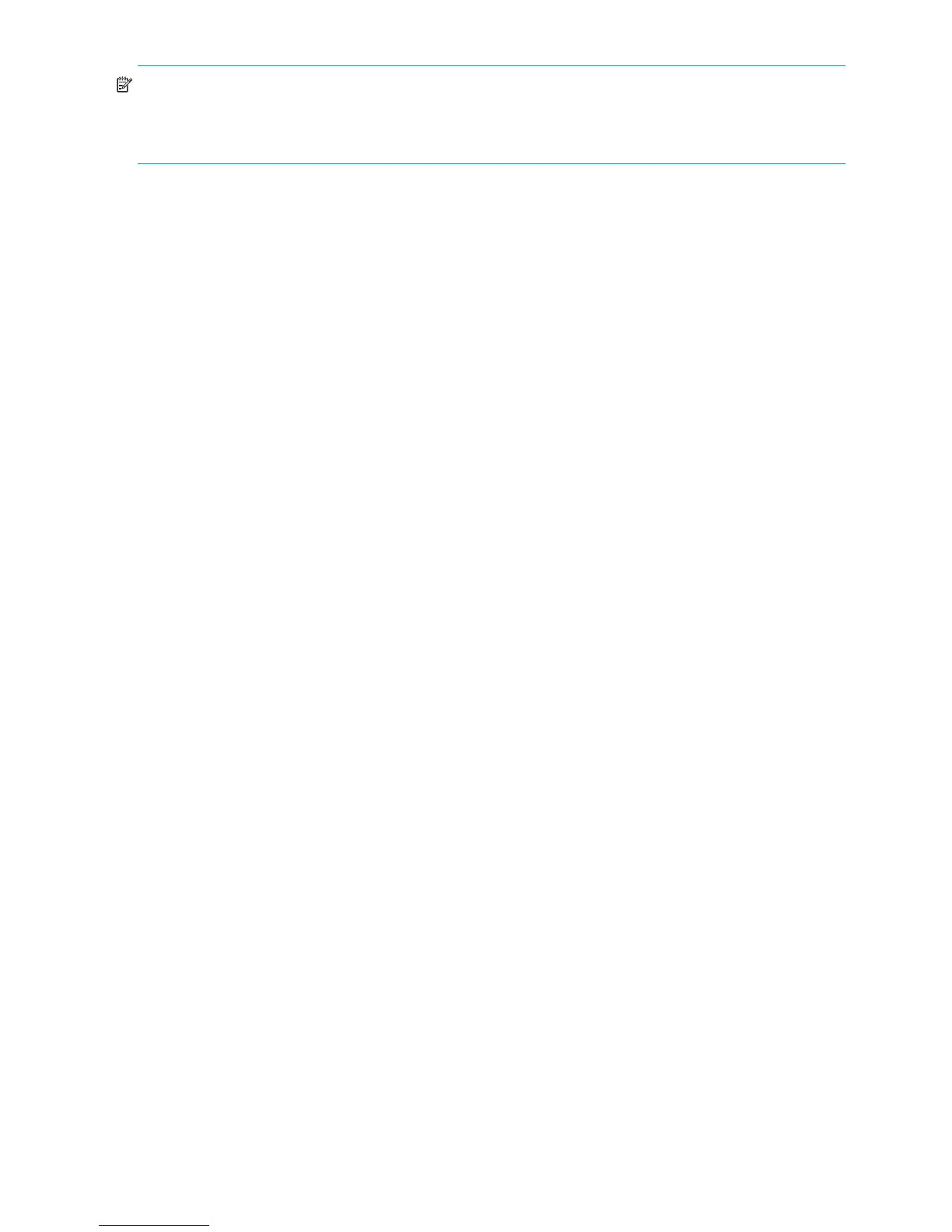114 Using Remote Snap to replicate volumes
NOTE: Normally, if you want to remove a replication set you must select its primary volume. However, if
the primary volume is inaccessible, you can set the secondary volume to be the primary volume (as
described in Changing the primary volume for a replication set on page 117) and then perform a Remove
Replication Set operation.
Suspending replication
If the system is licensed to use remote replication, you can suspend the current replication operation for a
selected a replication volume. You must perform this task on the system that owns the secondary volume.
Once suspended, the replication must be resumed or aborted to allow the replication volume to resume
normal operation.
To suspend replication
1. In the Configuration View panel, right-click a replication volume and select Provisioning > Suspend
Replication.
2. In the main panel, click Suspend Replication. A message indicates whether the task succeeded or
failed.
Resuming replication
If the system is licensed to use remote replication, you can resume a suspended replication operation for a
selected replication volume. You must perform this task on the system that owns the secondary volume.
To resume replication
1. In the Configuration View panel, right-click a replication volume and select Resume Replication.
2. In the main panel, click Resume Replication. A message indicates whether the task succeeded or failed.
Aborting replication
If the system is licensed to use remote replication, you can abort the current replication operation for the
selected replication volume. The current replication may be running or suspended. You must perform this
task on the system that owns the secondary volume.
To abort replication
1. In the Configuration View panel, right-click a replication volume and select Provisioning > Abort
Replication.
2. In the main panel, click Abort Replication. A message indicates whether the task succeeded or failed.
Detaching a secondary volume
When using the replication feature, if you chose to create a replication set’s primary and secondary
volumes in the local system, you can perform the initial replication and then physically move the secondary
volume’s vdisk into a remote system.
The process to move a secondary volume is:
1. In the primary system:
a. Detach the secondary volume.
b. If the secondary volume's vdisk contains other secondary volumes, detach those volumes.
c. Stop the secondary volume's vdisk. For details see Stopping a vdisk on page 115 .
d. If the secondary volumes' snap pools are in other vdisks, stop those vdisks.
e. Move the vdisks into the secondary system.
2. In the secondary system:
a. Start the snap pools' vdisks. For details see Starting a vdisk on page 116.
b. Start the secondary volumes' vdisks.
c. Reattach the secondary volumes. For details see Reattaching a secondary volume on page 116 .