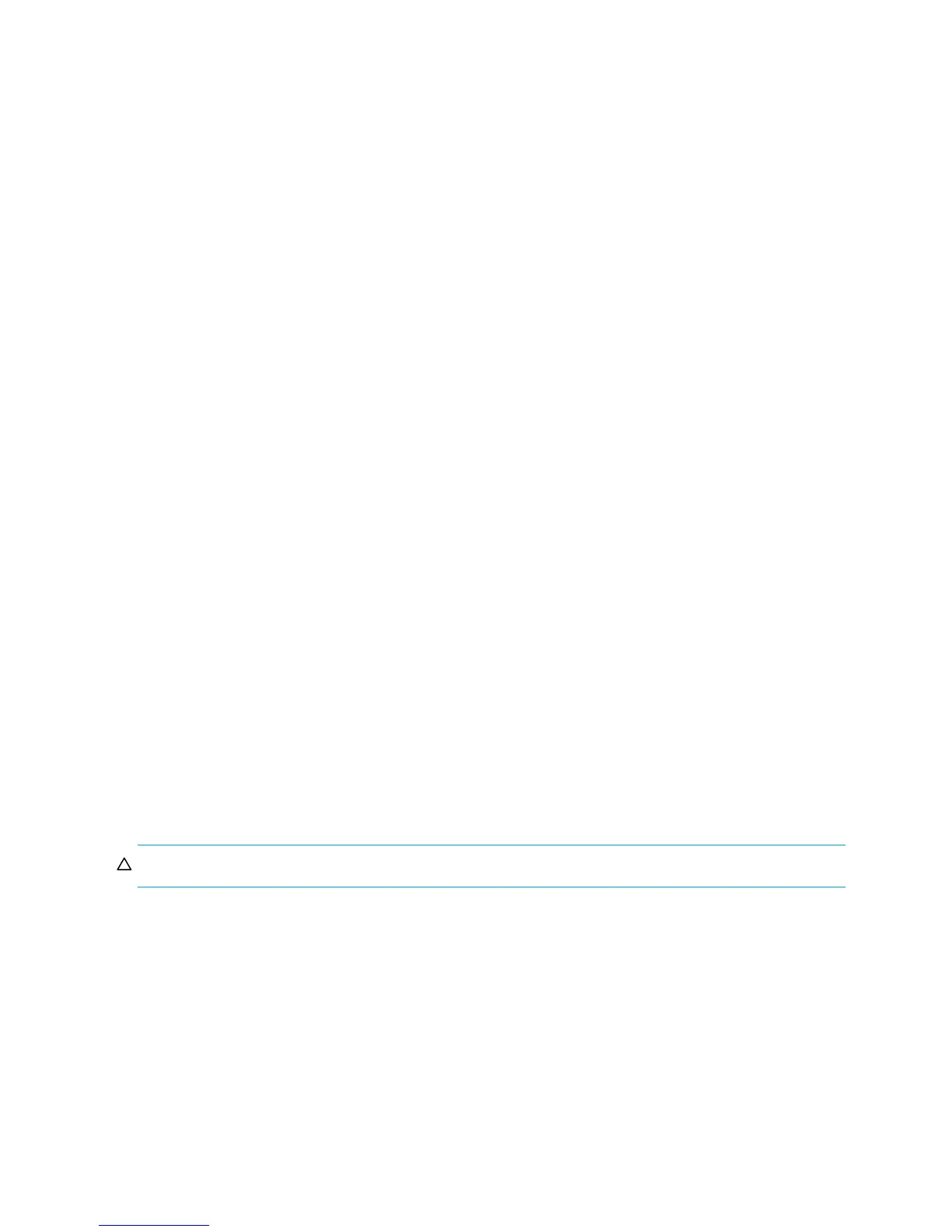54 Configuring the system
Configuring utility priority
You can change the priority at which the Verify, Reconstruct, Expand, and Initialize utilities run when there
are active I/O operations competing for the system's controllers.
To change the utility priority
1. In the Configuration View panel, right-click the system and select Configuration > Advanced Settings >
System Utilities.
2. Set Utility Priority to either:
• High. Use when your highest priority is to get the system back to a fully fault-tolerant state. This
causes heavy I/O with the host to be slower than normal. This value is the default.
• Medium. Use when you want to balance data streaming with data redundancy.
• Low. Use when streaming data without interruption, such as for a web server, is more important than
data redundancy. This enables a utility such as Reconstruct to run at a slower rate with minimal
effect on host I/O.
• Background. Utilities run only when the processor has idle cycles.
3. Click Apply.
Configuring remote systems
Adding a remote system
You can add a management object to obtain information from a remote storage system. This allows a local
system to track remote systems by their network-port IP addresses and cache their login credentials. The IP
address can then be used in commands that need to interact with the remote system.
To add a remote system
1. In the Configuration View panel, either:
• Right-click the local system and select Configuration > Remote System > Add Remote System.
• Right-click a remote system and select Configuration > Add Remote System.
2. In the main panel set the options:
• IP address. IP address of a network port on the remote system.
• User Name. User name for a user that has Manage-level access on the remote system.
• Password. Optional. Password, if any, for the specified user.
3. Click Create Remote System. If the task succeeds, the new remote system appears in the Configuration
View panel.
Removing a remote system
You can remove the management objects for remote systems.
CAUTION: Before removing a remote system, ensure that it is not being used for remote replication.
To remove remote systems
1. In the Configuration View panel, either:
• Right-click the local system and select Configuration > Remote System > Delete Remote System.
• Right-click a remote system and select Configuration > Delete Remote System.
2. In the main panel, select the remote systems to remove. To select or clear all hosts, toggle the checkbox
in the heading row.
3. Click Delete Remote System(s). A confirmation dialog appears.
4. Click Delete to continue; otherwise, click Cancel. If you clicked Delete, a processing dialog appears. If
the task succeeds, the remote systems are removed from the table and from the Configuration View
panel. When processing is complete a success dialog appears.
5. Click OK.