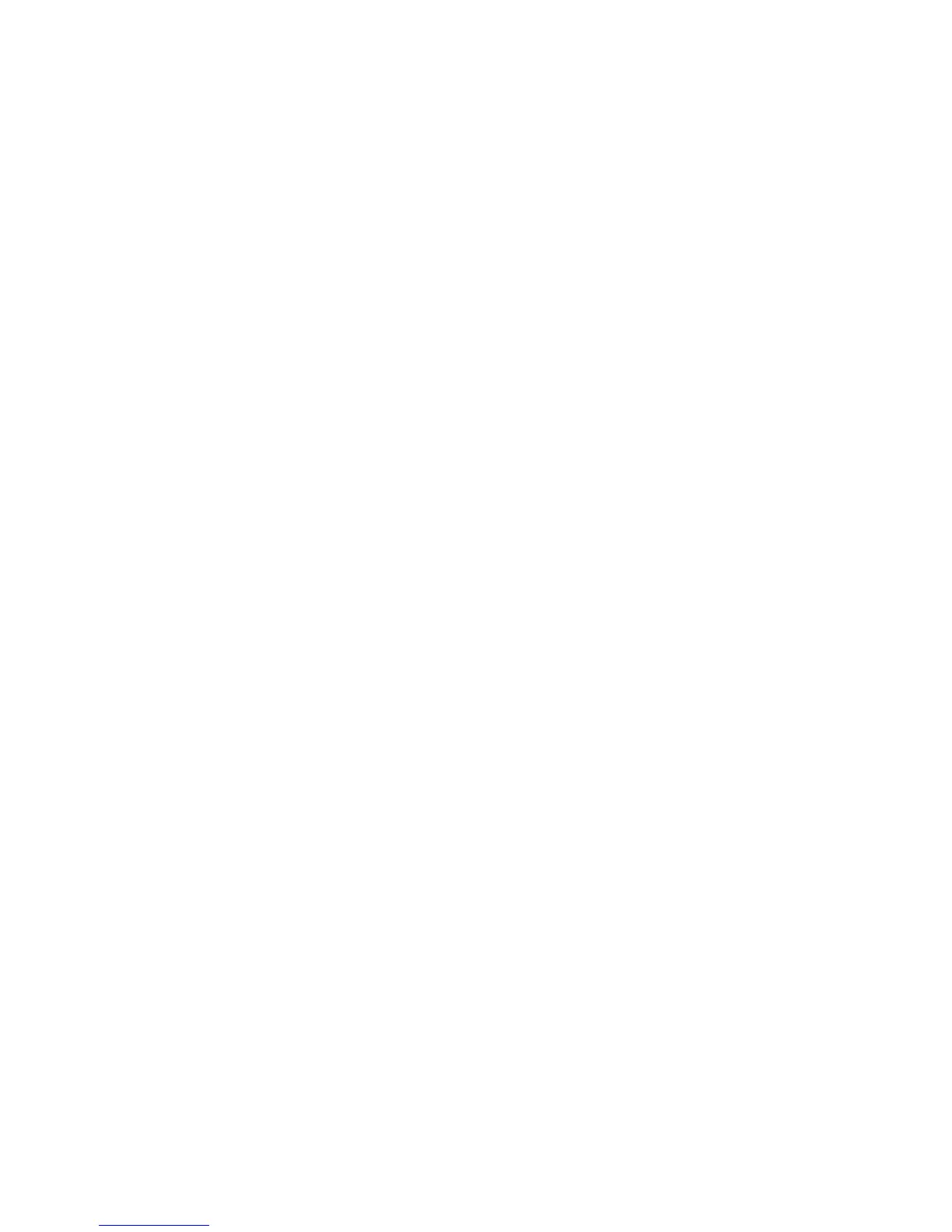94 Viewing system status
• State. Shows how the disk is used:
• If the disk is in a vdisk, its RAID level
• AVAIL: Available
• SPARE: Spare assigned to a vdisk
• GLOBAL SP: Global spare
• LEFTOVR: Leftover
Also shows any job running on the disk:
• EXPD: The vdisk is being expanded
• INIT: The vdisk is being initialized
• RCON: The vdisk is being reconstructed
• VRFY: The vdisk is being verified
• VRSC: The vdisk is being scrubbed
• Size. Disk capacity.
• Enclosure. Name of the enclosure containing the disk.
• Serial Number. Disk serial number.
• Status. Up (operational) or Not Present.
The Graphical tab shows the locations of the vdisk's disks in system enclosures and each disk’s Health and
State.
Volume properties
When you select the Volumes component, the Volumes table shows:
• The volume’s name, serial number, and size
• The name of the vdisk containing the volume
Snap-pool properties
When you select the Snap Pools component, the Snap Pools table shows:
• The snap pool's name, serial number, size, and free space
• The quantity of master volumes and snapshots associated with the snap pool
• The name of the vdisk containing the snap pool
Viewing information about a volume
In the Configuration View panel, right-click a volume and select View > Overview. The Volume Overview
table shows:
• The capacity and space usage of the volume
• The quantity of mappings for the volume
• The quantity of task schedules for the volume
• As described in Viewing replication properties, addresses, and images for a volume on page 118: the
quantities of replication addresses and replication images for the volume
For descriptions of storage-space color codes, see About storage-space color codes on page 33.
Select a component to see more information about it.
Volume properties
When you select the Volume component, the Properties for Volume table shows:
• Vdisk Name. Name of the vdisk that the volume is in.
• Name. Volume name.
• Size. Volume size.
• Preferred Owner. Controller that owns the vdisk and its volumes during normal operation.