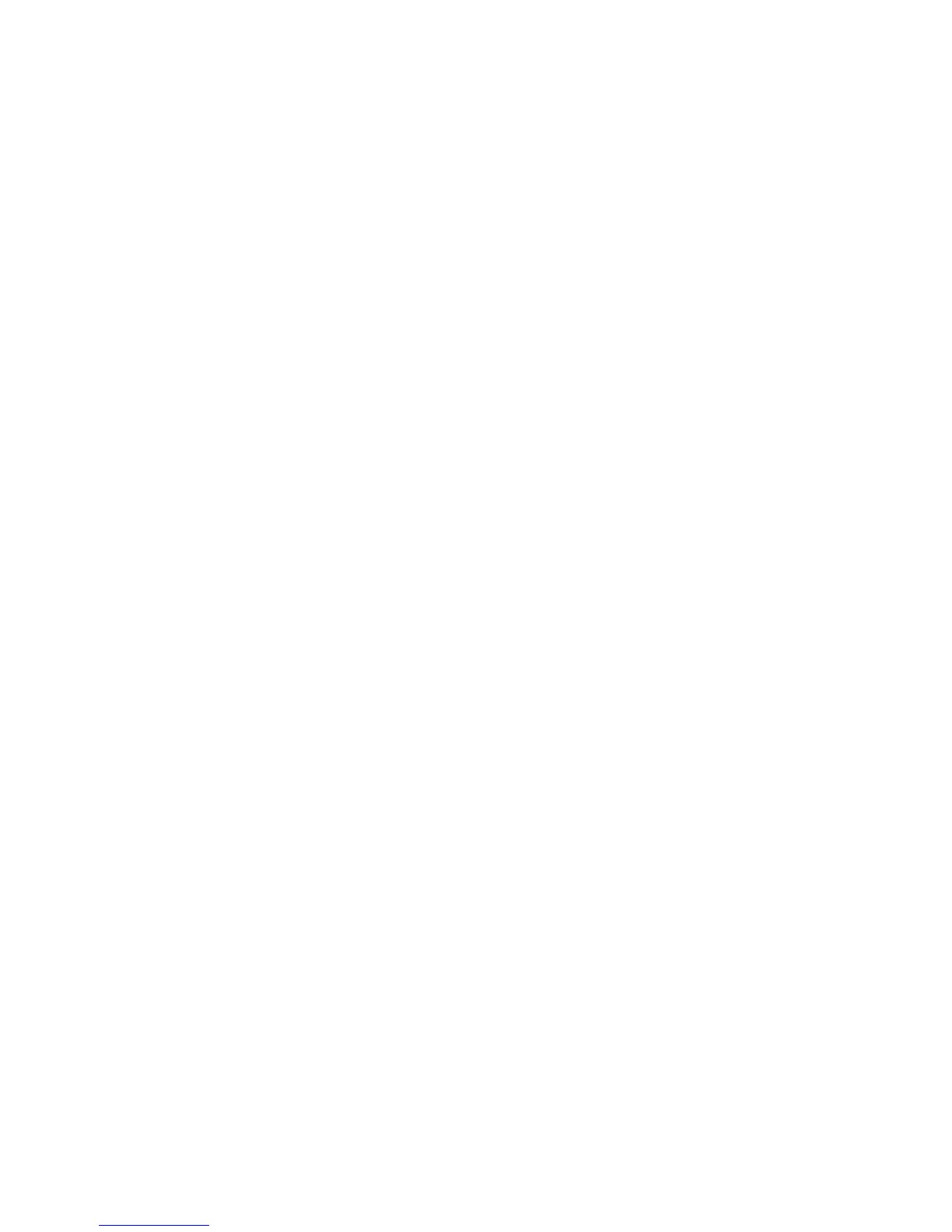26 Getting started
You can change the amount of data read in advance after two back-to-back reads are made. Increasing
the read-ahead cache size can greatly improve performance for multiple sequential read streams; however,
increasing read-ahead size will likely decrease random read performance.
• The Default option works well for most applications: it sets one chunk for the first access in a sequential
read and one stripe for all subsequent accesses. The size of the chunk is based on the chunk size used
when you created the vdisk (the default is 64 KB). Non-RAID and RAID-1 vdisks are considered to have
a stripe size of 64 KB.
• Specific size options let you select an amount of data for all accesses.
• The Maximum option lets the controller dynamically calculate the maximum read-ahead cache size for
the volume. For example, if a single volume exists, this setting enables the controller to use nearly half
the memory for read-ahead cache.
Only use Maximum when disk latencies must be absorbed by cache. For example, for read-intensive
applications, you will want data that is most often read to be in cache so that the response to the read
request is very fast; otherwise, the controller has to locate which disks the data is on, move it up to
cache, and then send it to the host. Do not use Maximum if more than two volumes are owned by the
controller on which the read-ahead setting is being made. If there are more than two volumes, there is
contention on the cache as to which volume’s read data should be held and which has the priority;
each volume constantly overwrites the other volume’s data in cache, which could result in taking a lot of
the controller’s processing power.
• The Disabled option turns off read-ahead cache. This is useful if the host is triggering read ahead for
what are random accesses. This can happen if the host breaks up the random I/O into two smaller
reads, triggering read ahead.
You can also change the optimization mode.
• The standard read-ahead caching mode works well for typical applications where accesses are a
combination of sequential and random; this method is the default. For example, use this mode for
transaction-based and database update applications that write small files in random order.
• For an application that is strictly sequential and requires extremely low latency, you can use Super
Sequential mode. This mode makes more room for read-ahead data by allowing the controller to
discard cache contents that have been accessed by the host. For example, use this mode for video
playback and multimedia post-production video- and audio-editing applications that read and write
large files in sequential order.
Related topics
• Changing a volume's cache settings on page 57
• Changing system cache settings on page 51
• Viewing information about a volume on page 94
About managing remote systems
You can add a management object to obtain information from a remote storage system. This allows a local
system to track remote systems by their network-port IP addresses and cache their login credentials — the
user name and password for a manage-level user on that system. The IP address can then be used in
commands that need to interact with the remote system.
After a remote system has been added, you can check the connectivity of host ports in the local system to
host ports in that remote system. A port in the local system can only link to ports with the same host
interface, such as Fibre Channel (FC), in a remote system.
Communication between local and remote systems is an essential part of the remote replication feature.
Related topics
• Adding a remote system on page 54
• Removing a remote system on page 54
• Viewing information about a remote system on page 104
• Checking links to a remote system on page 87
• About the Remote Snap replication feature on page 105