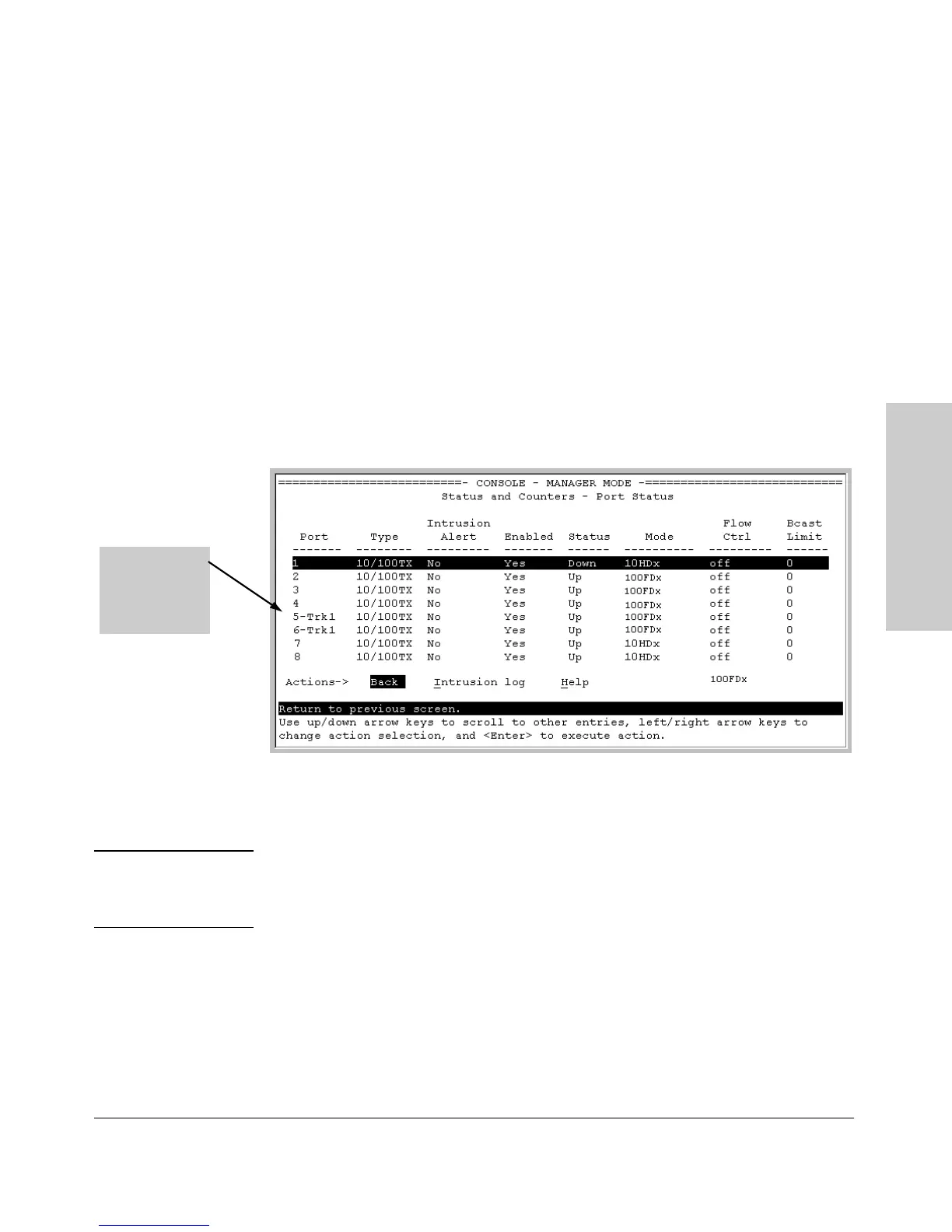6-5
Optimizing Port Usage Through Traffic Control and Port Trunking
Viewing Port Status and Configuring Port Parameters
Optimizing Port Usage
Through Traffic Control and
Menu: Viewing Port Status and Configuring Port
Parameters
From the menu interface, you can configure and view all port parameter
settings and view all port status indicators.
Using the Menu To View Port Status. The menu interface displays the
status for ports and (if configured) a trunk group.
From the Main Menu, select:
1. Status and Counters . . .
3. Port Status
Figure 6-11. Example of the Port Status Screen
Using the Menu To Configure Ports.
Note The menu interface uses the same screen for configuring both individual ports
and port trunk groups. For information on port trunk groups, see “Port
Trunking” on page 6-10.
1. From the Main Menu, Select:
2. Switch Configuration...
2. Port/Trunk Settings
In this example,
ports 5 and 6 have
previously been
configured as a
trunk group.