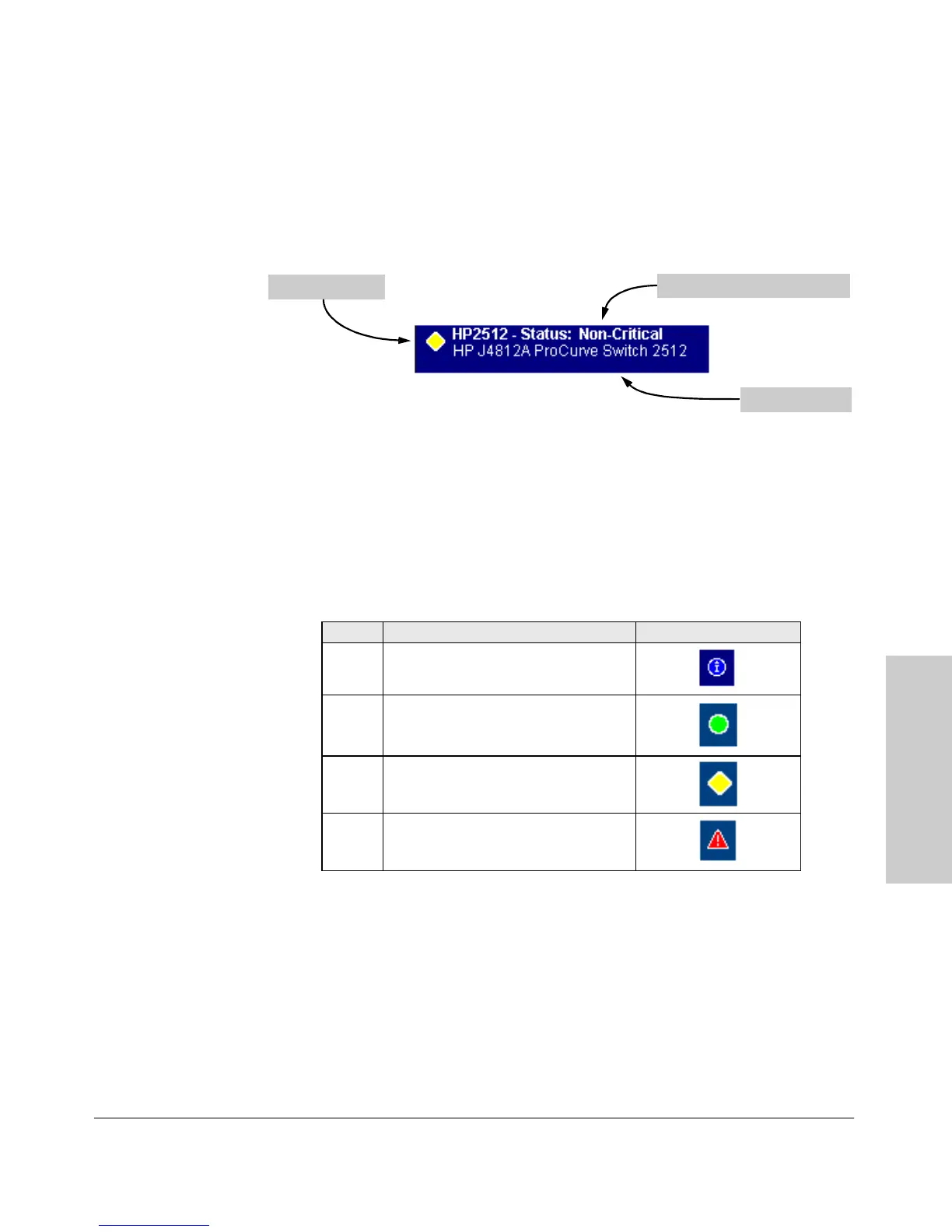4-23
Using the HP Web Browser Interface
Status Reporting Features
Using the HP Web Browser
Interface
The Status Bar
The Status Bar is displayed in the upper left corner of the web browser
interface screen. Figure 4-15 shows an expanded view of the status bar.
Figure 4-15. Example of the Status Bar
The Status bar consists of four objects:
■ Status Indicator. Indicates, by icon, the severity of the most critical alert
in the current display of the Alert Log. This indicator can be one of three
shapes and colors as shown in the following table.
Table 4-3. Status Indicator Key
■ System Name. The name you have configured for the switch by using
Identity screen, system name command, or the switch console System
Information screen.
■ Most Critical Alert Description. A brief description of the earliest,
unacknowledged alert with the current highest severity in the Alert Log,
appearing in the right portion of the Status Bar. In instances where
multiple critical alerts have the same severity level, only the earliest
unacknowledged alert is deployed in the Status bar.
Color Switch Status Status Indicator Shape
Blue Normal Activity; "First time installation"
information available in the Alert log.
Green Normal Activity
Yellow Warning
Red Critical
Status Indicator
Most Critical Alert Description
Product Name