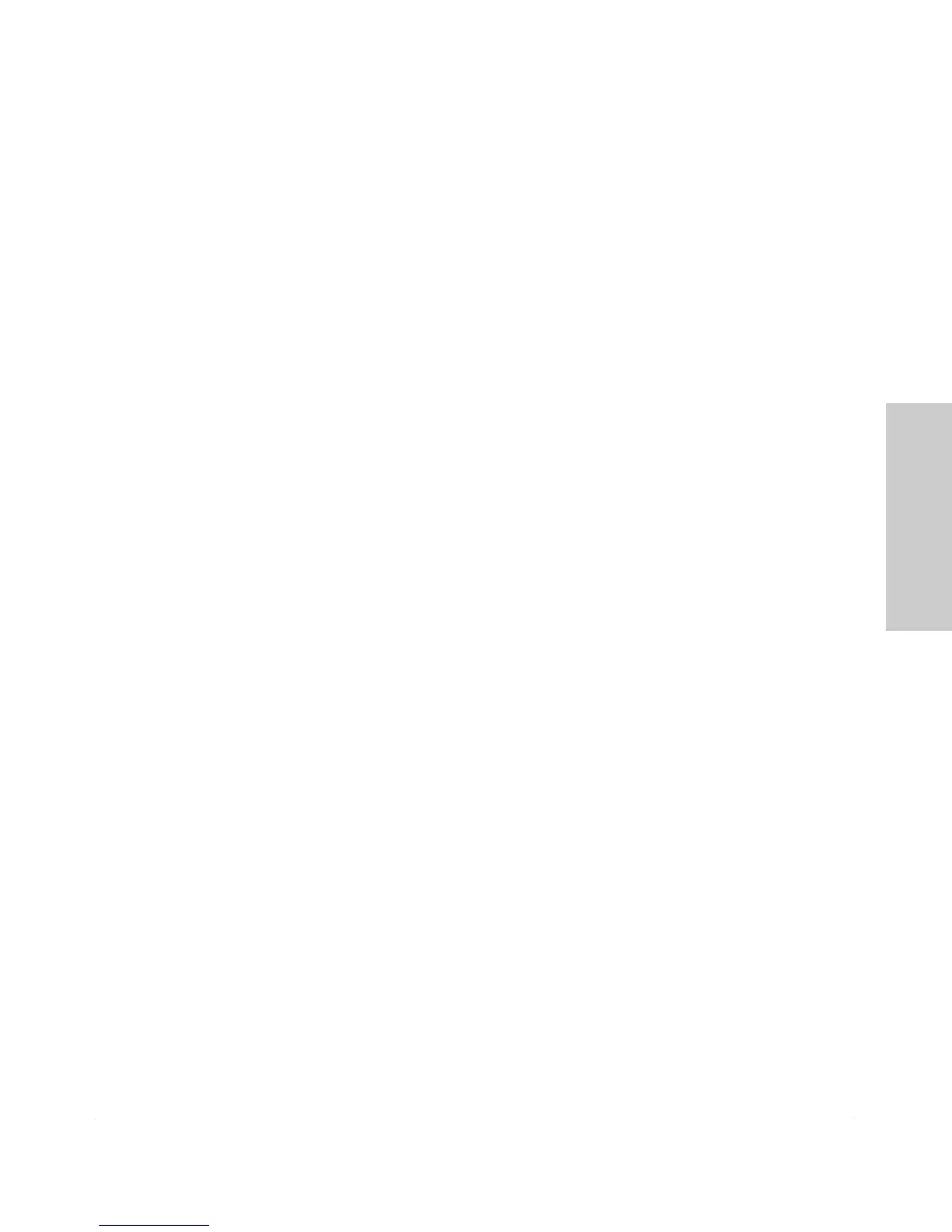6-9
Optimizing Port Usage Through Traffic Control and Port Trunking
Viewing Port Status and Configuring Port Parameters
Optimizing Port Usage
Through Traffic Control and
Web: Viewing Port Status and Configuring Port
Parameters
In the web browser interface:
1. Click on the Configuration tab.
2. Click on [Port Configuration].
3. Select the ports you want to modify and click on [Modify Selected Ports].
4. After you make the desired changes, click on [Apply Settings].
Note that the web browser interface displays an existing port trunk group.
However, to configure a port trunk group, you must use the CLI or the menu
interface. For more on this topic, see “Port Trunking” on page 6-10.