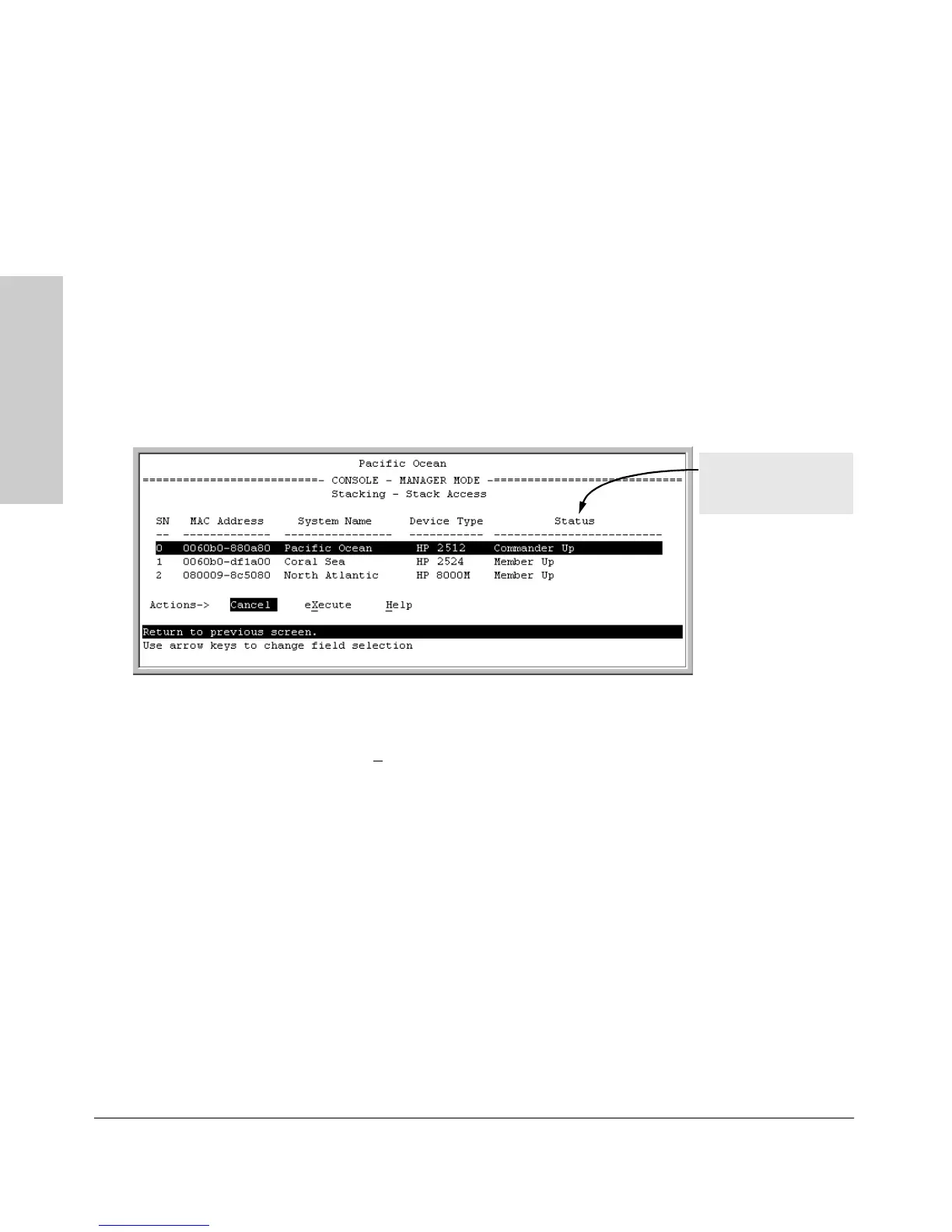9-26
Configuring Advanced Features
HP ProCurve Stack Management
Configuring Advanced
Features
Using the Commander To Access Member Switches for
Configuration Changes and Monitoring Traffic
After a Candidate becomes a stack Member, you can use that stack’s
Commander to access the Member’s console interface for the same configu-
ration and monitoring that you would do through a Telnet or direct-connect
access.
1. From the Main Menu, select:
9. Stacking...
5. Stack Access
You will then see the Stack Access screen:
Figure 9-16. Example of the Stack Access Screen
Use the downarrow key to select the stack Member you want to access, then
press [X] (for
eXecute) to display the console interface for the selected Member.
For example, if you selected switch number 1 (system name:
Coral Sea) in figure
9-16 and then pressed [X], you would see the Main Menu for the switch named
Coral Sea.
For status descriptions,
see the table on page
page 9-49.