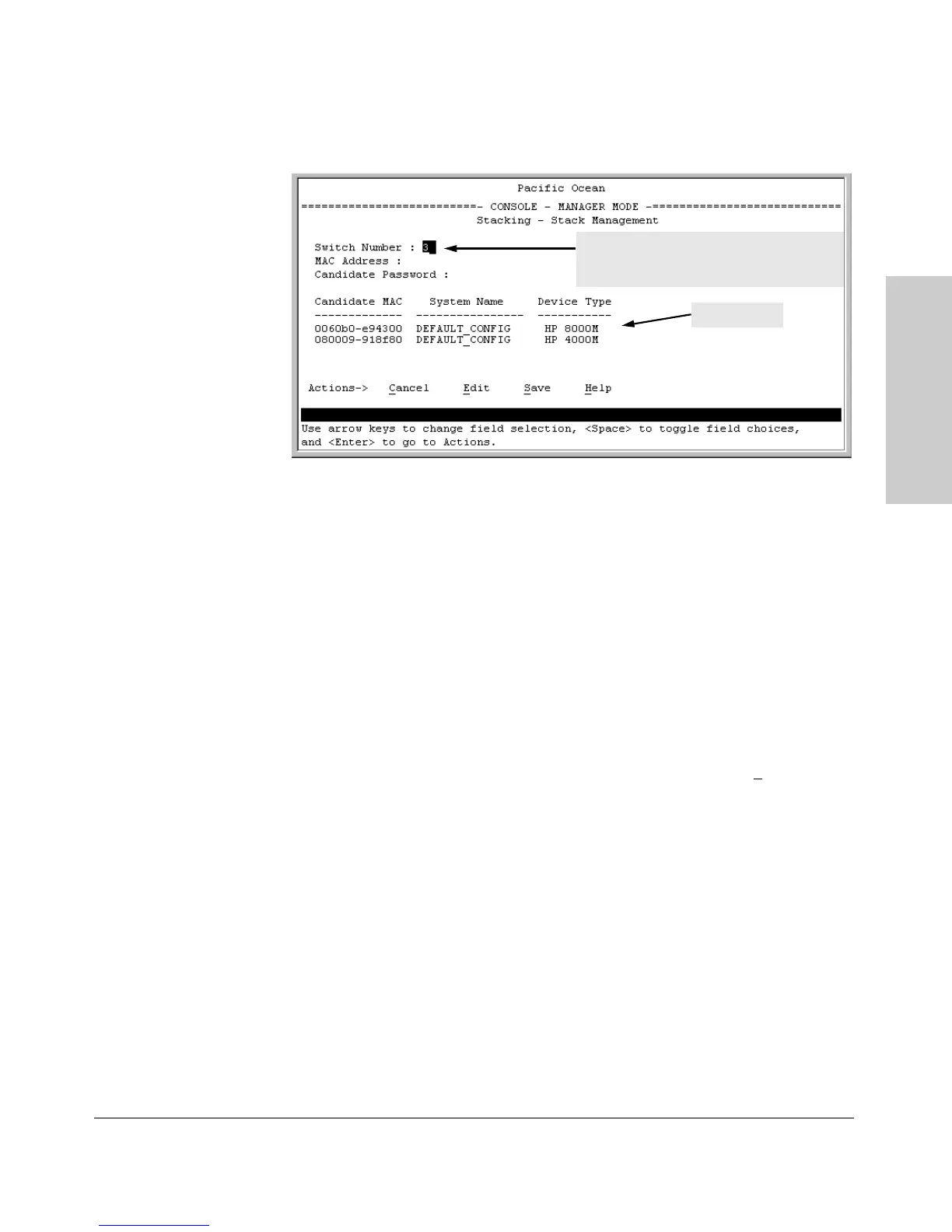9-21
Configuring Advanced Features
HP ProCurve Stack Management
Configuring Advanced
Features
Figure 9-10. Example of Candidate List in Stack Management Screen
3. Either accept the displayed switch number or enter another available
number. (The range is 0 - 15, with 0 reserved for the Commander.)
4. Use the downarrow key to move the cursor to the MAC Address field,
then type the MAC address of the desired Candidate from the Candidate
list in the lower part of the screen.
5. Do one of the following:
• If the desired Candidate has a Manager password, press the
downarrow key to move the cursor to the Candidate Password
field, then type the password.
• If the desired Candidate does not have a password, go to step 6.
6. Press [Enter] to return to the Actions line, then press [S] (for
Save) to
complete the Add process for the selected Candidate. You will then see
a screen similar to the one in figure 9-11, below, with the newly added
Member listed.
Note: If the message
Unable to add stack member: Invalid Password appears in
the console menu’s Help line, then you either omitted the Candidate’s
Manager password or incorrectly entered the Manager password.
The Commander automatically selects an
available switch number (SN). You have the
option of assigning any other available number.
Candidate List