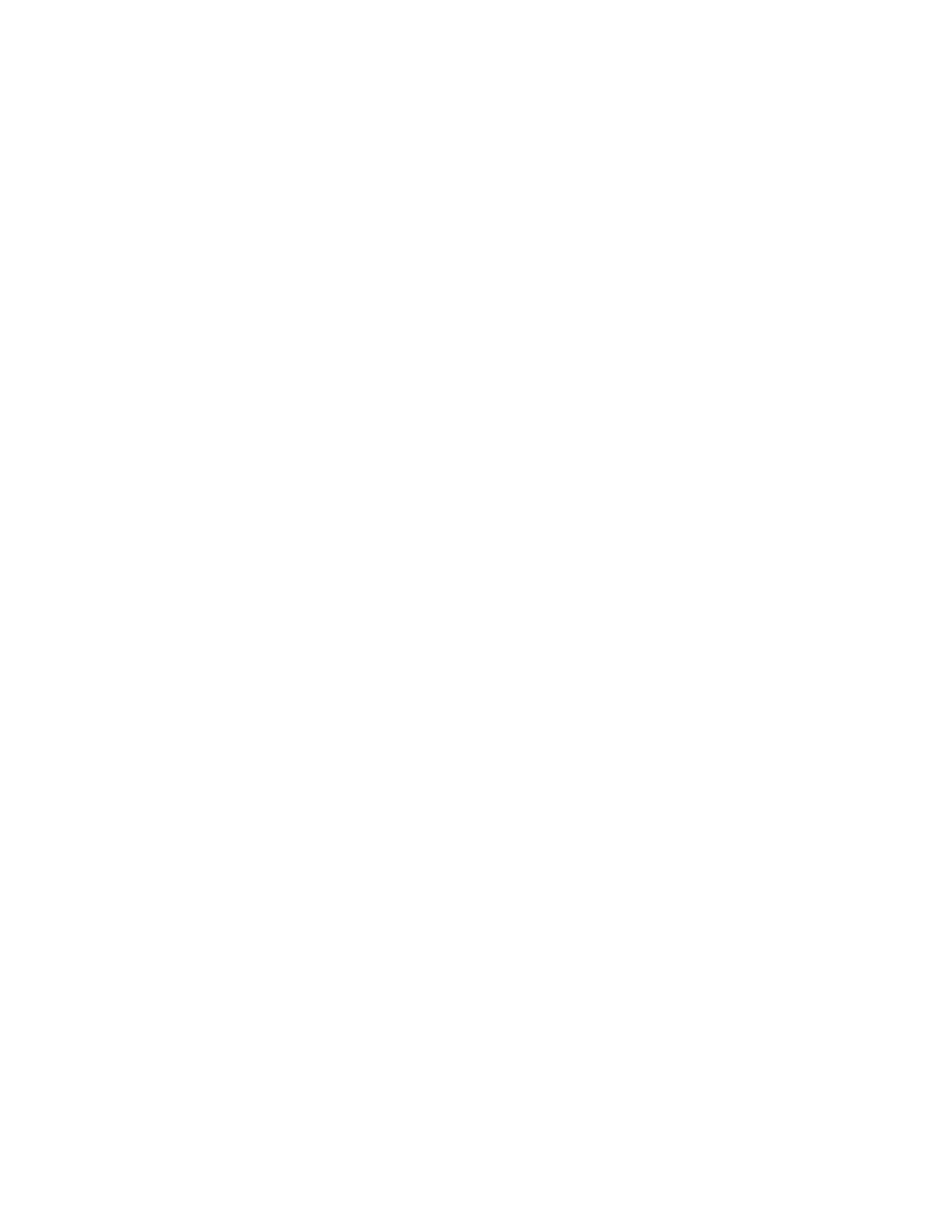3. Press Previous or Next until the screen displays Clean Drive. Press Enter to select.
4. Use Previous or Next until the screen displays Drive 1 or Drive 2. The second line can display
either Clean Required or Good for both drives. Select the drive for Clean Required.
5. When the screen displays the correct drive, press Enter. The screen displays either Cleaning Tape
Slot 4 or Cleaning Tape Slot XX, where XX represents flashing blocks. If a slot number is displayed,
the tape in that slot has a bar code label identifying the tape as a cleaning tape. If a slot number
is displayed, continue to Step 6. If no slot number is displayed, it indicates that the device is not
able to detect that a cleaning tape with a bar code is in the device. In this case, the operator
must select the slot where a cleaning tape resides.
6. Use Previous or Next to display the location of a cleaning tape.
7. When the correct location for the cleaning tape is displayed, press Enter to select. While the
device cleans the drive, Cleaning Drive 1 in progress or Cleaning Drive 2 in progress it displays.
8. After the cleaning cycle is complete, the screen displays either Cleaning Drive 1 Complete, or
Cleaning Drive 1 Failed. If the cleaning cycle failed, press Enter to display the error code and
message explaining the failure.
The device returns the cleaning cartridge to the original slot. If you loaded the cartridge from the front
panel, you should now unload it either by using the mailslot, or by removing the magazine. When
the tape drive cleaning cycle is complete, the Clean LED turns off (if previously on).
Moving tapes in the Library (Operations > Move Tape)
Use this option to move a cartridge from a tape drive, a tape slot in any magazine or the mailslot to
any other location not already holding a tape. You can also load and unload tape cartridges to and
from the installed tape drives. You must first select where you want to move the tape from and then
indicate where you want to move the tape to. Access to this command requires the administrator
password.
To move a tape:
1. From the Home screen, press Previous or Next until the screen displays Operations. Press Enter
to select.
2. Press Previous or Next until the screen displays Move Tape. Press Enter to select.
3. Enter the administrator password if prompted. Use Previous or Next to select from the possible
sources:
• Mailslot
• Right Magazine
• Left Magazine
• Drive 1
• Drive 2 (if two drives are present)
4. When the correct source is displayed, press Enter to select.
5. If the source selected is a magazine, use Previous or Next to select the slot. Only slots with tapes
are listed. The second line displays the bar code for the tape or reads Full.
6. Once the correct slot is displayed, press Enter to select.
You have now selected the tape you would like to move. The screen now requests the destination
for this tape.
HP StorageWorks MSL2024, MSL4048, MSL8048, and MSL8096 Tape Libraries User and service
guide 123