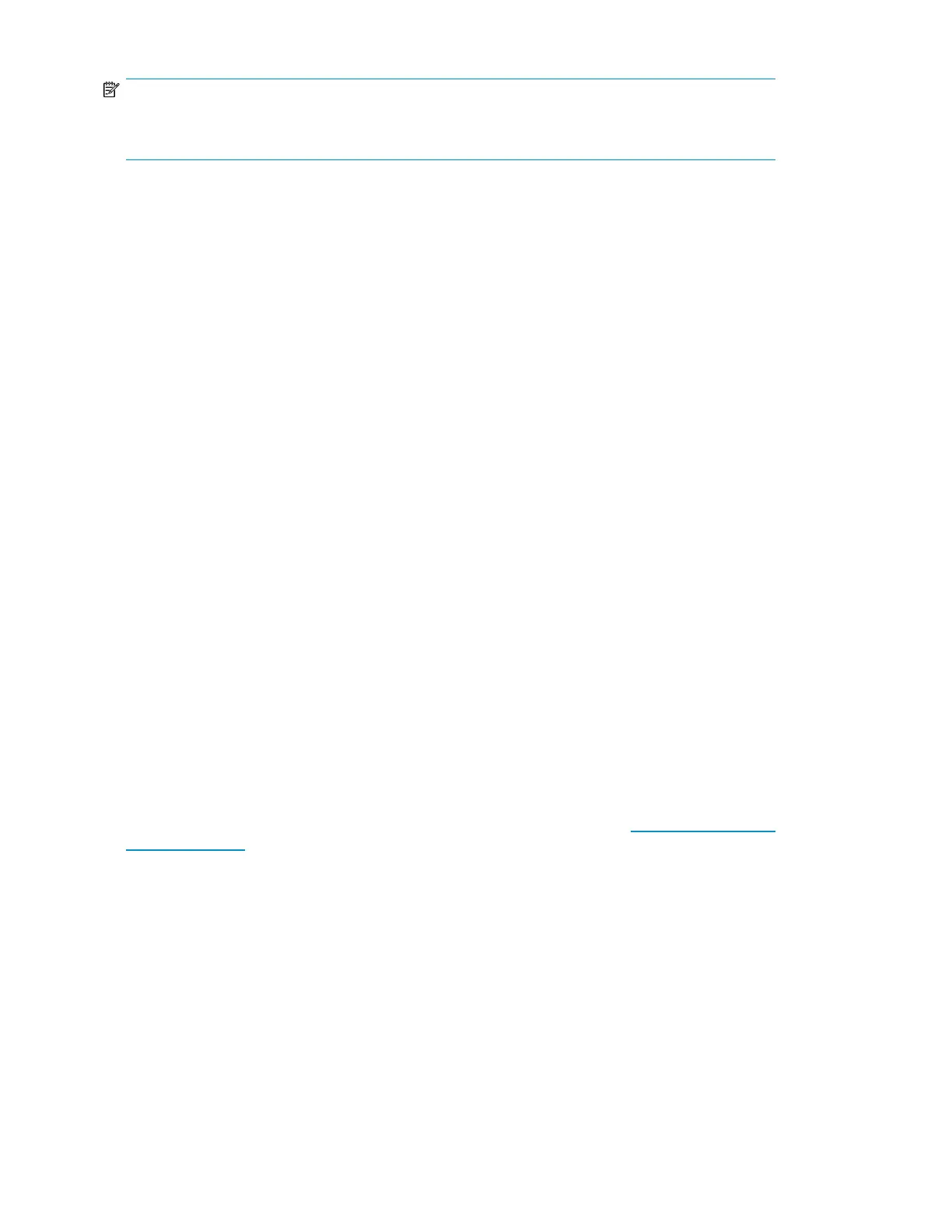NOTE:
Abort is available only on the operator control panel. You cannot abort a test that has been started
from the RMI.
Viewing logs (Support > View Logs)
This option allows you to view the following logs: Error, Warning, Informational, Configuration, and
All Events possible. Access to this feature requires the administrator password.
Updating Library and drive firmware (Support > FW Upgrade)
The Tape Library allows two types of firmware to be upgraded — one for the tape drives and the
other for the Tape Library itself. You can upgrade both types of firmware from a USB flash drive, the
RMI, or L&TT. You can also upgrade drive firmware from a firmware upgrade tape.
Using a USB flash drive to upgrade firmware (Support > FW Upgrade> By USB)
This option allows you to upgrade Tape Library or tape drive firmware using a USB flash drive in the
Tape Library's USB port on the back panel. No operations will be available until the upgrade completes.
Access to this feature requires the administrator password.
To update firmware using a USB flash drive:
1. Download current firmware using HP Library & Tape Tools or from the HP support website: http:/
/www.hp.com/support/storage. Copy the firmware onto the USB flash drive.
2. Insert the USB flash drive into the USB port on the back of the device.
3. From the Support menu, select FW Upgrade > By USB.
4. Select the target for the upgrade, which will be one of the tape drives or the Library, and select
the filename of the firmware.
5. Click Upgrade.
6. When the upgrade is complete, remove the USB flash drive from the USB port.
Using HP Library & Tape Tools to update Library and drive firmware
You can download Library and drive firmware using the HP Library & Tape Tools diagnostic utility.
This utility may already be installed on your server. If not, download it from http://www.hp.com/
support/tapetools.
Online help and instructions are included with HP Library & Tape Tools. The firmware download
procedure involves these simple steps:
1. Run the HP Library & Tape Tools utility.
2. If prompted to download new firmware from the website, select Yes; otherwise, select Get Firmware
from Web under the File menu.
3. Select the desired firmware revisions for the Library that you would like to download firmware
to, and then click Download. The firmware file is copied into the HP Library & Tape Tools firmware
folder.
4. Close the firmware window.
Operating the Tape Library150