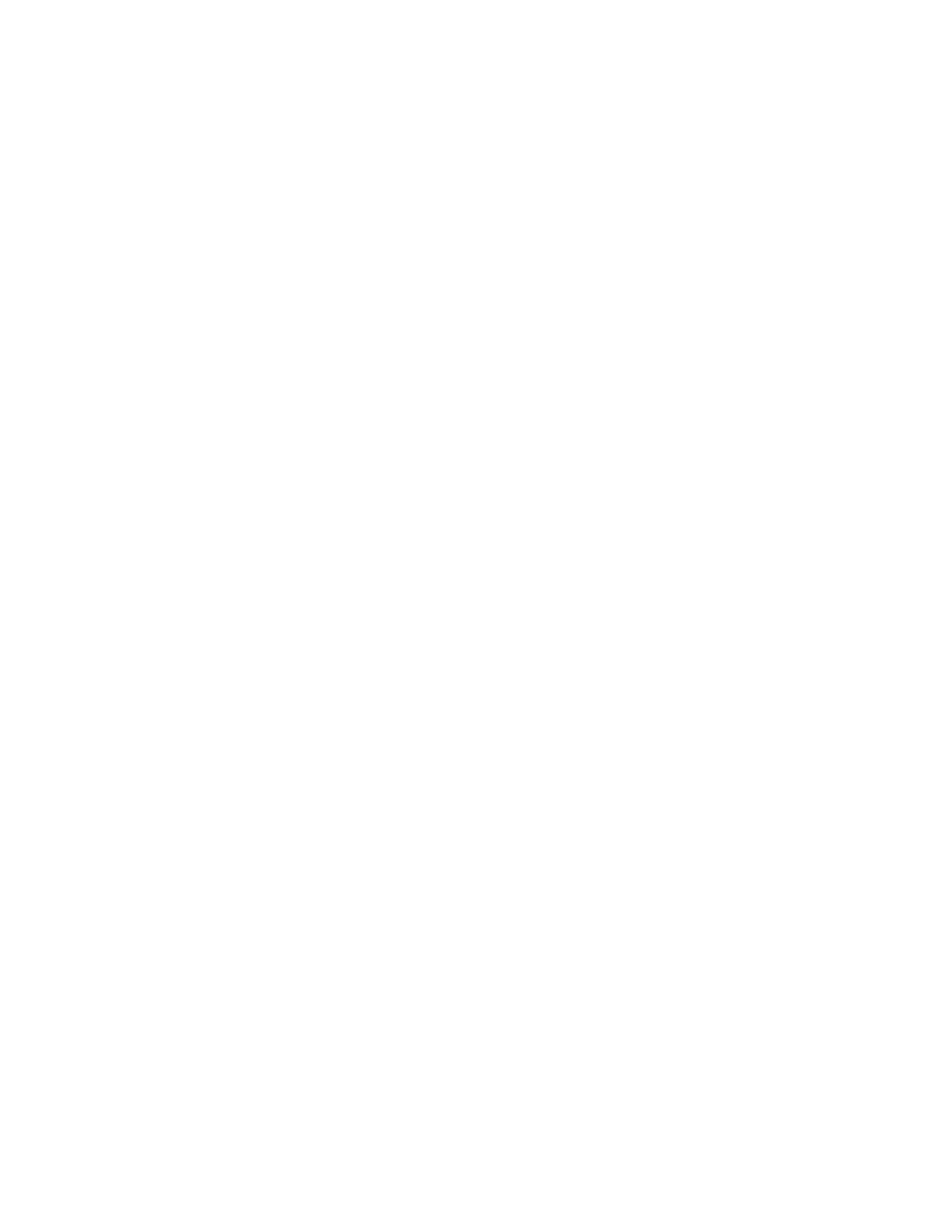3. The Ready LED blinks during the reboot operation.
Enabling password locks (Operations > Enable Library Password Locks)
This option locks the restricted areas. This is typically used if you do not want to wait for the time out
to reset the locks. Power cycling or rebooting the device also resets the locks.
To enable the password locks:
1. From the Home screen, press Previous or Next until the screen displays Operations. Press Enter
to select.
2. Press Previous or Next until the screen displays Enable Library Password Locks. Press Enter to
select.
Support
The Support menu provides access to the following support options:
• “Powering a drive on or off (Support > Power On/Off Drives)” on page 125
• “Running the demonstration (Support > Run Demo)” on page 126
• “Running the slot to slot test (Support > Run Slot To Slot Test)” on page 126
• “Running the wellness test (Support > Run Wellness Test)” on page 127
• “Upgrading firmware (Support > Library FW Upgrade, Support > Drive FW Upgrade)” on page 127
• “Viewing logs (Support > Library Error Log)” on page 129
• “Downloading a support ticket (Support > Download Support Ticket)” on page 129
• “Forcing the drive to eject a tape (Support > Force Drive To Eject Tape)” on page 130
To access the Support menu:
1. From the Home screen, press Previous or Next until the screen displays Support. Press Enter to
select.
2. Press Previous or Next until the screen displays your selected function. Press Enter to select.
Powering a drive on or off (Support > Power On/Off Drives)
Use this option to power a drive on or off without interrupting power to the rest of the device and the
second drive. This is typically used when replacing one drive in a two-drive configuration. Access to
this feature requires the administrator password.
To power on or off the drive or drives:
1. From the Home screen, press Previous or Next until the screen displays Support. Press Enter to
select.
2. Press Previous or Next until the screen displays Power On/Off Drives. Press Enter to select.
3. Enter the administrator password, if prompted.
4. Press Previous or Next until the screen displays the drive you need to power on or off. The screen
displays Drive 1. The second line in the display displays the current state, which is either Power
ON or Power OFF.
5. To change the power status, press Enter. The screen displays either Press Enter to Power off DRV
1, or Press Enter to Power on DRV 1. Press Enter to select. The Ready LED blinks during the
operations.
HP StorageWorks MSL2024, MSL4048, MSL8048, and MSL8096 Tape Libraries User and service
guide 125